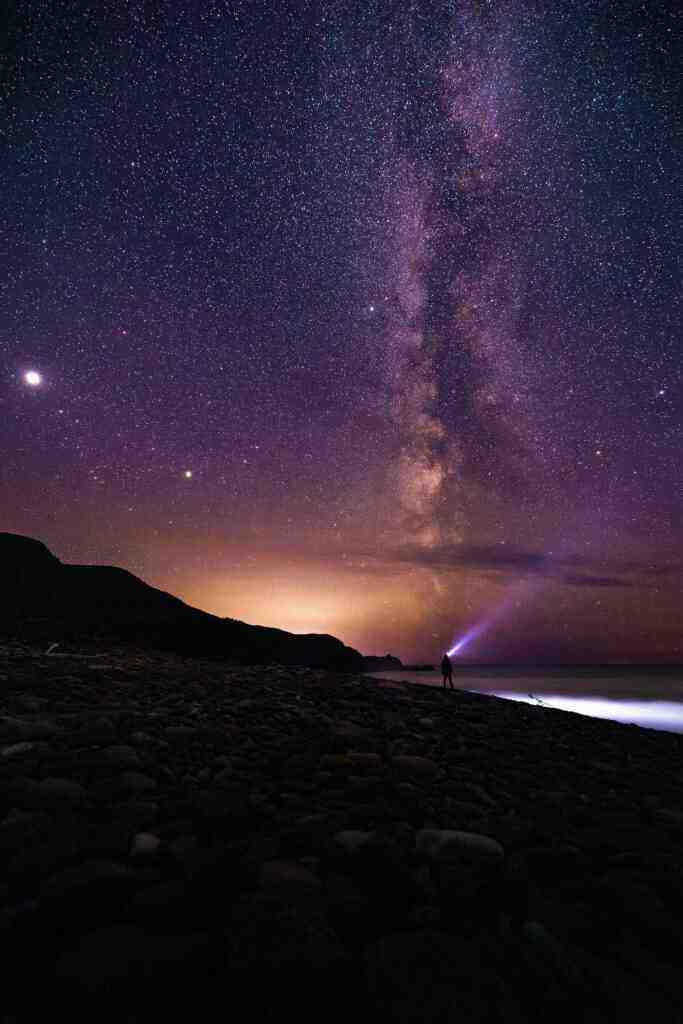A Clean Slate: A Comprehensive Guide to Wiping Your Android or Apple Phone
In our increasingly digital world, our smartphones have become an extension of ourselves. They hold a treasure trove of personal information, from photos and videos to banking details and sensitive communications. But what happens when it’s time to part ways with your trusty device? Whether you’re upgrading to a newer model or simply want a fresh start, wiping your phone clean is essential for protecting your privacy and data.
Why Wipe Your Phone?
There are several compelling reasons why you should consider wiping your phone before passing it on or discarding it:
- Protect Your Privacy: A wiped phone ensures that your personal information, including contacts, messages, browsing history, and financial data, is securely erased, preventing unauthorized access.
- Prevent Identity Theft: Wiping your phone eliminates the risk of identity theft by ensuring that your sensitive information, such as passwords and account numbers, is irretrievably deleted.
- Improve Performance: Over time, your phone may accumulate temporary files, app data, and other digital clutter that can slow down its performance. Wiping your phone can restore it to its original speed and efficiency.
- Prepare for Sale or Trade-In: If you’re planning to sell or trade-in your phone, wiping it is essential to protect your privacy and maximize its resale value.
How to Wipe Your Android Phone
Wiping an Android phone is a straightforward process that can be completed in a few simple steps:
- Back Up Your Data: Before wiping your phone, ensure you back up all your essential data, including contacts, photos, videos, and messages. You can use a cloud backup service or connect your phone to a computer and transfer the files manually.
- Remove Your Google Account: Sign out of your Google account on your phone to unlink it from the device. This step is crucial to prevent anyone from accessing your Google account and data after the wipe.
- Reset Your Phone: Navigate to your phone’s Settings, tap on “System,” then select “Reset options” and choose “Erase all data (factory reset).” Follow the on-screen instructions to complete the reset process.
How to Wipe Your Apple iPhone
Wiping an Apple iPhone is similar to the process for Android phones, with a few minor variations:
- Back Up Your Data: Connect your iPhone to your computer and launch iTunes. Click on the device icon and select “Back Up Now” to create a backup of your iPhone’s data.
- Sign Out of iCloud: Go to your iPhone’s Settings, tap on your Apple ID, and select “Sign Out.” This step will unlink your iCloud account from the device.
- Reset Your iPhone: Open the Settings app, tap on “General,” then select “Reset” and choose “Erase All Content and Settings.” Confirm your choice by entering your passcode, and the reset process will commence.
Additional Tips for Wiping Your Phone
- Use a Secure Wi-Fi Network: When backing up or wiping your phone, ensure you’re connected to a secure Wi-Fi network to protect your data from interception.
- Disable Find My Device: Before wiping your phone, turn off the “Find My Device” feature on Android or the “Find My iPhone” feature on iOS to prevent anyone from tracking the device’s location.
- Use a Data Erasure App: For added security, consider using a data erasure app that securely overwrites the data on your phone, making it unrecoverable.
Conclusion
Wiping your phone is a crucial step when parting ways with your device. By following the steps outlined in this guide, you can ensure that your personal information is securely erased, your privacy is protected, and your phone is ready for its next chapter. Remember, prevention is always better than cure, so make wiping your phone a regular practice to keep your data safe and your devices running smoothly.