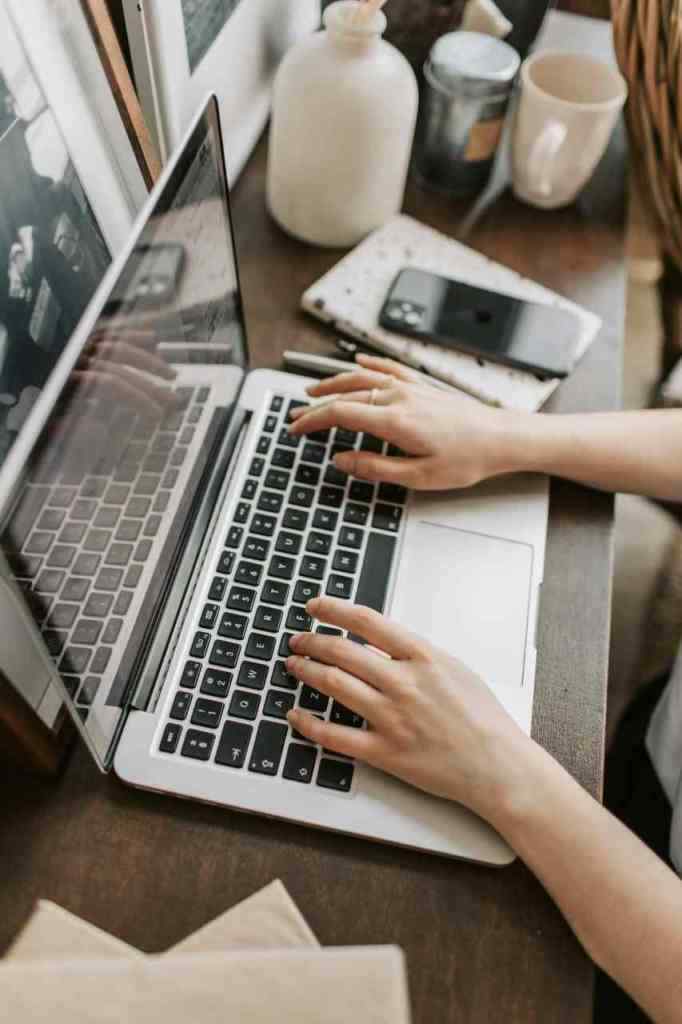The Unsung Hero of Websites: Crafting the Perfect Search Bar Experience
We’ve all been there. You’re on a website, eager to find that one specific thing, and you’re met with… a blank stare. Okay, maybe not a literal stare, but a blank search bar that feels just as clueless as you are. It’s frustrating, right?
In the digital age, a well-designed search bar is more than just a feature—it’s the gateway to a seamless user experience. It’s the difference between a frustrated sigh and a satisfied “Aha!” moment. And let’s be real, nobody wants their users sighing on their watch.
So, how do you transform that little rectangular box into a user-friendly masterpiece? Let’s break it down, step by step, and explore the art of crafting the perfect search bar experience.
Empty Search Bar: The First Impression
Think of the empty search bar as a friendly receptionist. You don’t want it to be intimidatingly empty; you want it to be inviting and helpful right from the get-go. This is where placeholder text comes in. A simple “Search City or Zip Code” gently guides the user, giving them a clear understanding of what the website is about and what they can search for.
But wait, there’s more! If the user has been here before (and hopefully they have!), why not lend a helping hand? Displaying “Recently searched locations” is like saying, “Welcome back! Looking for something you’ve searched for beofre?” It saves them precious time and effort, making them feel like valued customers. Because, well, they are!
Typing Initiated: The Anticipation Builds
The moment a user lays a finger on the keyboard, the anticipation begins. As they type, that placeholder text? Poof! Gone! It’s like magic, but better, because it’s good UX design.
Now, let’s talk autocomplete. This feature is the superhero sidekick every search bar needs. But hold your horses – we don’t want to overwhelm them with suggestions before they’ve even finished typing “Los.” The magic number? Three characters. Once the user hits that threshold, bam! Autocomplete swoops in with suggestions that appear faster than you can say “search engine optimization.”
No Matching Results: The Art of Saying “Oops!”
Okay, nobody likes to be the bearer of bad news, but sometimes, there are just no matching results. But hey, this isn’t the time to leave your users hanging! A cold, robotic “Error 404” is so last decade. Instead, opt for a user-friendly message like, “No matching locations found.” It’s all about empathy, people!
Don’t stop there, though! Channel your inner search-and-rescue team and offer some helpful suggestions. Could they try rephrasing their search? Maybe broaden their geographical horizons a bit? A little guidance can go a long way in turning that frown upside down.
Autocomplete Functionality: The Power of Suggestion
Ah, autocomplete, the unsung hero of so many online adventures. It’s like having a mind-reading sidekick, anticipating your needs before you’ve even finished typing. But even superheroes need some ground rules.
First up: the dropdown list. We’re going for “helpful” here, not “overwhelming.” Limit those suggestions to a manageable number—five is a good rule of thumb. And let’s not forget about visual hierarchy. The first option should be highlighted by default, like a beacon in the digital sea, guiding users towards the most likely choice. And for goodness sake, separate those options with clear dividers! Nobody wants a jumbled mess of suggestions.