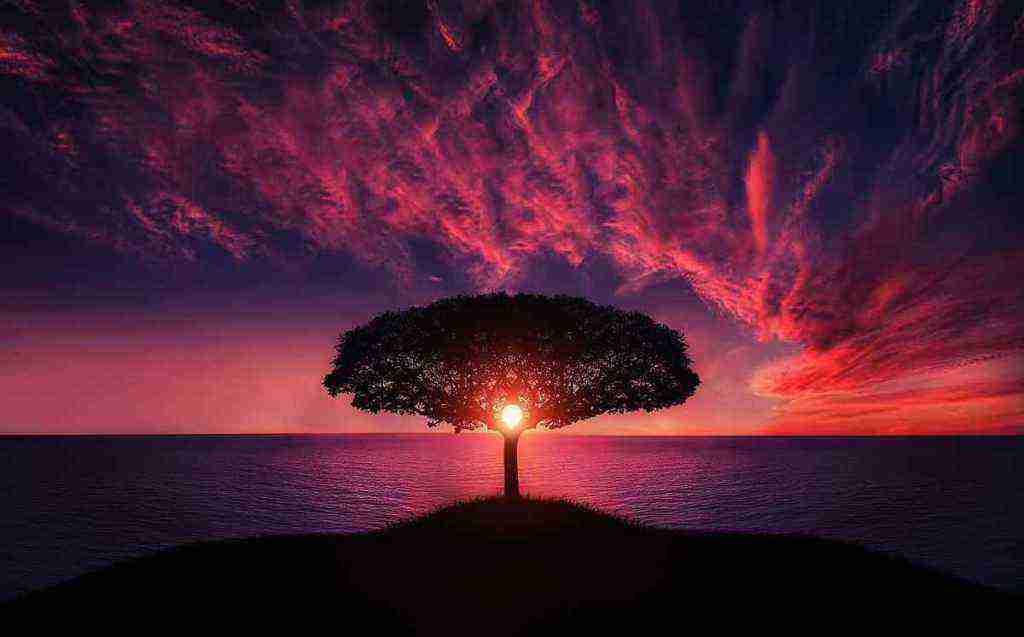Bypass Google Account on ZTE Zmax Pro: A Comprehensive Tutorial
Introduction: Unlocking Your ZTE Zmax Pro’s Potential
Hey there, tech enthusiasts! In this comprehensive tutorial, we’ll embark on a journey to bypass the Google account on your ZTE Zmax Pro. Get ready to unlock the full potential of your device, bid farewell to restrictions, and say hello to a world of possibilities. Trust me, it’s like giving your phone a turbocharged makeover.
Understanding the Need for Bypassing
Why would you need to bypass your Google account, you ask? Well, there are plenty of scenarios where this knowledge comes in handy. Maybe you forgot your Google account password, or perhaps you want to sell your phone but don’t want your personal information lingering on it. Whatever the reason, this tutorial will guide you through the process step by step.
Essential Preparations: Gather Your Tools
Before we dive into the nitty-gritty, let’s make sure you have all the necessary tools at your disposal. Here’s a checklist to ensure a smooth process:
- A Windows PC or laptop: Sorry Mac users, this method is exclusive to Windows for now.
- A USB cable: The trusty bridge between your phone and computer.
- ADB and Fastboot drivers: These guys are essential for communication between your devices.
- Minimal ADB and Fastboot (MFastboot) tool: This nifty tool is your gateway to bypassing the Google account.
Step 1: Setting the Stage for Success
Now that you’ve gathered your tools, let’s set the stage for a successful bypass. Follow these steps carefully:
- Enable USB Debugging: This is like giving your computer permission to talk to your phone. Head to Settings > About Phone > Build Number and tap it seven times to unlock Developer Options. Then, enable USB Debugging.
- Connect Your Phone: Using your trusty USB cable, connect your ZTE Zmax Pro to your PC. Make sure the connection is secure and doesn’t get interrupted.
- Install ADB and Fastboot Drivers: If you haven’t already, install the ADB and Fastboot drivers on your PC. These drivers are like the interpreters that allow your computer to understand your phone’s language.
- Extract MFastboot Tool: Download and extract the Minimal ADB and Fastboot (MFastboot) tool to a folder on your PC. This tool is your secret weapon for bypassing the Google account.
Step 2: Unleashing the Power of MFastboot
With the stage set, it’s time to unleash the power of MFastboot. Here’s how:
- Open Command Prompt: Press the Windows key + R to open the Run dialog box. Type cmd and hit Enter to launch the Command Prompt.
- Navigate to MFastboot Folder: Using the cd command, navigate to the folder where you extracted the MFastboot tool. For example, if you extracted it to your Desktop, type cd Desktop\MFastboot.
- Boot into Fastboot Mode: With your phone still connected to your PC, simultaneously press and hold the Volume Down and Power buttons. Release them when you see the Fastboot logo on your phone’s screen.
And there you have it, folks! We’ve successfully set the stage for bypassing the Google account on your ZTE Zmax Pro. Stay tuned for the next section, where we’ll delve into the actual bypassing process.
Step 3: Executing the Bypass Maneuver
With MFastboot at our disposal, let’s execute the bypass maneuver like seasoned tech ninjas. Brace yourselves for the grand finale!
- Initiate the Bypass Process: In the Command Prompt window, type the following command and hit Enter:
mfastboot oem unlockThis command will initiate the bypass process, but be warned, it will also factory reset your phone. So, make sure you’ve backed up any important data beforehand.
- Confirm the Factory Reset: Your phone’s screen will display a confirmation message asking if you want to factory reset the device. Using the Volume keys, navigate to “Yes” and press the Power button to confirm.
- Bypass Complete: Once the factory reset is complete, your phone will reboot. After it restarts, you’ll be presented with the initial setup screen. Voilà! You’ve successfully bypassed the Google account.
Step 4: Revel in Your Newly Unlocked Device
Congratulations! You’ve successfully bypassed the Google account on your ZTE Zmax Pro. Now, you can set it up as a brand-new device, without any restrictions or limitations. Enjoy the newfound freedom to customize your phone, install apps, and access all its features without any hindrances.
Additional Insights and Context
1. Why MFastboot?
MFastboot is a lightweight and user-friendly tool that simplifies the bypassing process compared to other methods. It’s specifically designed for bypassing Google accounts on Android devices, making it a reliable choice for tech enthusiasts and tinkerers.
2. Alternative Methods:
While MFastboot is a popular and effective method, there are other ways to bypass Google accounts. However, these methods may vary depending on the Android version, device model, and security patches. Always research and choose the method that best suits your specific situation.
3. Legal and Ethical Considerations:
Before attempting to bypass a Google account, ensure that you have the legal right to do so. Bypassing Google accounts without authorization may violate certain laws and regulations. Additionally, consider the ethical implications of bypassing someone else’s Google account, as it may compromise their privacy and security.
Compelling Conclusion
Bypassing the Google account on your ZTE Zmax Pro opens up a world of possibilities, allowing you to fully utilize your device’s potential. Whether you’re a tech enthusiast, a tinkerer, or simply someone who wants to regain control of their device, this tutorial has provided you with the necessary knowledge and steps to achieve your goal. Remember, with great power comes great responsibility. Use your newfound freedom wisely and always respect the privacy and security of others.
Call to Action
If you’ve successfully bypassed the Google account on your ZTE Zmax Pro using this tutorial, share your experience in the comments section below. Your feedback and insights will help others who are facing similar challenges. Additionally, if you have any questions or encounter any difficulties during the process, feel free to ask for assistance. Let’s create a community of tech enthusiasts who support and learn from each other.
Embark on your ZTE Zmax Pro bypassing journey today and unlock the full potential of your device!