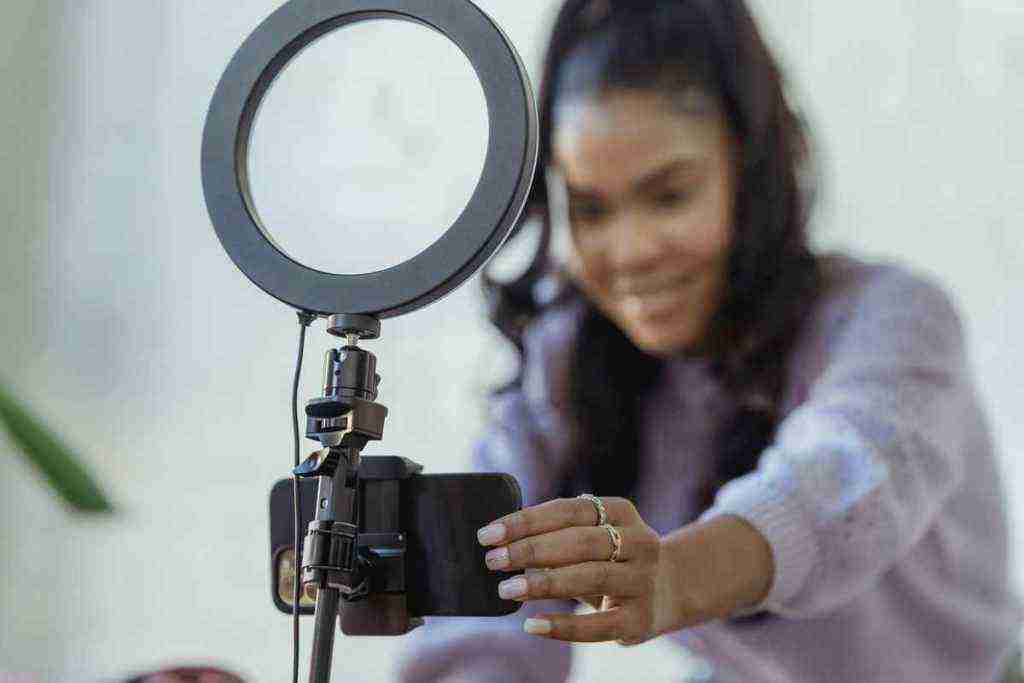Bypass Google Verification on Samsung Galaxy J3 Prime: A Comprehensive Tutorial
Yo, what up, peeps? Feeling frustrated ’cause you can’t seem to bypass that pesky Google verification on your Samsung Galaxy J3 Prime? Don’t sweat it, fam. I got your back. In this comprehensive tutorial, we’ll dive deep into the world of bypassing Google verification, breaking it down step-by-step so you can reclaim control of your device. Let’s get this party started!
1. Understanding Google Verification: The What and Why
Before we dive into the how, let’s take a quick detour to understand what Google verification is all about. It’s like a security checkpoint, designed to make sure that you’re the rightful owner of your device. When you factory reset your Galaxy J3 Prime or flash a new ROM, Google wants to make sure it’s really you trying to access the device, not some shady character trying to steal your precious data.
This verification process typically involves entering your Google account details, the ones you used to set up your device initially. But what if you’ve forgotten your password or, even worse, you’re dealing with a second-hand device and have no clue about the previous owner’s Google account? That’s where this tutorial comes in handy. We’ll explore various methods to bypass Google verification on your Samsung Galaxy J3 Prime, giving you back the freedom to use your device without any restrictions.
2. Method 1: Bypassing Google Verification via Samsung Account
If you’re lucky enough to remember your Samsung account details, this method is a breeze. Follow these steps to bypass Google verification using your Samsung account:
- Power on your Samsung Galaxy J3 Prime and connect it to a Wi-Fi network.
- Enter any random email address and password when prompted for Google account details.
- Once you see the “Couldn’t sign in” error message, tap on “Forgot Password.”
- On the Samsung sign-in page, enter your Samsung account email address and password.
- If you’ve enabled two-factor authentication, you’ll need to provide the verification code sent to your registered phone number or email address.
- Once you’re logged in to your Samsung account, you’ll be taken to the device setup screen. From here, you can set up your device as a new one.
And there you have it! You’ve successfully bypassed Google verification using your Samsung account. Now, go forth and enjoy your device without any limitations.
3. Method 2: Bypassing Google Verification via Odin
If you’re dealing with a second-hand device or have forgotten your Samsung account details, don’t fret. There’s another way to bypass Google verification using Odin, a popular flashing tool for Samsung devices. Here’s how it’s done:
- Download and install Odin on your computer.
- Download the firmware for your Samsung Galaxy J3 Prime from a reputable source.
- Put your device into Download Mode by pressing and holding the Volume Down + Home + Power buttons simultaneously.
- Connect your device to your computer using a USB cable.
- In Odin, select the “AP” tab and browse to the firmware file you downloaded.
- Click on “Start” to begin the flashing process.
- Once the flashing process is complete, your device will reboot. You’ll then be able to set it up as a new device, bypassing the Google verification screen.
With that, you’ve successfully bypassed Google verification using Odin. Now, you can start using your device without any restrictions.
4. Method 3: Bypassing Google Verification via TWRP Recovery
If you’re a seasoned Android user and have TWRP recovery installed on your Samsung Galaxy J3 Prime, you can use it to bypass Google verification. Here’s a step-by-step guide:
- Power off your device and boot into TWRP recovery mode. The key combination to enter recovery mode may vary depending on your device model. Typically, it involves pressing and holding the Volume Up + Home + Power buttons simultaneously.
- Once you’re in TWRP recovery, navigate to the “Wipe” section and perform a factory reset. This will wipe all data from your device, including the Google account associated with it.
- After the factory reset is complete, go back to the main TWRP menu and select “Install.”
- Locate the ZIP file for the latest version of the SuperSU or Magisk root package and flash it onto your device.
- Once the flashing process is complete, reboot your device. You’ll now be able to set it up as a new device, bypassing the Google verification screen.
By following these steps, you’ve successfully bypassed Google verification using TWRP recovery. Now, you can enjoy your device without any restrictions.
5. Method 4: Bypassing Google Verification via DNS Server Change
This method involves changing the DNS server settings on your device to bypass Google verification. Here’s how it’s done:
- Connect your Samsung Galaxy J3 Prime to a Wi-Fi network.
- Go to “Settings” > “Wi-Fi” and long-press on the Wi-Fi network you’re connected to.
- Tap on “Modify Network” and then select “Advanced options.”
- In the “IP settings” section, change the “DHCP” to “Static.”
- Enter the following DNS server addresses:
- DNS 1: 8.8.8.8
- DNS 2: 8.8.4.4
- Save the changes and reboot your device.
Once your device restarts, you’ll be able to set it up as a new device without encountering the Google verification screen.
6. Additional Tips and Tricks
Here are some additional tips and tricks that might come in handy during the process of bypassing Google verification on your Samsung Galaxy J3 Prime:
- Make sure you have a stable internet connection throughout the process.
- If you’re using Odin to bypass Google verification, ensure that you download the correct firmware file for your specific device model.
- If you’re using TWRP recovery, make sure you have a recent backup of your data before performing a factory reset.
- If you’re changing the DNS server settings, use the Google DNS servers (8.8.8.8 and 8.8.4.4) or any other reliable DNS server addresses.
Conclusion: Reclaiming Control of Your Samsung Galaxy J3 Prime
Bypassing Google verification on your Samsung Galaxy J3 Prime can be a daunting task, but it’s definitely achievable with the right approach. In this comprehensive tutorial, we’ve explored various methods to bypass Google verification, catering to different scenarios and user preferences. Whether you have access to your Samsung account, want to use Odin or TWRP recovery, or prefer a simpler DNS server change, we’ve got you covered.
Remember, it’s crucial to carefully follow the steps and use the correct tools and resources to avoid any potential risks or complications. If you encounter any issues along the way, don’t hesitate to seek help from online forums, tech communities, or professional repair services. With a bit of patience and the right guidance, you’ll be able to bypass Google verification and regain full control of your Samsung Galaxy J3 Prime.
Call to Action: Spread the Knowledge and Embrace Your Device’s Potential
Now that you’ve successfully bypassed Google verification on your Samsung Galaxy J3 Prime, it’s time to unleash its full potential. Explore the vast array of apps and customization options available on the Android platform. Personalize your device to match your unique style and preferences. Dive into the world of mobile gaming, streaming, and endless entertainment possibilities.
Don’t keep this knowledge to yourself. Share this comprehensive tutorial with your friends, family, and fellow tech enthusiasts who might be struggling with the same issue. Help them regain control of their devices and experience the freedom of a fully functional Samsung Galaxy J3 Prime. Together, let’s empower the Android community and make the most of our mobile devices.