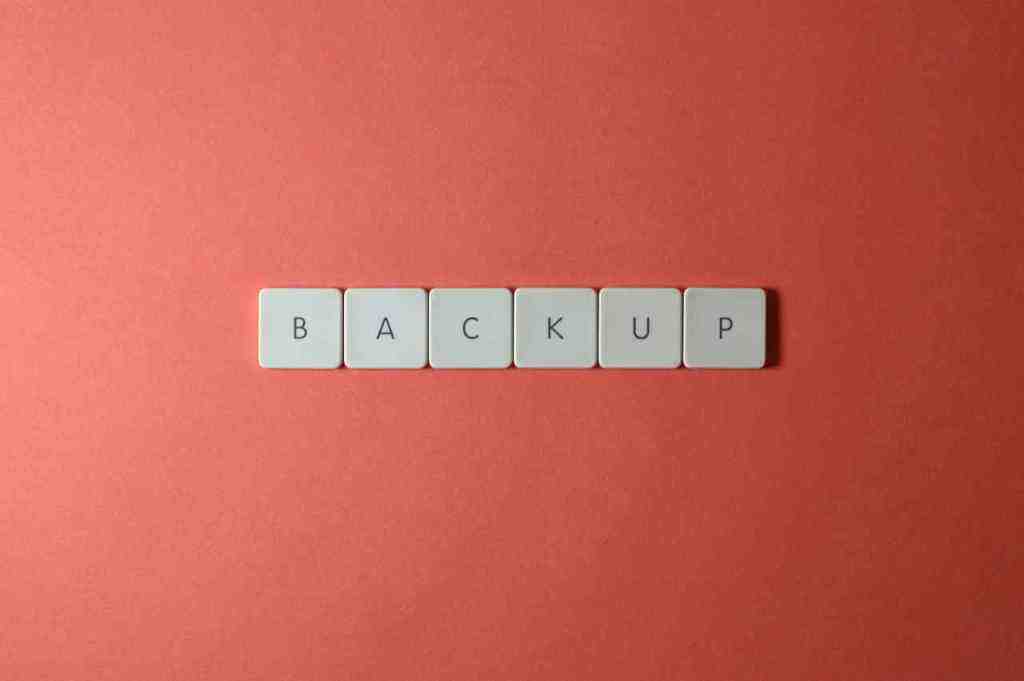Don’t Let Your Coolify Dreams Go Up in Smoke: A Comprehensive Guide to Backing Up and Moving Your Entire Coolify System with GitHub
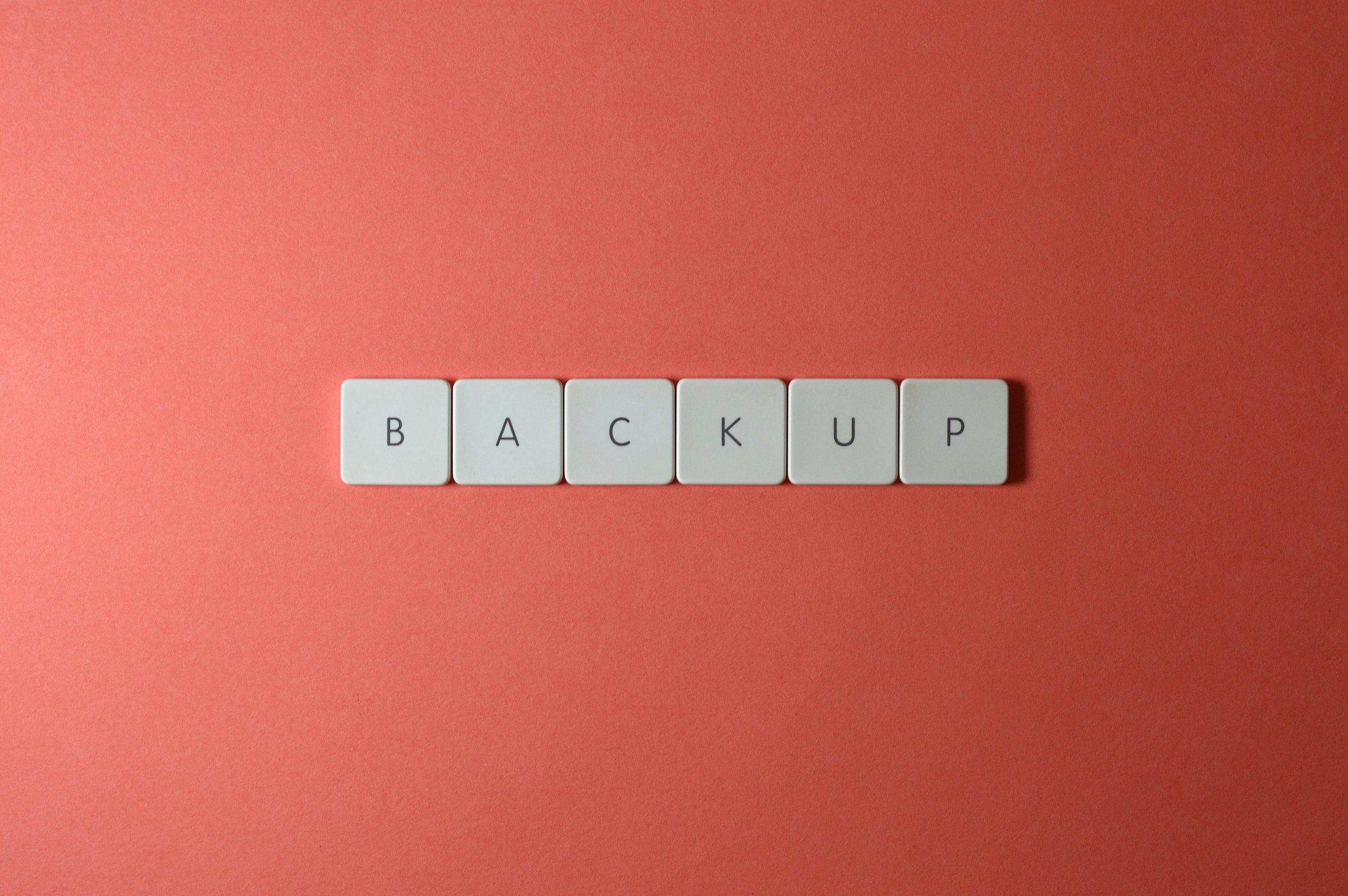
Embracing Coolify for self-hosting is a fantastic step towards server autonomy. You’ve meticulously deployed your applications, fine-tuned your databases, and transformed your server into a well-oiled machine. But what happens when the unexpected occurs? Hardware failure, accidental misconfigurations, or the desire for a more robust infrastructure can all pose threats to your hard work. This guide will walk you through the essential process of backing up and migrating your entire Coolify system, with a particular focus on leveraging GitHub for secure and accessible storage.
Why a Robust Backup Strategy for Coolify is Non-Negotiable
While Coolify streamlines deployments and server management, it’s crucial to understand that it doesn’t inherently provide a complete system backup. Data loss can be catastrophic, impacting your applications, user data, and overall digital presence. Here’s why a comprehensive backup strategy is paramount:
- Mitigating Hardware Failure: The most common threat. A failing hard drive, power surges, or physical damage to your server can render your entire setup inaccessible.
- Safeguarding Against Human Error: We’re all human. Accidental file deletion, incorrect service configurations, or botched updates can lead to significant data loss or system instability.
- Protecting Against Security Incidents: While coolify enhances security, your server environment itself can be a target. A compromised system could result in data corruption or outright loss.
- Facilitating Planned Migrations: Whether you’re upgrading hardware, switching cloud providers (like moving from a DigitalOcean droplet to a Linode instance), or consolidating your self-hosting onto a more powerful machine, a solid backup makes the transition seamless.
- Ensuring Disaster Recovery: In the face of major outages, data corruption, or ransomware attacks, a reliable backup is your lifeline to restoring services and critical data swiftly.
Understanding What Needs Backing Up in Your Coolify Ecosystem
Backing up your “entire” Coolify system goes beyond just your application code. It’s a multi-layered approach encompassing several key components:
- Coolify’s Core Configuration: This includes all the metadata Coolify manages, such as project definitions, database connection strings, environment variables, SSH keys, and other deployment-specific settings.
- Your Application Code and Assets: The actual source code, static files, and any other assets that constitute your deployed applications.
- Your Databases: The heart of your application data. This is often the most critical element to back up.
- Custom Server Configurations: While Coolify automates much of your server setup, you might have made custom modifications to system services, firewall rules, or other server-level configurations that are essential for your setup.
Leveraging GitHub as Your Centralized Backup Hub
GitHub, renowned for its code version control capabilities, offers a powerful, secure, and highly accessible platform for storing your Coolify backups. Here’s why it’s an excellent choice:
- Version Control for Reversibility: Track changes to your backups over time, enabling you to roll back to specific, stable versions if a new backup introduces issues.
- Ubiquitous Accessibility: Retrieve your backups from virtually anywhere with an internet connection, providing flexibility during migrations or recovery efforts.
- Robust Security Measures: GitHub provides strong security protocols to protect your stored data from unauthorized access.
- Streamlined Collaboration (if applicable): For teams managing self-hosted infrastructure, shared access to backups can be invaluable.
- Cost-Effectiveness: For many users, GitHub’s free tier offers ample storage capacity for essential backup data.
Step-by-Step Guide: Backing Up Your Coolify System to GitHub
This guide assumes you have a functional Coolify instance and a GitHub account. We’ll break down the process into actionable steps.
Step 1: Backing Up Coolify’s Internal Data
Coolify stores its critical configuration and operational data within its dedicated directory, often managed via Docker volumes. The precise location can vary based on your installation method.
- Locate Coolify’s Data Directory:
- For Docker Compose installations, it’s typically found within a subdirectory.
- For direct installations, it might reside in a path like .
- Crucially, consult your Coolify installation documentation for the exact path to its data directory.
- Create a Dedicated GitHub Repository:
- Navigate to GitHub and create a new, private repository. Name it descriptively, such as .
- Archive and Upload:
- On your server: Navigate to the parent directory containing your Coolify data.. Find out more about Backup and move an entire coolify system github insights.
- Create a compressed archive:
(Replace with the actual path identified in step 1.)
- Clone your GitHub repository to your server:
(Replace and with your GitHub details.)
- Move the archive into the cloned repository:
- Commit and push to GitHub: