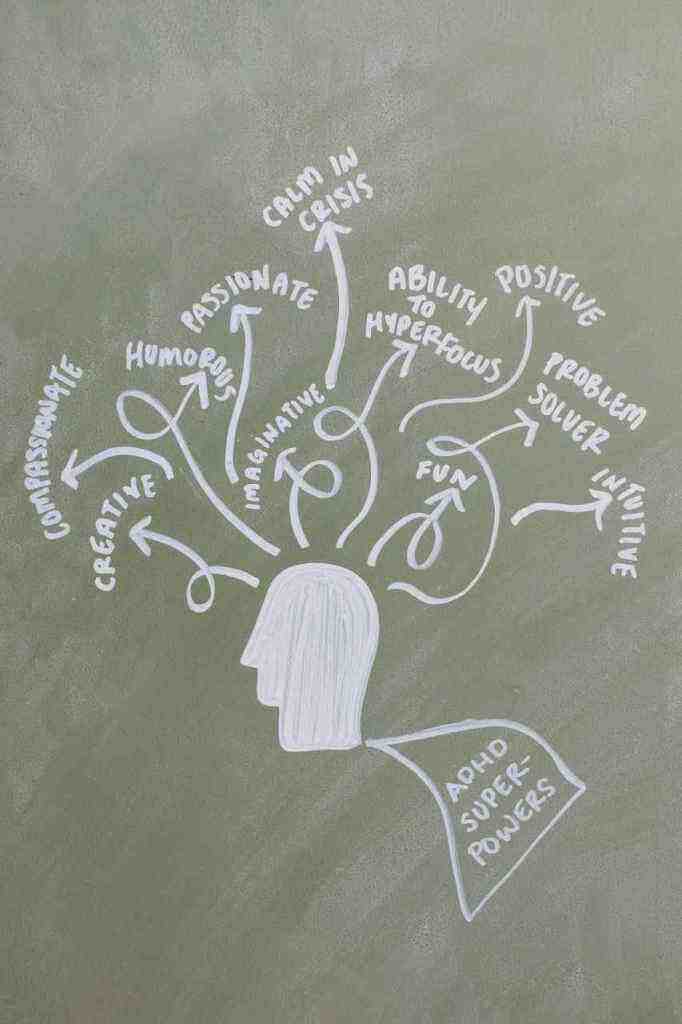Digitizing Handwritten Notes and Old Family Recipes with iPhone’s Live Text
Introduction
In this digital era, we often find ourselves surrounded by handwritten notes, cherished family recipes, and valuable hard copy documents we’d love to preserve and access digitally. While photographing or scanning these documents is a common practice, there’s a more efficient and convenient way to digitize them using iPhone’s remarkable Live Text feature. Let’s delve into the world of Live Text and explore how it can transform your physical documents into digital treasures.
What is Live Text?
Live Text is a groundbreaking AI-powered feature introduced in iOS 15 that allows you to effortlessly copy and paste text from photos using your iPhone’s camera. Its versatility extends to both handwritten and typewritten text, making it an ideal tool for digitizing a wide range of documents, from personal notes to treasured family recipes.
How to Harness the Power of Live Text
Digitizing your handwritten notes and old family recipes with Live Text is a simple and straightforward process. Follow these steps to embark on this digital transformation journey:
1. Prepare Your iPhone:
– Ensure your iPhone is running iOS 15 or later, as Live Text is an exclusive feature of this operating system.
– Open the Camera app, your gateway to unlocking the power of Live Text.
2. Capture the Text:
– Point your iPhone’s camera at the document containing the text you wish to digitize.
– Wait for the yellow outline to appear around the text, indicating that Live Text has sprung into action.
3. Select the Text:
– Tap the Live Text icon located in the bottom-right corner of your screen.
– Select the text you want to copy by pressing down, just like you would in Notes or a text message.
4. Copy and Paste:
– Tap the “Copy” option to capture the selected text.
– Open the app where you want to paste the text, such as Notes, Gmail, or your favorite word processor.
– Tap and hold the desired location, then select “Paste” to seamlessly integrate the copied text.
Additional Features of Live Text: Unveiling Its Full Potential
Live Text offers an array of additional features that further enhance its utility and versatility:
– Search for Text in Images:
Live Text empowers you to search for text within images stored in your Photos app. Simply open the image, tap the Live Text icon, select the text you want to search for, and tap the “Search” option. Live Text will scour the web for relevant results, providing you with instant access to information.
– Translate Text:
With Live Text, language barriers become a thing of the past. Select the text you want to translate and tap the “Translate” option. Live Text will present you with a translation in the language of your choice, bridging the gap between cultures and enabling global communication.
– Detect Phone Numbers and Addresses:
Live Text’s capabilities extend beyond text recognition. It can also detect phone numbers and addresses within images. Tapping on a detected phone number will allow you to directly dial the number, while tapping on an address will seamlessly open Apple Maps with precise directions to that location. Live Text streamlines communication and navigation, making it an indispensable tool for staying connected and exploring new places.
Conclusion: Embracing a Digital Legacy
iPhone’s Live Text is a transformative tool that empowers you to digitize your handwritten notes, old family recipes, and other cherished hard copy documents with remarkable ease and efficiency. Its ability to copy and paste text, search for text in images, translate text, and detect phone numbers and addresses makes it an invaluable asset for anyone seeking to preserve their physical documents in a digital format. Embrace the digital revolution and unlock the potential of Live Text to safeguard your memories and enhance your productivity.