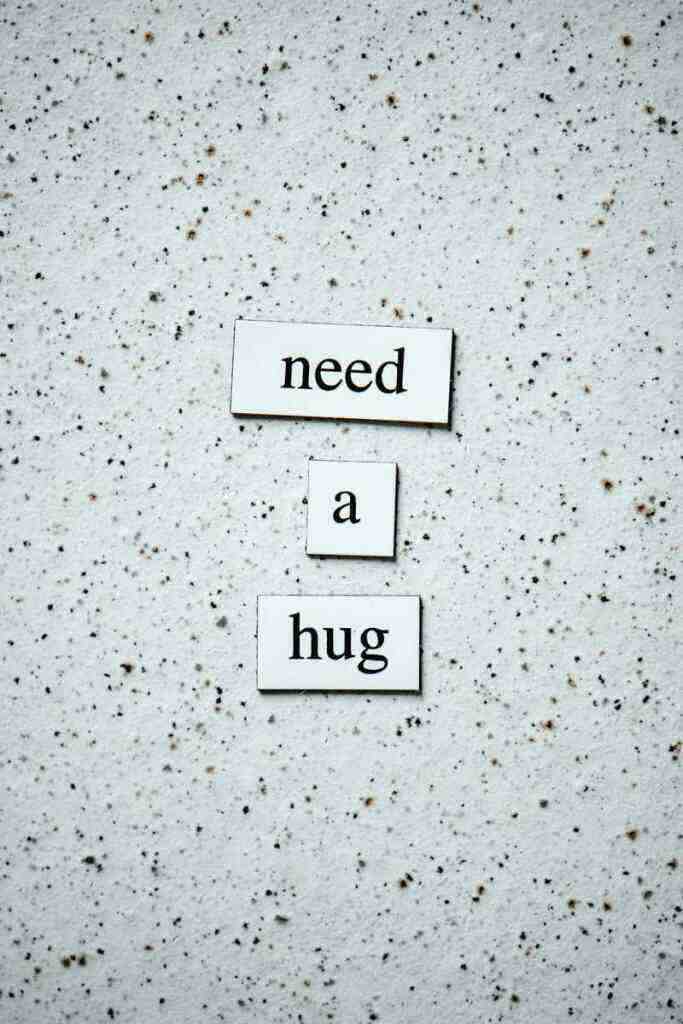Emergency iPhone Access: Bypassing the Passcode When You Need It Most
Introduction:
In the realm of mobile technology, the iPhone stands as a beacon of innovation and user-friendly design. However, even the most sophisticated devices can encounter moments of distress, leaving you locked out due to a forgotten passcode or a malfunctioning Touch ID. Fear not! This comprehensive guide will equip you with the knowledge and techniques to bypass the passcode on your iPhone, ensuring you regain access to your precious data and communication channels during emergencies.
1. Understanding iPhone Security Measures:
Before delving into the methods of bypassing the passcode, it’s essential to understand the security measures employed by the iPhone to safeguard your data. These measures include:
– Passcode: A numerical code or alpha-numeric combination that you must enter to unlock your iPhone.
– Touch ID: A biometric security feature that utilizes your fingerprint to unlock the device.
– Face ID: An advanced facial recognition technology introduced with the iPhone X, which scans your face to unlock the device.
– Find My iPhone: A cloud-based service that allows you to remotely track, lock, or erase your iPhone if it’s lost or stolen.
2. Emergency Bypass Methods:
a) Recovery Mode:
– Connect your iPhone to a computer using a USB cable.
– Put your iPhone into recovery mode:
– iPhone 8 and later: Press and release the Volume Up button, then press and release the Volume Down button. Finally, press and hold the Side button until you see the recovery mode screen.
– iPhone 7 and iPhone 7 Plus: Press and hold both the Volume Down button and the Sleep/Wake button simultaneously until you see the recovery mode screen.
– iPhone 6s and earlier: Press and hold both the Home button and the Sleep/Wake button simultaneously until you see the recovery mode screen.
– On your computer, open iTunes (for macOS Mojave 10.14 or earlier) or Finder (for macOS Catalina 10.15 or later).
– Select your iPhone when it appears in iTunes or Finder.
– Click “Restore iPhone” to erase your iPhone and restore it to its factory settings.
b) DFU Mode:
– Connect your iPhone to a computer using a USB cable.
– Put your iPhone into DFU mode:
– iPhone 8 and later: Press and release the Volume Up button, then press and release the Volume Down button. Finally, press and hold the Side button and the Volume Down button simultaneously until the screen turns black.
– iPhone 7 and iPhone 7 Plus: Press and hold both the Volume Down button and the Sleep/Wake button simultaneously until the screen turns black.
– iPhone 6s and earlier: Press and hold both the Home button and the Sleep/Wake button simultaneously until the screen turns black.
– Keep holding both buttons for 5 seconds, then release the Sleep/Wake button while continuing to hold the Volume Down button (or Home button for iPhone 6s and earlier) for another 10 seconds.
– The screen should remain black, indicating that your iPhone is in DFU mode.
– On your computer, open iTunes or Finder and select your iPhone when it appears.
– Click “Restore iPhone” to erase your iPhone and restore it to its factory settings.
Note: Putting your iPhone into DFU mode is a more advanced procedure and should be attempted only if the recovery mode method fails.
3. Additional Tips and Considerations:
– Regularly back up your iPhone using iCloud or iTunes to ensure you don’t lose your data in case of a forgotten passcode or a device malfunction.
– Enable “Find My iPhone” on your iPhone so you can remotely track, lock, or erase it if it’s lost or stolen.
– Consider using a passcode manager to securely store your iPhone passcode and other important passwords.
– If you’re unable to bypass the passcode using the methods mentioned above, you may need to contact Apple support for further assistance.
Conclusion:
Bypassing the passcode on your iPhone in an emergency can be a daunting task, but it’s certainly not impossible. By following the steps outlined in this guide and adhering to the additional tips provided, you can regain access to your iPhone and resume using it without delay. Remember, prevention is always better than cure, so ensure you have a robust backup system in place and take proactive measures to safeguard your device and data.