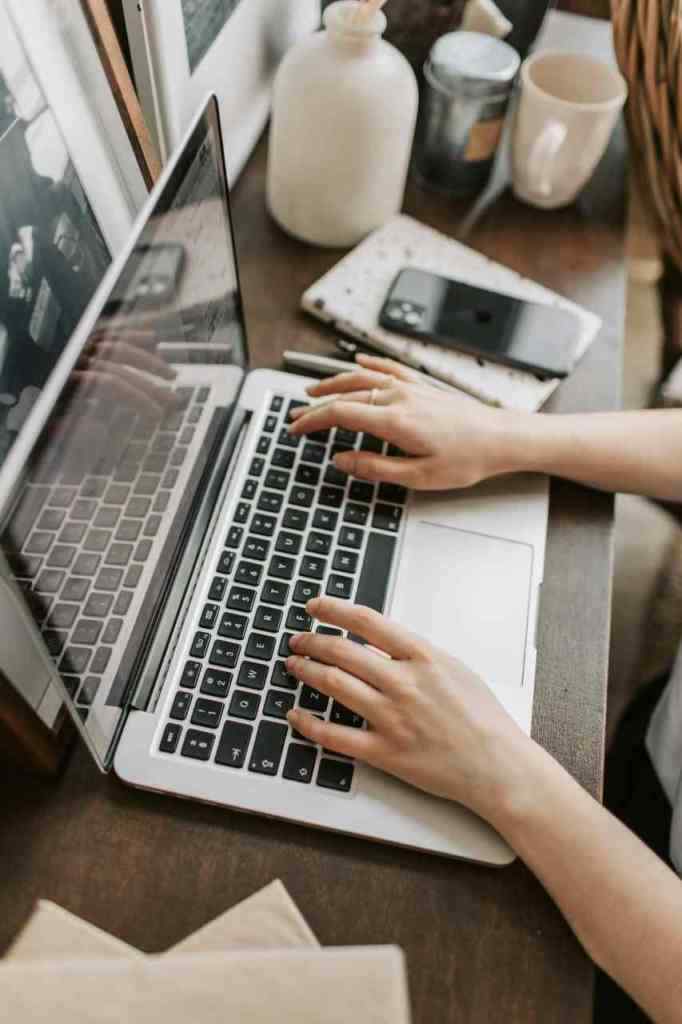The Unsung Hero of the Digital Age: The Autocomplete Search Bar
We’ve all been there. You’re trying to book a flight, order takeout, or find the nearest gas station, and you’re faced with that little rectangle of opportunity – the search bar. It’s become as ubiquitous as the “like” button, and honestly, just as powerful. But have you ever stopped to appreciate the magic that happens behind the scenes, the silent partner that is the autocomplete feature?
No? Well, buckle up, buttercup, because we’re about to dive deep into the world of autocomplete search bars, specifically focusing on the functionality that makes them the true MVPs of online navigation.
A Blank Canvas: The Search Bar’s Humble Beginnings
Imagine a fresh start, a clean slate. That’s the initial state of our autocomplete search bar. It sits there patiently, like an eager student, with a simple placeholder text whispering, “Search City or Zip Code.” Below it, a friendly message reminds you, “You have no recent locations.” It’s a blank canvas, ready for your digital masterpiece.
The Magic Begins: Typing Your Way to Efficiency
Here’s where things get interesting. As soon as your fingers grace the keyboard and you type at least three characters – because even autocomplete has standards – the magic begins. The once-empty space below the search bar springs to life with a dropdown menu of suggestions. But wait, there’s more! A “Clear All” option materializes on the right side of the search bar, like a digital guardian angel ready to whisk away your digital footprint with a single click.
The Dynamic Duo: Recents and Matching Results
The autocomplete suggestions are where the real brainpower comes into play. This isn’t just a random jumble of locations; it’s a carefully curated selection designed to make your life easier. Think of it as a digital assistant that knows you better than you know yourself (okay, maybe not that well, but you get the idea).
Recents: Because We All Have Our Favorite Haunts
If you’re anything like me, you have your go-to spots – that hole-in-the-wall pizza place, your best friend’s new apartment, or that park where you take your dog for walks. The autocomplete search bar gets it. That’s why it keeps track of your recent searches, neatly organized under a section aptly titled “Recents.”
These recent searches are like your digital breadcrumbs, leading you back to familiar territory. They’re displayed in chronological order, with the most recent search at the top, because let’s be real, you’re probably going to order from that same pizza place again tonight. And if you’re feeling adventurous and want to wipe the slate clean, the “Clear All” option is just a click away.
Matching Results: Narrowing Down the Options
Now, let’s say you’re venturing out of your comfort zone and exploring new territory. This is where the “Matching Results” section comes in. As you type, the autocomplete search bar works its magic, dynamically updating the suggestions based on every keystroke. It’s like having a mind-reading sidekick that anticipates your next move.
But this isn’t just about speed; it’s about accuracy too. The autocomplete search bar prioritizes exact matches over partial matches, because “New York City” is not the same as “New York, New York” (unless you’re singing about it). And to avoid any confusion, it clearly distinguishes between cities and zip codes, often using different icons to help you quickly identify the right choice.
Seamless Selection: Navigate, Choose, and Conquer
With a curated list of suggestions at your fingertips, the autocomplete search bar doesn’t leave you hanging. As soon as the dropdown menu appears, the first option is automatically highlighted, like a digital welcome mat. But what if you’re feeling picky? No problem! You can use the up and down arrow keys on your keyboard to navigate through the options like a pro, finding the perfect match for your search query.
And once you’ve found “the one,” simply hit the enter key to confirm your selection. It’s like giving the autocomplete search bar a virtual high five as it initiates the search and whisks you away to your desired destination.
A Clean Getaway: Clearing the Search Bar
Sometimes, you just need a fresh start. Maybe you’ve changed your mind about that pizza (gasp!), or maybe you’re feeling a little privacy-conscious. Whatever the reason, the autocomplete search bar has got you covered.
Hitting the “Escape” key is like hitting the reset button. It clears the search bar and hides the suggestions, leaving no trace of your previous search. And if you want to go full incognito, you can always click the trusty “Clear All” button to wipe your recent searches list clean. It’s like they never even happened.
Beyond the Basics: The Fine Print of Autocomplete Functionality
We’ve covered the basics, but the autocomplete search bar is a complex creature with layers of functionality that go beyond the surface. Let’s delve into some additional considerations that separate the good from the truly great.
Accessibility: Because Everyone Deserves a Seamless Search Experience
In today’s digital landscape, accessibility is non-negotiable. A truly great autocomplete search bar is designed with inclusivity in mind, ensuring that everyone, regardless of ability, can navigate and utilize its features with ease.
This means compatibility with screen readers, allowing visually impaired users to hear the suggestions read aloud. It also means seamless keyboard-only navigation, empowering users who are unable to use a mouse to effortlessly interact with the search bar. And let’s not forget about clear visual cues for focused elements and selected options, making it crystal clear where the user is within the autocomplete interface.
Error Handling: Because Even Autocomplete Isn’t Perfect (Shocking, I Know!)
Let’s face it; even the most sophisticated technology can encounter hiccups. A well-designed autocomplete search bar anticipates these bumps in the road and handles errors with grace and clarity.
For example, if a user enters a search query that yields no matching locations, the autocomplete search bar should display a clear and concise message informing them of the situation. Similarly, in the event of network errors, the user should be notified promptly and provided with helpful guidance on how to proceed. It’s all about transparency and user-friendliness, even when things don’t go according to plan.
Data Storage: Striking a Balance Between Convenience and Privacy
The autocomplete search bar’s ability to remember your recent searches is undoubtedly convenient. But this convenience comes with a responsibility to handle user data with care and respect.
Local storage is a common approach, storing recent searches directly on the user’s device. This allows for quick retrieval of past searches without relying on external servers. However, it’s crucial to provide users with control over their data, allowing them to clear their recent searches whenever they choose. Additionally, integrating with user accounts for cross-device syncing can enhance convenience, but it’s essential to do so securely and transparently, giving users full control over their data sharing preferences.