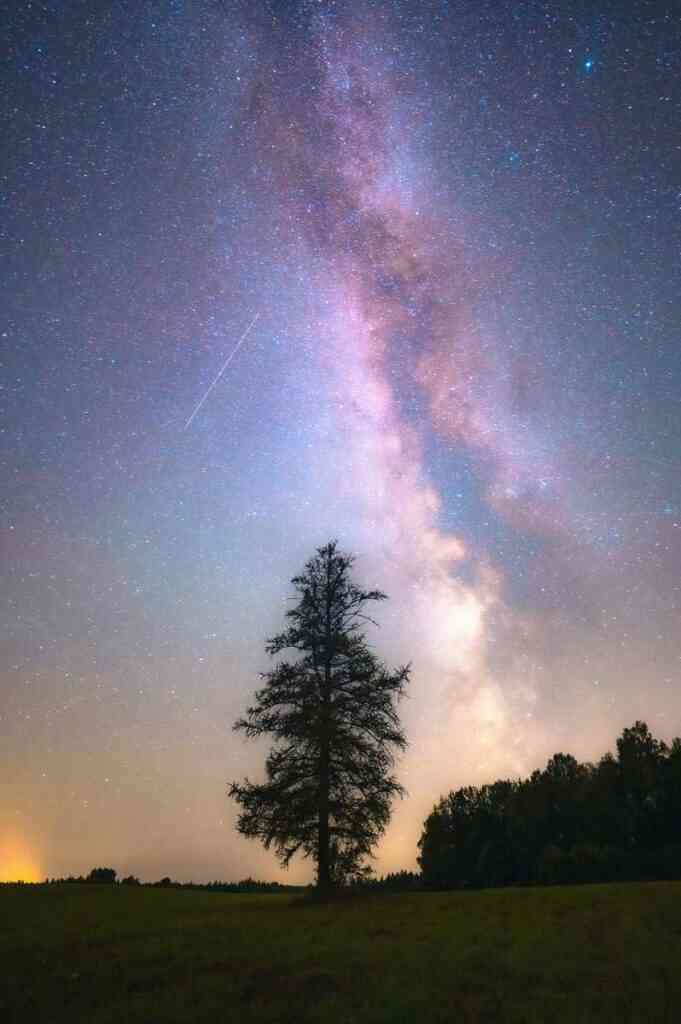Forgot iPhone Passcode? 5 Solutions to Regain Access Seamlessly
In the realm of modern technology, our iPhones serve as indispensable tools, holding a treasure trove of personal and sensitive information. However, the very security measures that safeguard our data can sometimes become a double-edged sword, especially when we forget our passcode, rendering our devices inaccessible.
Fear not, fellow iPhone users! This guide will equip you with five reliable methods to regain access to your beloved device, whether you’ve forgotten your passcode, Face ID isn’t cooperating, or your iPhone is disabled. Let’s dive right in and unlock the secrets to reclaiming your iPhone’s embrace.
1. Recovery Mode: A Direct Path to Restoration
Recovery mode is a failsafe mechanism built into iOS, allowing you to restore your iPhone to its factory settings, effectively wiping out any existing passcode. While this method is straightforward, it comes with a caveat: all your precious data will be erased.
To initiate recovery mode, follow these steps:
- Connect your iPhone to a computer using a USB cable.
- Press and hold the Volume Down button.
- While holding the Volume Down button, connect your iPhone to a computer.
- Keep holding the Volume Down button until you see the recovery mode screen.
Once in recovery mode, you’ll be presented with two options: “Update” and “Restore.” Choose “Restore” to wipe your iPhone and install the latest iOS version. This process may take some time, but once it’s complete, you’ll have a fresh start with a brand-new passcode.
2. DFU Mode: A Deeper Dive into Restoration
DFU (Device Firmware Update) mode is a more advanced recovery method that completely wipes your iPhone’s software, restoring it to a pristine state. This method is typically employed when recovery mode fails to resolve the issue or if your iPhone is experiencing severe software problems.
To enter DFU mode:
- Connect your iPhone to a computer using a USB cable.
- Press and hold both the Power and Volume Down buttons simultaneously.
- After 10 seconds, release the Power button while continuing to hold the Volume Down button.
- Keep holding the Volume Down button until you see the DFU mode screen (a black screen with no Apple logo or progress bar).
Once in DFU mode, follow the on-screen instructions to restore your iPhone using iTunes or Finder.
3. iCloud: A Cloud-Based Savior
If you’ve enabled Find My iPhone on your device, you can remotely erase your iPhone using iCloud, effectively removing the forgotten passcode. However, this method also requires you to set up a new passcode after the reset.
To erase your iPhone using iCloud:
- Visit iCloud.com and sign in to your Apple ID account.
- Click on “Find My iPhone.”
- Select your iPhone from the list of devices.
- Click on “Erase iPhone.”
Your iPhone will be erased remotely, and you’ll be able to set up a new passcode during the device’s initial setup.
4. Third-Party Software: A Helping Hand from Technology
If the aforementioned methods fail to yield results, you can turn to third-party software specifically designed to unlock iPhones. These programs utilize various techniques to bypass the passcode screen, allowing you to regain access to your device.
Some popular third-party software options include:
- iMyFone LockWiper
- Dr.Fone iPhone Unlock
- Tenorshare 4uKey
- Wondershare Dr.Fone
It’s important to note that using third-party software may void your iPhone’s warranty and potentially compromise your device’s security. Therefore, proceed with caution and carefully research the software before using it.
5. Contact Apple Support: The Official Route
If all else fails, you can always reach out to Apple Support for assistance. They may be able to provide additional guidance or, in certain cases, remotely unlock your iPhone for you. However, this option may require proof of ownership and may not always be successful.
To contact Apple Support:
- Visit Apple’s support website.
- Select “iPhone.”
- Choose “Passcode and Touch ID.”
- Follow the on-screen instructions to contact an Apple Support representative.
Conclusion: Unlocking Your iPhone’s Potential
Forgetting your iPhone passcode can be a stressful experience, but with the methods outlined in this guide, you now have a roadmap to regain access to your device. Remember, prevention is always better than cure, so consider enabling Touch ID or Face ID for convenient and secure unlocking.
If you encounter any difficulties during the process, don’t hesitate to seek assistance from Apple Support or trusted tech forums. With a bit of patience and the right approach, you’ll be back in control of your iPhone in no time.