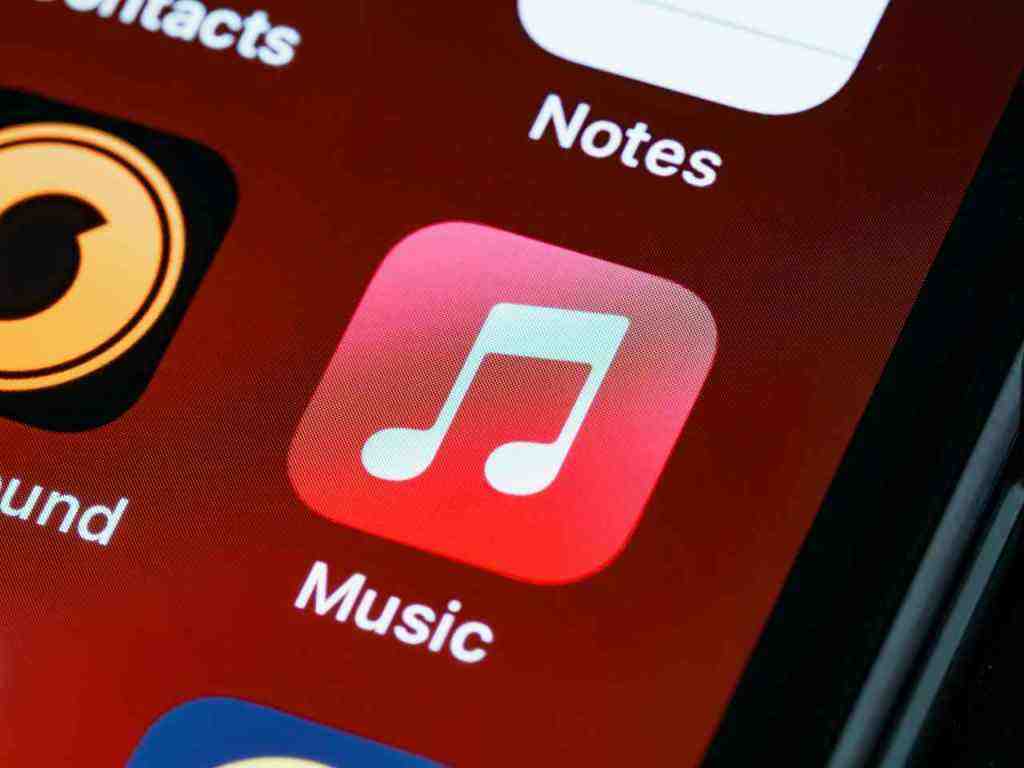How to Access iTunes on Mac: A Comprehensive Guide

For many Mac users, iTunes remains relevant for many. This guide provides a comprehensive overview of how to access and use the functionalities that were once consolidated within iTunes on modern macOS systems, focusing on current practices and available tools as of 2024-2025.
Understanding the Evolution of iTunes on macOS
Apple’s approach to media and device management has undergone significant changes. Starting with macOS Catalina (10.15) in 2019, Apple officially retired the monolithic iTunes application, breaking its core functionalities into three distinct applications: Music, TV, and Podcasts. This transition aimed to provide a more streamlined and focused user experience for each type of media. However, the underlying technologies and the ability to manage Apple devices still exist, albeit through different interfaces.
Accessing Your Music Library
The Music app is the direct successor to iTunes for managing your music library. It retains most of the familiar features for organizing, playing, and syncing music.
Opening the Music App
- Using Spotlight Search: Press Command (⌘) + Space bar to open Spotlight. Type “Music” and press Enter.
- From the Dock: If the Music app is in your Dock, click its icon.
- From the Applications Folder: Open Finder, navigate to the Applications folder, and double-click the Music app icon.
Key Features of the Music App
- Library Management: Access your entire music collection, including songs purchased from the iTunes Store, ripped from CDs, or added from other sources. You can create playlists, sort by artist, album, genre, and more.
- Apple Music Integration: If you subscribe to Apple Music, you can stream millions of songs, access curated playlists, and download music for offline listening directly within the app. As of 2024, Apple Music continues to be a dominant force in music streaming, with millions of subscribers worldwide.
- iTunes Store Access: Purchase new music, albums, and music videos directly from the iTunes Store through the Music app.
- Radio: Listen to curated radio stations based on artists or genres, or create your own.
- Syncing with Devices: Connect your iPhone, iPad, or iPod to your Mac using a USB cable. The Music app will recognize the device, allowing you to sync your music library, playlists, and other media.. Find out more about access iTunes on Mac.
Managing Movies and TV Shows with the TV App
The TV app now handles all video content, including movies and TV shows that were previously managed in iTunes.
Opening the TV App
- Using Spotlight Search: Press Command (⌘) + Space bar, type “TV”, and press Enter.
- From the Dock: Click the TV app icon if it’s in your Dock.
- From the Applications Folder: Open Finder, go to the Applications folder, and double-click the TV app icon.
Key Features of the TV App
- Library: View and play movies and TV shows you’ve purchased from the iTunes Store or Apple TV+.
- Apple TV+: Subscribe to Apple TV+ to watch original series and films from Apple. The service has seen significant growth, with critically acclaimed shows and a growing library.
- iTunes Store for Video: Purchase or rent movies and TV shows from the iTunes Store. The selection remains vast, offering a wide range of new releases and classics.
- Syncing with Devices: Connect your iOS devices to your Mac. The TV app allows you to sync purchased movies and TV shows to your iPhone, iPad, or iPod for offline viewing.
Subscribing to and Listening to Podcasts
The Podcasts app is dedicated to podcast discovery, subscription, and listening.
Opening the Podcasts App
- Using Spotlight Search: Press Command (⌘) + Space bar, type “Podcasts”, and press Enter.. Find out more about explore how to use iTunes on macOS Catalina.
- From the Dock: Click the Podcasts app icon if it’s in your Dock.
- From the Applications Folder: Open Finder, navigate to the Applications folder, and double-click the Podcasts app icon.
Key Features of the Podcasts App
- Discover and Subscribe: Browse trending podcasts, search for specific shows, and subscribe to your favorites to automatically receive new episodes. The podcasting landscape continues to expand, with millions of shows available.
- Listen and Download: Play episodes directly within the app or download them for offline listening.
- Syncing: While direct syncing of podcasts to iOS devices from the Mac app is less common now with on-device downloading, the app ensures your subscriptions and listening progress are often synced across your Apple devices via iCloud.
Managing iOS Devices (iPhone, iPad, iPod)
The functionality for managing iOS devices, such as backing up, restoring, and syncing content, has been integrated into Finder for macOS Catalina and later.
Accessing Device Management via Finder
- Connect Your Device: Connect your iPhone, iPad, or iPod to your Mac using a USB cable.
- Open Finder: Click the Finder icon in your Dock.
- Locate Your Device: Your connected device will appear in the Finder sidebar under “Locations.” Click on your device’s name.
- Trust the Computer: If this is the first time connecting, you may need to tap “Trust This Computer” on your iOS device and enter your passcode.
Key Device Management Features in Finder. Find out more about discover iTunes music management Mac.
- Backups: Create local backups of your iPhone or iPad directly to your Mac. You can choose to encrypt your local backups to protect sensitive data like passwords and Health data. This feature is crucial for data recovery and device migration.
- Restores: Restore your device from a previous backup.
- Syncing: Sync music, movies, TV shows, photos, and other files between your Mac and your iOS device. This replaces the device syncing functionality previously found in iTunes.
- Software Updates: Update your iPhone or iPad to the latest version of iOS directly through Finder.
- File Sharing: Access and manage files for apps that support File Sharing.
Accessing Purchased Content from the iTunes Store
Even though iTunes as a single app is gone, the iTunes Store remains accessible for purchasing music, movies, and TV shows through the respective Music and TV apps.
Purchasing Music
Within the Music app, navigate to the Store tab in the sidebar. Here you can browse, search, and purchase music. Your purchases will automatically appear in your Music library.
Purchasing Movies and TV Shows
Similarly, in the TV app, select the Store tab. You can buy or rent movies and TV shows. Purchased content will be available in the Library tab of the TV app.
Troubleshooting Common Issues
While the new app structure is generally stable, users might encounter occasional issues. Here are a few common scenarios and solutions:
App Not Opening or Responding
- Restart the App: Force quit the app (Option + Command + Esc, select the app, click “Force Quit”) and reopen it.. Find out more about understand iTunes movies TV shows Mac.
- Restart Your Mac: A simple restart can resolve many temporary glitches.
- Check for Updates: Ensure your macOS is up to date, as updates often include bug fixes for built-in applications. Go to System Settings > General > Software Update.
Syncing Issues with iOS Devices
- Check USB Cable and Port: Ensure you are using a reliable USB cable and try a different USB port on your Mac.
- Restart Both Devices: Restart both your Mac and your iOS device.
- Re-trust the Computer: On your iOS device, go to Settings > General > Transfer or Reset iPhone/iPad > Reset > Reset Location & Privacy. Then reconnect your device to your Mac and trust it again.
- Check Storage Space: Ensure there is enough free space on both your Mac and your iOS device for the sync operation.
Apple Music or iTunes Store Connectivity Problems
- Check Internet Connection: Ensure your Mac has a stable internet connection.
- Sign Out and Sign In: In the Music or TV app, go to Account > Sign Out, then sign back in with your Apple ID.
- Check Apple System Status: Visit Apple’s System Status page to see if there are any ongoing issues with Apple Music or the iTunes Store.
The Future of Media Management on Mac
Apple continues to refine its ecosystem, with services like Apple Music, Apple TV+, and iCloud playing increasingly central roles. While the standalone iTunes app is a relic of the past for macOS, its core functionalities have been successfully integrated into more specialized applications. As of 2024-2025, users can expect a seamless experience managing their digital life through the Music, TV, Podcasts, and Finder applications, with Apple’s cloud services further enhancing synchronization and accessibility across all devices.
By understanding these transitions and utilizing the current applications, Mac users can continue to enjoy their digital media libraries and manage their Apple devices effectively. The shift away from a single iTunes app reflects Apple’s strategy to offer more focused and user-friendly experiences for different aspects of digital content and device interaction.