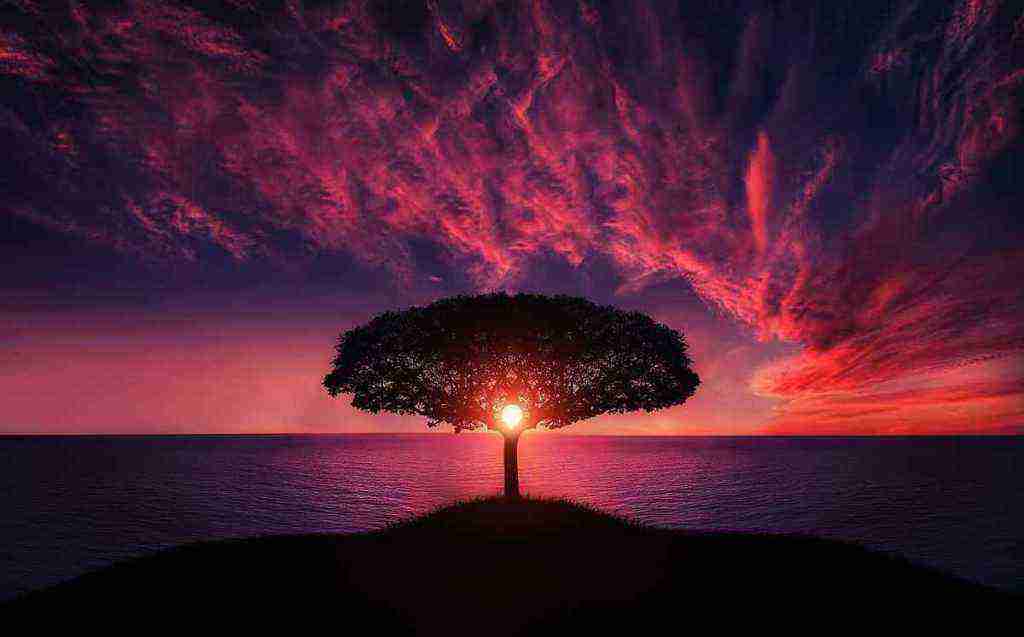How to Bypass Google Verification on Samsung Galaxy Tab E 2018: A Simple Method
Introduction:
Yo, what’s up, peeps? In this digital age, we all rely on our devices to stay connected, informed, and entertained. But what happens when you encounter the dreaded Google verification screen on your Samsung Galaxy Tab E 2018, preventing you from accessing your beloved apps and online content? Fear not, my friends, for I’m here to guide you through a simple method to bypass this pesky verification process. Get ready to unlock the full potential of your Tab E 2018 without any hassle. Let’s dive in!
Step 1: Understanding the Google Verification Process
Before we dive into the bypass method, let’s take a moment to understand why you’re facing this verification screen in the first place. When you set up a new Android device, Google requires you to verify your identity to ensure the security of your account and data. This verification process typically involves entering your Google account credentials or receiving a verification code via SMS or email. However, in some cases, you may encounter issues with this verification process, leading to the dreaded verification screen. Don’t worry, though; we’ve got your back!
Step 2: Prerequisites for Bypassing Google Verification
To successfully bypass the Google verification screen on your Samsung Galaxy Tab E 2018, you’ll need to make sure you have the following prerequisites in place:
– A stable internet connection.
– A USB cable to connect your Tab E 2018 to a computer.
– A computer with the latest version of the Android SDK platform tools installed.
– Familiarity with basic ADB (Android Debug Bridge) commands.
If you’re not familiar with ADB commands, don’t fret! I’ll provide clear instructions on how to use them in the next step. So, gather your tools, connect your Tab E 2018 to your computer, and let’s get started!
Step 3: Preparing Your Device for Bypass
Now that you have everything you need, it’s time to prepare your Samsung Galaxy Tab E 2018 for the bypass process. Follow these steps carefully:
1. Turn off your Tab E 2018 completely.
2. Press and hold the Volume Down button and the Power button simultaneously.
3. Keep holding these buttons until you see the Samsung logo on the screen.
4. Release the Power button but continue holding the Volume Down button.
5. You should now see the Download Mode screen.
6. Connect your Tab E 2018 to your computer using the USB cable.
If you’ve successfully followed these steps, your device is now ready for the bypass process. Stay tuned for the next step, where I’ll guide you through using ADB commands to bypass the Google verification screen.
Step 4: Bypassing Google Verification Using ADB Commands
Now, it’s time for the moment you’ve been waiting for – bypassing the Google verification screen using ADB commands. Follow these steps precisely:
1. Open a command prompt or terminal window on your computer.
2. Navigate to the directory where you installed the Android SDK platform tools.
3. Type the following command to reboot your Tab E 2018 into recovery mode:
adb reboot recovery
4. Once your device enters recovery mode, you’ll see a list of options. Use the Volume Down button to navigate and the Power button to select.
5. Choose the “Wipe data/factory reset” option.
6. Confirm the factory reset by selecting “Yes – delete all user data.”
7. After the factory reset is complete, select “Reboot system now.”
Your Samsung Galaxy Tab E 2018 will now reboot, and you’ll be presented with the initial setup screen. You can now set up your device without encountering the Google verification screen. Congratulations, you’ve successfully bypassed the verification process!
Additional Tips for a Smooth Bypass Process
To ensure a smooth and successful bypass process, consider these additional tips:
– Make sure you have a stable internet connection throughout the process.
– Use an original USB cable to connect your Tab E 2018 to your computer.
– If you encounter any errors or issues during the process, try restarting your device and computer and starting over.
– If you’re still having trouble, seek assistance from a reputable Android repair center.
Conclusion: Unlocking Your Tab E 2018’s Full Potential
There you have it, folks! You’ve now successfully bypassed the Google verification screen on your Samsung Galaxy Tab E 2018. With this newfound freedom, you can now enjoy all the features and apps your device has to offer without any restrictions. Remember, this method is intended for legitimate purposes only, such as regaining access to your own device or helping someone who has forgotten their Google account credentials.
Call to Action: Share Your Success and Spread the Knowledge
If you found this guide helpful, don’t keep it to yourself! Share it with your friends, family, and anyone else who might need it. Knowledge is power, and by sharing this information, you’re empowering others to overcome the dreaded Google verification screen. Together, we can make the digital world a more accessible place for everyone.
So, go forth, bypass those pesky verification screens, and unlock the full potential of your Android devices. Until next time, keep exploring, keep learning, and keep conquering the tech world!