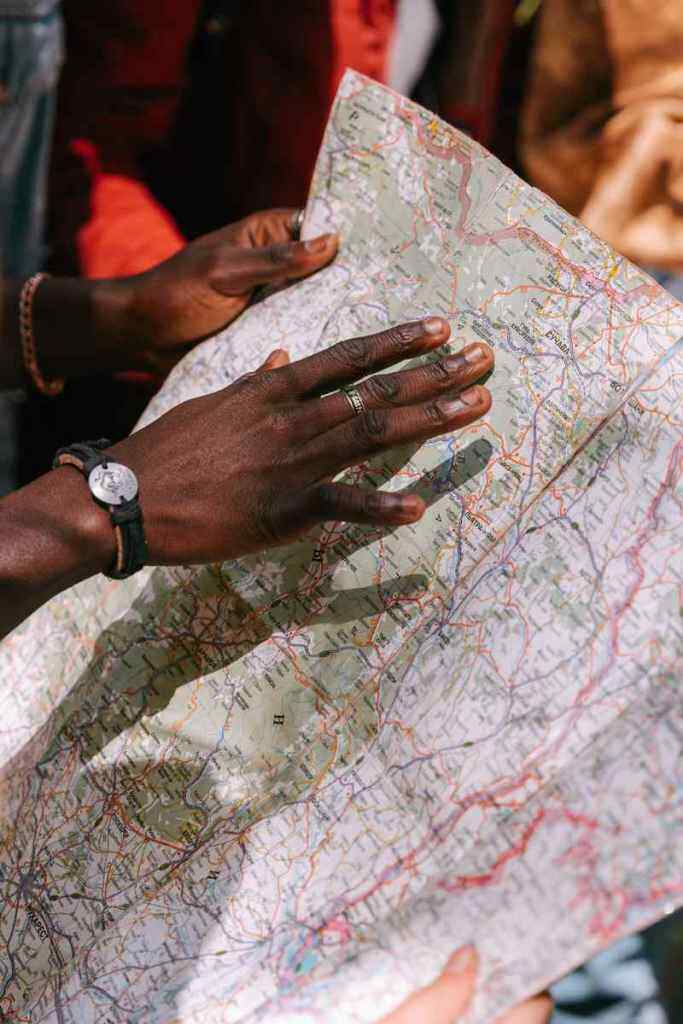How to Bypass Google Verification on Samsung Galaxy Tab E: An Ultimate Troubleshooting Guide
Annoyed by the pesky Google verification process on your Samsung Galaxy Tab E?
Yeah, I know – it’s like an overbearing bouncer blocking your entry to the coolest party in town. But fear not, my fellow tech-savvy comrade! I’ve got your back with this comprehensive guide to bypassing Google verification on your Galaxy Tab E. Let’s dive right in, shall we?
1. Check Your Connection
Before you start pulling your hair out, let’s make sure it’s not a simple connection issue. Double-check that you’re connected to a stable Wi-Fi network. If you’re still having trouble, try switching to a different network or using mobile data.
2. Try a Different Browser
Sometimes, your browser can be the culprit behind this verification hassle. Give a different browser a whirl, like Firefox or Edge. Who knows, it might just do the trick!
3. Clear Your Browser’s Cache
Your browser’s cache can accumulate a ton of junk over time, causing all sorts of weird issues. To give it a fresh start, clear the cache and try again. Here’s how:
For Chrome:
– Click the three dots in the top-right corner.
– Select “More tools” > “Clear browsing data.”
– Choose a time range (e.g., “All time”).
– Tick “Cached images and files.”
– Hit “Clear data.”
For Firefox:
– Click the three lines in the top-right corner.
– Select “Options” > “Privacy & Security.”
– Under “Cookies and Site Data,” click “Clear Data.”
– Select “Cached Web Content” and hit “Clear.”
4. Remove Your Google Account
This might sound drastic, but it’s worth a shot. Removing your Google account from your Tab E and then re-adding it can sometimes resolve the verification issue. Here’s how:
– Go to “Settings” > “Accounts.”
– Tap on your Google account.
– Select “Remove account.”
– Restart your Tab E.
– Add your Google account again.
5. Reset Your Tab E to Factory Settings
This is the nuclear option, but it’s sometimes necessary to wipe the slate clean and start from scratch. Be warned, though – this will erase all your data, so make sure you back up anything important before proceeding. Here’s how:
– Turn off your Tab E.
– Press and hold the “Volume Down” and “Power” buttons simultaneously.
– Release the buttons when you see the Samsung logo.
– Use the “Volume Down” button to navigate to “Wipe data/factory reset.”
– Press the “Power” button to select it.
– Select “Factory data reset” and confirm.
– Your Tab E will now reset to its factory settings.
6. Use a Third-Party FRP Bypass Tool
If all else fails, you can try using a third-party FRP bypass tool. These tools exploit vulnerabilities in the Android system to bypass the Google verification process. However, be aware that these tools are not always reliable and may not work for all devices. Use them at your own risk.
7. Contact Samsung Support
If you’re still stuck in verification purgatory, it might be time to reach out to Samsung support. They may be able to provide you with a solution or even replace your device if it’s under warranty.
Conclusion:
There you have it, my friends – a comprehensive guide to bypassing Google verification on your Samsung Galaxy Tab E. Remember, these methods may not work for everyone, and some may void your warranty. Tread carefully and proceed at your own risk. If you’re feeling overwhelmed, don’t hesitate to seek help from a tech-savvy friend or professional. Good luck, and may your Tab E be free from the clutches of Google verification!
Call to Action:
Have you successfully bypassed Google verification on your Galaxy Tab E using any of these methods? Share your experiences and insights in the comments below. If you have any other questions or tricks up your sleeve, don’t be shy – let’s build a community of Tab E liberation! And hey, if you found this guide helpful, why not share it with your fellow tech-savvy peeps? Knowledge is power, and sharing is caring!