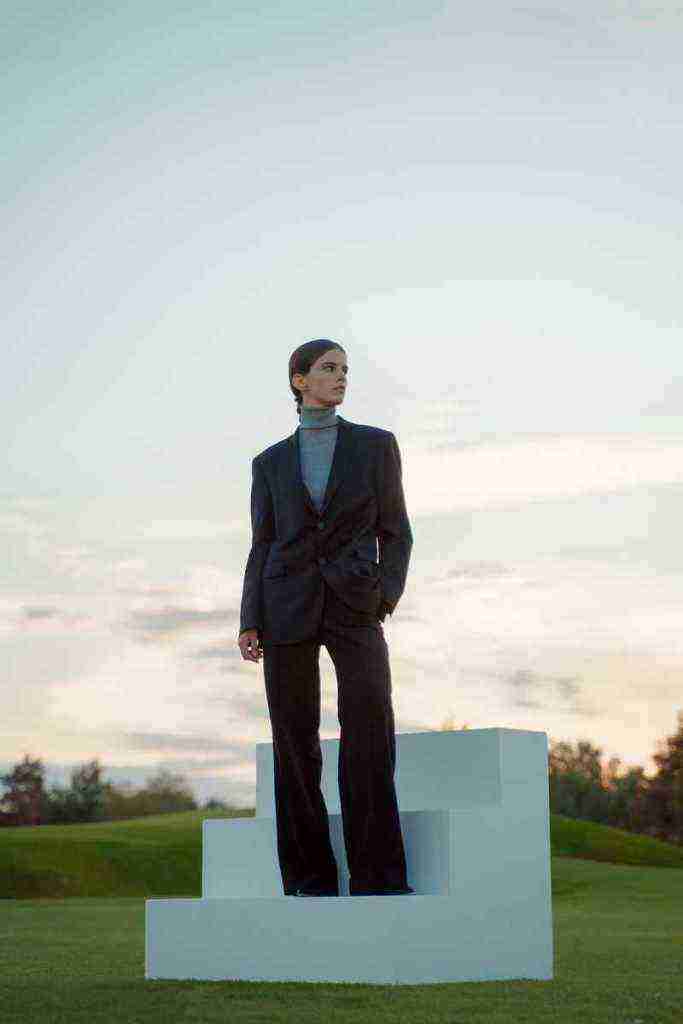How to Bypass Google Verification on Samsung J3 Emerge: A Step-by-Step Guide
Introduction
Yo, what’s up, tech fam? In this crazy world of smartphones, we’ve all been there – stuck in the dreaded Google Verification loop on our Samsung J3 Emerge, feeling like we’re trapped in a digital Bermuda Triangle. But fear not, my friends, for I’m here to drop some knowledge and show you how to bypass this pesky verification process like a pro. Get ready to embark on a step-by-step journey to reclaim your Samsung J3 Emerge’s freedom!
Step 1: Gather Your Tools
Before we dive into the nitty-gritty, let’s make sure we’ve got all the essentials in our tech toolbox. Here’s what you’ll need:
- A Samsung J3 Emerge device: Make sure it’s the one you’re having trouble with.
- A USB cable: Grab the one that came with your device or use a compatible one.
- A computer: This is your trusty sidekick for the mission.
- Odin software: Think of it as the secret weapon that’ll help us bypass the verification.
- Samsung J3 Emerge firmware: This is the new software that’ll breathe new life into your device.
Step 2: Prepare Your Samsung J3 Emerge
Now that you’ve got your tools ready, let’s prep your Samsung J3 Emerge for the transformation. Follow these steps carefully:
- Power off your device: Make sure it’s completely turned off.
- Boot into Download Mode: This is where the magic happens. Press and hold the Volume Down, Home, and Power buttons simultaneously until you see the Download Mode screen.
- Connect your device to your computer: Use that trusty USB cable to connect your Samsung J3 Emerge to your computer.
Step 3: Flash the Odin Software
Now, it’s time to introduce the Odin software to the party. Here’s how you do it:
- Launch Odin on your computer: Double-click that Odin software file you downloaded earlier to get it up and running.
- Select the firmware file: Click the AP button in Odin and select the firmware file you downloaded for your Samsung J3 Emerge. Make sure it’s the right one!
- Start the flashing process: Click the Start button in Odin to initiate the flashing process. Sit tight while the software works its magic.
- Wait for the process to complete: Keep your eyes glued to the progress bar in Odin. Once it reaches 100%, you’re almost there!
- Reboot your device: Once the flashing process is complete, your Samsung J3 Emerge will automatically reboot. This may take a few minutes, so be patient.
- Always back up your data: Before embarking on any flashing or software modification, make sure to back up your important data. This way, you can easily restore it if something goes awry.
- Use the latest firmware: When selecting the firmware file for your Samsung J3 Emerge, make sure to choose the latest version available. This ensures that your device is running on the most up-to-date software.
- Be patient: The flashing process can take some time, especially if you have a slow internet connection. Be patient and let the process complete without interruptions.
Step 4: Flash the Firmware
With Odin ready and your firmware file selected, it’s time to let the flashing begin:
Step 5: Enjoy Your Unlocked Samsung J3 Emerge
Congratulations, you’ve successfully bypassed the Google Verification on your Samsung J3 Emerge! Now you can set up your device without any restrictions. Go ahead, dive into the world of apps, games, and endless possibilities. Remember, with great power comes great responsibility, so use your newfound freedom wisely.
Additional Tips and Tricks
Conclusion
There you have it, folks! You’ve now successfully bypassed the Google Verification on your Samsung J3 Emerge and regained control of your device. Remember, this process requires a bit of tech know-how, so if you’re not confident in your abilities, it’s best to seek professional help. But for those of you who are up for the challenge, this guide has equipped you with the knowledge and steps to achieve your goal. Go forth and conquer the world of Android!
Call to Action
If you found this guide helpful, don’t be shy to share it with your fellow tech enthusiasts. Knowledge is power, and sharing is caring! And if you have any questions or need further assistance, feel free to drop a comment below. I’m always here to help. Until next time, keep your tech game strong and your devices unlocked!