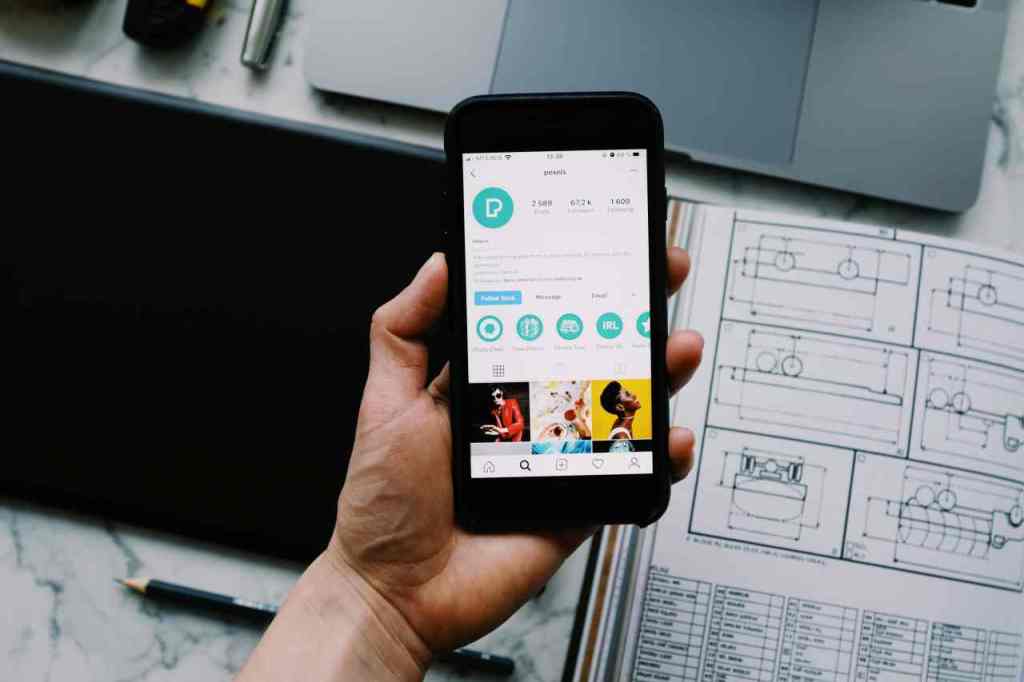How to Permanently Delete or Temporarily Deactivate Your Instagram Account
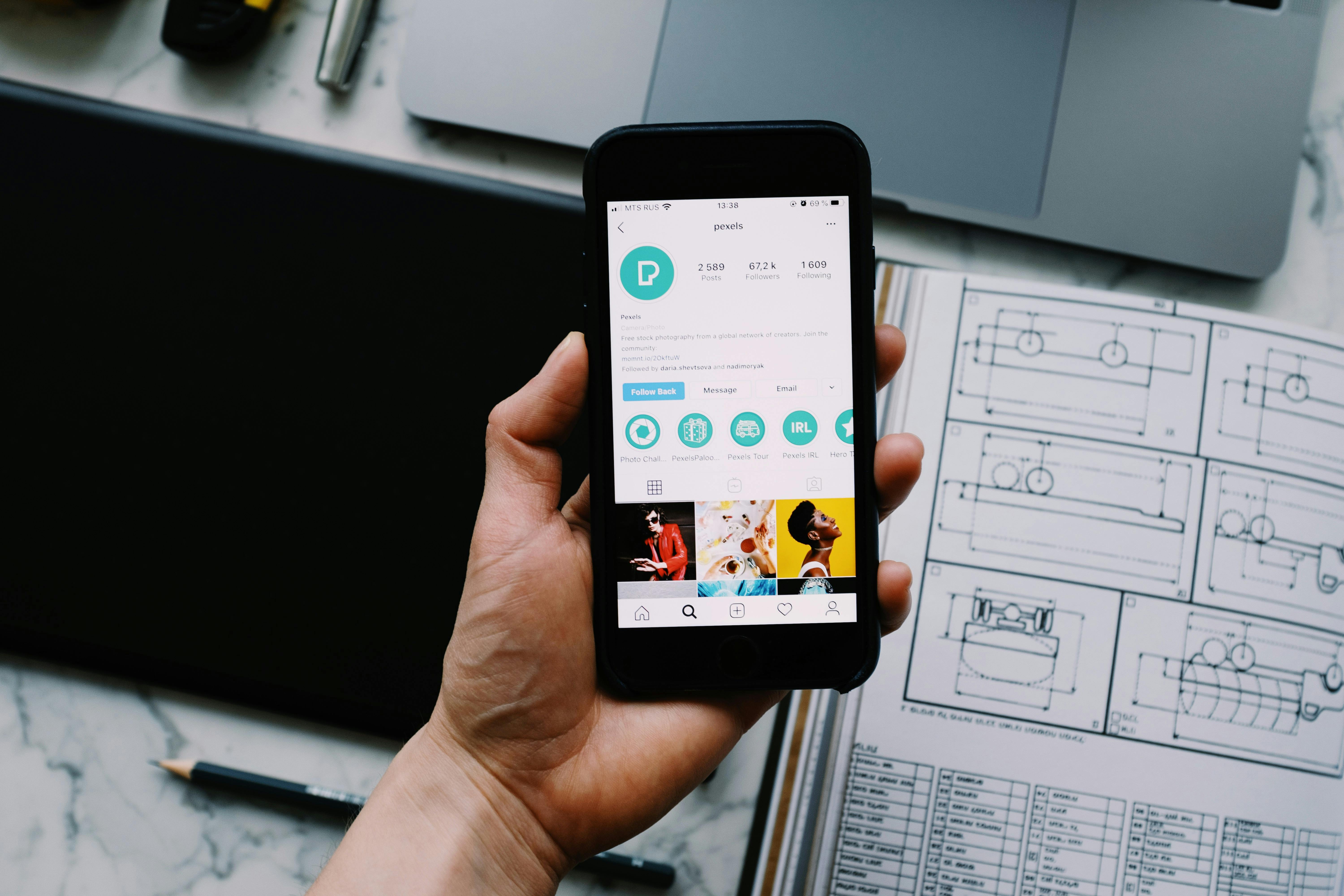
Deciding to leave Instagram, whether for a short break or permanently, involves specific steps. Instagram offers two main options: temporary deactivation and permanent deletion. Each has different implications for your account, data, and online presence. This guide will walk you through both processes, detailing the steps you need to take.
Understanding Deactivation vs. Deletion
It’s vital to distinguish between deactivating and deleting your account, as they are not the same:
Temporary Deactivation
- What it does: Hides your profile, photos, comments, and likes. Your username and profile won’t appear in searches or on previous comment/like lists. It’s like pressing pause.
- Reactivation: You can reactivate your account at any time by simply logging back in with your username and password.
- When to use it: Ideal for a digital detox, a short break, or if you’re unsure about permanently leaving the platform.
Permanent Deletion. Find out more about how to permanently delete instagram account.
- What it does: This is irreversible. Your profile, photos, videos, comments, likes, and followers will be permanently removed. After the 30-day grace period, your account and all its data cannot be recovered.
- Username: Your username will become available for others to use once the deletion is complete and the grace period has passed.
- When to use it: For those who are certain they want to leave Instagram entirely and permanently.
Important Consideration: Download Your Data! Before proceeding with either deactivation or deletion, it’s highly recommended to download a copy of your Instagram data. This includes your photos, videos, stories, and profile information. You can request this download through Instagram’s settings.
How to Permanently Delete Your Instagram Account
Permanent deletion means your account and all its contents will be erased forever. Instagram provides a 30-day grace period from the date you request deletion. During this time, you can cancel the deletion by logging back into your account. After 30 days, the deletion process is finalized, and your account cannot be recovered.
Note: Permanent deletion cannot be initiated directly from the Instagram app. You must use a web browser.
Open a Web Browser: On your computer or mobile device, open any web browser (e.g., Chrome, Safari, Firefox).
. Find out more about how to temporarily deactivate instagram account guide.
Navigate to the Delete Account Page: Go directly to Instagram’s account deletion request page. You can access it via this link: Delete Your Account.
Log In: If you are not already logged into Instagram, you will be prompted to enter your username and password.
Select a Reason: On the “Delete your account” page, you’ll be asked to select a reason for deleting your account from a dropdown menu. Choose the option that best fits your situation.
Re-enter Your Password: After selecting a reason, you will need to enter your Instagram password again for security verification.
Confirm Deletion: Click on the button that says “Delete “.
Once you confirm, your account enters the 30-day deletion period. Remember, if you log back in within these 30 days, the deletion request will be canceled.
How to Temporarily Deactivate Your Instagram Account. Find out more about instagram deactivation vs deletion differences tips.
Deactivating your account is a reversible process that temporarily hides your presence on Instagram. You can deactivate your account using either a web browser or the Instagram app.
Using a Web Browser (Recommended for easier access)
Open a Web Browser: Go to Instagram.com and log in to your account.
Go to Settings: Click on your profile picture in the top-right corner (on desktop) and select “Settings.”
Access Account Center: In the settings menu, find and click on “Account Center” (usually located on the left sidebar).
Manage Personal Details: Within Account Center, click on “Personal details.”
Select Account Ownership and Control: Click on “Account ownership and control.”
. Find out more about download instagram data before account deletion strategies.
Choose Deactivation or Deletion: Select “Deactivation or deletion.”
Select Your Account: Choose the Instagram account you wish to deactivate.
Select Deactivate Account: Choose the “Deactivate account” option (it often has a radio button next to it) and then tap “Continue.”
Follow Prompts: You’ll be asked to enter your password and select a reason for deactivating. Follow the on-screen prompts to complete the process.
Using the Instagram App
Open the Instagram App: Launch the Instagram app on your smartphone.
Go to Your Profile: Tap your profile picture in the bottom-right corner.
. Find out more about How to permanently delete instagram account overview.
Access Settings: Tap the menu icon (three horizontal lines) in the top-right corner and select “Settings and privacy.”
Tap Account Center: At the top of the Settings screen, tap “Account Center.”
Go to Personal Details: Under “Account settings,” tap “Personal details.”
Tap Account Ownership and Control: Select “Account ownership and control.”
Tap Deactivation or Deletion: Choose “Deactivation or deletion.”
Select Your Account: Pick the Instagram account you want to deactivate.
Choose Deactivate Account: Select the “Deactivate account” option and tap “Continue.”
. Find out more about How to temporarily deactivate instagram account definition guide.
Follow Prompts: Enter your password and choose a reason for deactivation. Follow the remaining on-screen instructions to complete.
To reactivate a deactivated account, simply log back into Instagram with your username and password. Your profile will be restored as it was before deactivation.
What Happens After Deleting or Deactivating?
- Deletion:
- Your profile, posts, comments, likes, and followers are permanently removed.
- Your username becomes available for others to claim.
- This action is irreversible after the 30-day grace period.
- Deactivation:
- Your profile is hidden from view.
- Your posts and comments are not visible.
- You can easily reactivate your account by logging back in.
- Your username and data are preserved until you choose to delete permanently or continue using the service.
Choosing to delete or deactivate your Instagram account is a personal decision. Whether you need a temporary respite or a permanent exit, understanding these steps ensures you can manage your digital presence effectively.