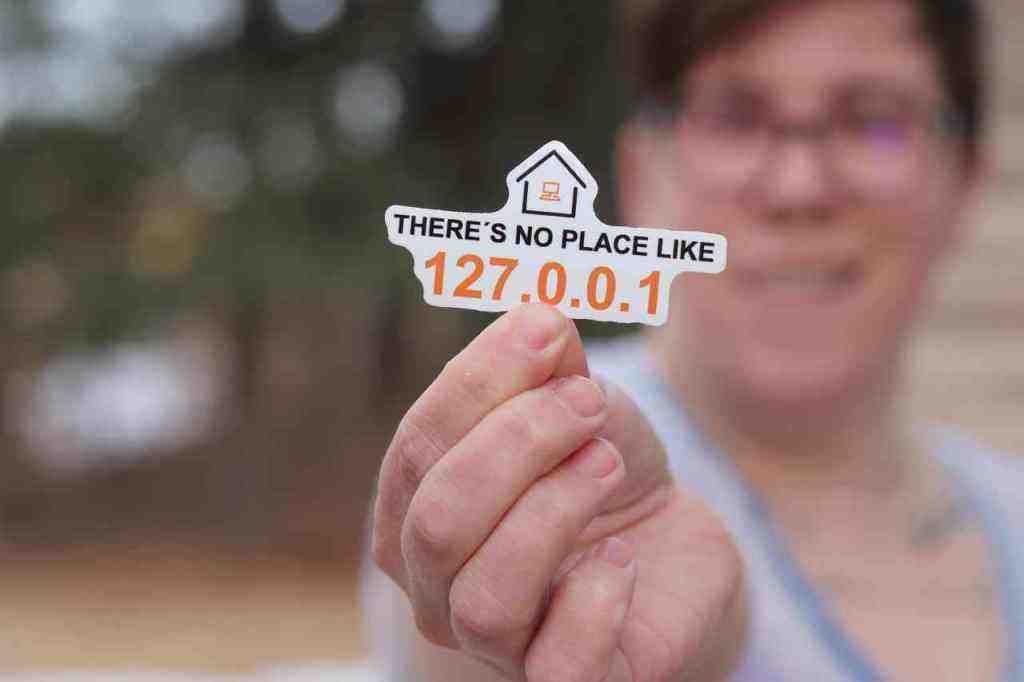What Is My IP Address? A Comprehensive How-To Guide

In the interconnected world of the internet, every device needs a way to be identified and located. This identifier is known as an IP address. Understanding what an IP address is, how it works, and how to find yours is crucial for managing your online presence, troubleshooting network issues, and ensuring your digital security. This guide provides a complete overview and step-by-step instructions to help you identify your IP address.
1. Understanding Your IP Address
An IP (Internet Protocol) address is a unique numerical label assigned to each device connected to a computer network that uses the Internet Protocol for communication. It serves as a digital mailing address, allowing data to be sent and received between devices on a network and across the internet.
Every device that communicates online, whether it’s a desktop computer, laptop, smartphone, tablet, smart TV, or even an Internet of Things (IoT) device, requires an IP address to participate in network communication. Without it, data packets would not know where to be delivered.
Key Concepts: Types of IP Addresses
IP addresses can be categorized in several important ways:
Public vs. Private IP Addresses
- Public IP Address: This is the IP address that your Internet Service Provider (ISP) assigns to your router or modem. It’s the address that the rest of the internet sees when your devices communicate with external networks. It’s like your home’s street address – unique and visible to the outside world.
- Private IP Address: These addresses are used for devices within your private local network (like your home or office Wi-Fi). They are not routable on the public internet and are typically assigned from specific reserved ranges (e.g.,,, through ). Your router acts as a gateway, managing these private addresses and using Network Address Translation (NAT) to connect them to the internet via your single public IP address.
IPv4 vs. IPv6 Addresses
- IPv4 (Internet Protocol version 4): This is the most widely used version, consisting of four sets of numbers separated by dots (e.g., ). With approximately 4.3 billion unique addresses, the IPv4 space has become largely depleted due to the exponential growth of internet-connected devices.
- IPv6 (Internet Protocol version 6): Designed to overcome IPv4 limitations, IPv6 uses a longer, hexadecimal format separated by colons (e.g., 2001:0db8:85a3:0000:0000:8a2e:0370:7334). It provides a practically inexhaustible supply of IP addresses, and its adoption is steadily increasing globally.. Find out more about what is my IP address and how to find it.
Static vs. Dynamic IP Addresses
- Dynamic IP Address: Most residential internet connections are assigned dynamic IP addresses. These addresses are leased to your network by your ISP’s DHCP (Dynamic Host Configuration Protocol) server and can change periodically (e.g., when your router restarts or after a certain lease period expires). This is an efficient way for ISPs to manage their pool of IP addresses.
- Static IP Address: A static IP address is permanent and does not change unless manually reconfigured. These are often required for hosting servers, running VPNs, or for devices that need a consistent and predictable address for remote access. Static IPs are typically available for an additional fee from ISPs and are more common in business environments.
2. How to Find Your IP Address
You might need to find either your public IP address or the private IP address of a specific device. Here’s how to locate both.
Finding Your Public IP Address
Your public IP address is the gateway between your local network and the internet. It’s what websites and online services see when you connect.
Method 1: Using an Online Tool (Recommended for Simplicity)
- Open any web browser on a device connected to your network (computer, smartphone, tablet).
- Navigate to a search engine (like Google, Bing, DuckDuckGo) and search for “What is my IP address”.
- The search results will prominently display your public IP address at the top. Many dedicated websites also offer this service, such as whatismyip.com, ipchicken.com, or icanhazip.com.. Find out more about what is my IP address and how to find it guide.
Method 2: Using Command Line Tools
This method is slightly more technical but can be useful for quick checks.
- On Windows:
- Press the to open the Run dialog.
- Type and press Enter to open the Command Prompt.
- In the Command Prompt window, type the following command and press Enter:
(Note: If is not recognized, you might need to use a different command or a web-based tool as described above.)
- Your public IP address will be displayed.
- On macOS or Linux:
- Open the Terminal application.
- Type one of the following commands and press Enter:
or
or
- Your public IP address will be displayed directly in the terminal.. Find out more about what is my IP address and how to find it tips.
Finding Your Private IP Address
This is the IP address assigned to your specific device on your local network by your router.
On Windows:
- Right-click the Start button and select “Network Connections”.
- Click on the network you are currently using (e.g., “Wi-Fi” or “Ethernet”).
- Click on “Properties” for Wi-Fi, or look for “Details” for Ethernet.
- Your private IP address will be listed next to “IPv4 Address”.
Alternatively, using Command Prompt:
- Open Command Prompt (, type, Enter).
- Type and press Enter.
- Look for the “IPv4 Address” under your active network adapter (e.g., “Wireless LAN adapter Wi-Fi” or “Ethernet adapter Ethernet”).. Find out more about what is my IP address and how to find it strategies.
On macOS:
- Click the Apple menu () in the top-left corner.
- Select “System Settings” (or “System Preferences” on older macOS versions).
- Click on “Network” in the sidebar.
- Select your active network connection (e.g., Wi-Fi or Ethernet) from the list on the right.
- Your Private IP address will be clearly displayed.
Alternatively, using Terminal:
- Open Terminal.
- Type for Wi-Fi (or for Ethernet on some older Macs) and press Enter.
- Your Private IP address will be displayed.
On Linux:. Find out more about What is my IP address and how to find it overview.
- Open the Terminal application.
- Type and press Enter.
- Look for your active network interface (e.g., for wired, for wireless). Your Private IP address will be listed next to the entry for that interface.
Alternatively, you can use if it’s installed.
On Mobile Devices (iOS and Android):
- iOS (iPhone/iPad):
- Go to Settings > Wi-Fi.
- Tap the “i” icon next to your connected Wi-Fi network name.
- Your Private IP address will be listed under “IP Address”.
- Android:
- Go to Settings > Network & Internet (or Connections) > Wi-Fi.. Find out more about How to find my public IP address easily definition guide.
- Tap on your connected Wi-Fi network name.
- Tap “Advanced” or look for an IP address section. Your Private IP address will be shown. The exact path may vary slightly by Android version and manufacturer.
On Your Router:
Your router’s web interface typically displays both your public and private IP addresses assigned to devices.
- Open a web browser and type your router’s IP address (often,, or ) into the address bar and press Enter.
- Log in using your router’s username and password (check the router’s label or manual if you don’t know them).
- Navigate through the router’s settings; look for sections like “Status,” “WAN,” “Internet,” or “Home Network.” Your public IP address is usually listed as the WAN IP or Internet IP. You can also often see a list of connected devices and their private IP addresses in a “DHCP Clients” or “LAN Devices” section.
3. Why Would You Want to Know Your IP Address?
Knowing your IP address can be useful in various scenarios:
- Troubleshooting Network Issues: When your internet is slow or not working, your ISP might ask for your public IP address to diagnose problems. For local network issues, understanding private IPs is key.
- Geo-location Services: Websites and services use your public IP address to determine your approximate geographical location. This is used for content localization, regional restrictions, or analytics.
- Online Gaming: Some games might require you to know your IP for server hosting or specific network configurations.
- Remote Access: If you need to access your home network or devices remotely (e.g., for security cameras or file servers), knowing your static public IP address (or using a dynamic DNS service) is essential.
- Security and Monitoring: Keeping track of your IP address can help you monitor network activity and identify potential unauthorized access.
- Website Administration: If you manage websites or online services, you might need to whitelist specific IP addresses for access or administration.
4. Privacy and IP Addresses
Your IP address, especially your public one, can reveal information about your identity and location. While it doesn’t directly contain personal data like your name or email, it can be used by websites, advertisers, and potentially malicious actors to track your online activities. For enhanced privacy, many users employ Virtual Private Networks (VPNs) or proxy servers, which mask your real IP address with one from their own servers.
5. How IP Addresses Are Assigned
IP addresses are assigned in two primary ways:
- DHCP (Dynamic Host Configuration Protocol): This is the most common method. When a device connects to a network, it requests an IP address from a DHCP server (usually your router for private IPs, or your ISP’s server for public IPs). The DHCP server then “leases” an available IP address to the device for a specific period.
- Static Assignment: An IP address can be manually configured on a device. This is typically done for servers, network printers, or other devices that require a fixed address. For public static IPs, you must request this from your ISP.
Understanding your IP address is a fundamental step in comprehending how the internet and local networks function. By following the steps in this guide, you can easily find your IP address and use this knowledge to your advantage.