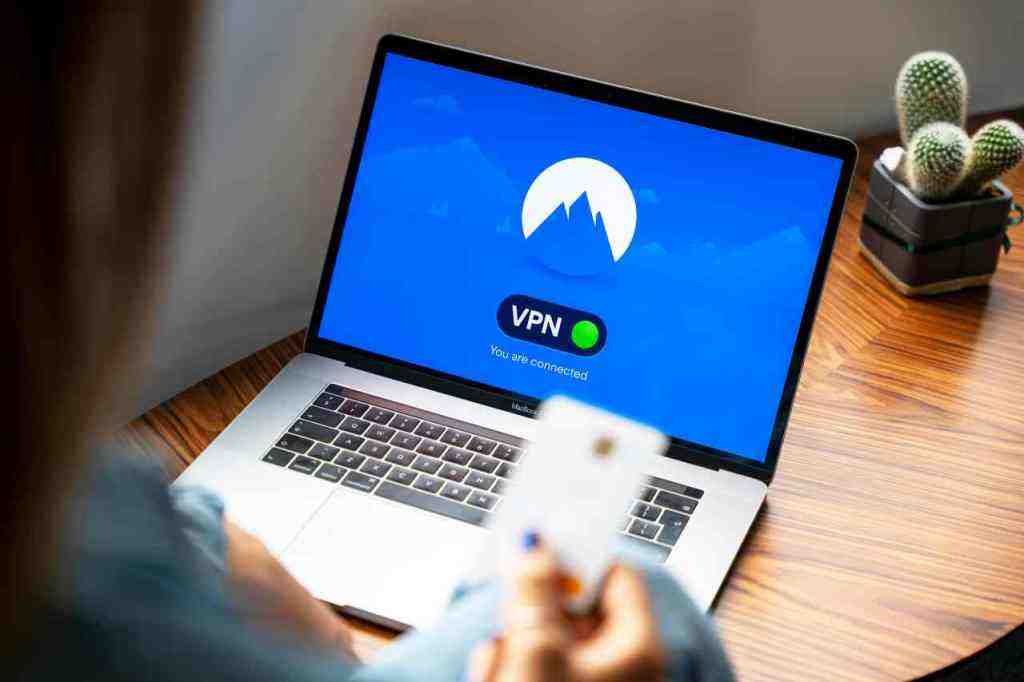How to Get iTunes on Your Mac: A Comprehensive Guide
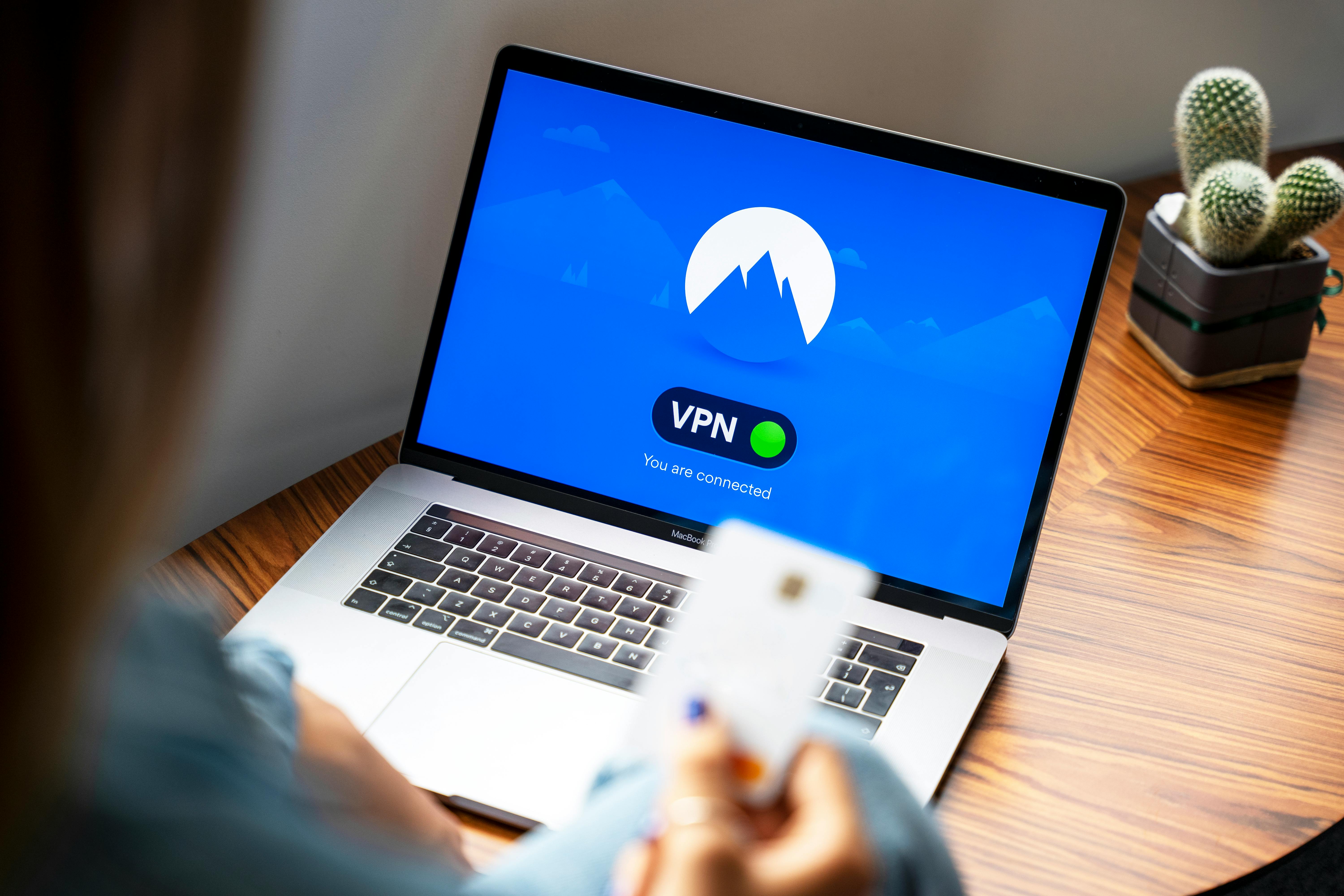
For many years, iTunes was the central hub for managing music, movies, TV shows, and even iOS devices on Mac computers. However, with the release of macOS Catalina in 2019, Apple began to phase out iTunes, replacing its core functionalities with dedicated apps like Music, Apple TV, Apple Podcasts, and Apple Books. Despite this shift, there are still many users who wish to install and use iTunes on their Macs, particularly those running older versions of macOS or those who prefer its integrated approach to media management.
This guide will provide a comprehensive overview of how to get iTunes on your Mac, addressing compatibility, installation steps, and the current landscape of Apple’s media ecosystem.
Understanding iTunes’s Current Status on macOS
It is crucial to understand that iTunes is no longer officially supported on macOS Catalina (10.15) and newer versions. Apple has replaced iTunes with separate applications for different media types. The Music app now handles music playback and library management, the Apple TV app manages movies and TV shows, and the Apple Podcasts app is for podcasts.
If your Mac is running macOS Catalina or a later version, you will not be able to install or run the traditional iTunes application.
Who Can Still Install iTunes on a Mac?
iTunes can still be installed on Macs that meet specific criteria:
- Intel-based Macs: iTunes is primarily compatible with Macs that have an Intel processor.
- Older macOS Versions: Macs running macOS High Sierra (10.13) or earlier are compatible with iTunes.
If your Mac has an Apple Silicon processor (M1, M2, M3 chips, etc.) or runs a newer version of macOS than High Sierra, you will not be able to install iTunes.
How to Download and Install iTunes on a Compatible Mac
If your Mac meets the compatibility requirements, you can download and install iTunes by following these steps:
Step 1: Check Your Mac’s Compatibility
Before proceeding, verify your Mac’s processor and macOS version. You can find this information by clicking the Apple menu in the top-left corner of your screen and selecting About This Mac.
Step 2: Download iTunes from Apple’s Official Website
While iTunes is no longer available on the Mac App Store for newer macOS versions, Apple still provides older versions for download on its support website.
- Navigate to Apple’s official iTunes download page.
- Look for the version of iTunes that is compatible with your Mac’s operating system. The latest version officially available for older macOS is typically v12.8.3.
- Click the Download button. You may need to click “Allow” if prompted.
Step 3: Install iTunes
Once the download is complete:
- Locate the downloaded installer file (usually a .dmg file) in your Downloads folder.
- Double-click the installer file to open it.
- Follow the on-screen instructions to complete the installation process. This typically involves agreeing to the license agreement and choosing an installation location.
- After the installation is finished, you should find iTunes in your Applications folder.
Step 4: Launch and Set Up iTunes
Open iTunes from your Applications folder. The first time you launch it, you may be prompted to agree to terms and conditions or set up your media library preferences.
What to Do If You Have a Newer Mac (macOS Catalina or Later)
If your Mac runs macOS Catalina or a newer version, you cannot install iTunes. Instead, you will use the following Apple applications:
- Music App: This app manages your entire music library, including music purchased from the iTunes Store, ripped CDs, and Apple Music streaming content. You can still access the iTunes Store through the Music app.
- Apple TV App: This app handles movies, TV shows, and home videos.
- Apple Podcasts App: This app is dedicated to managing and listening to podcasts.
- Apple Books App: This app is for audiobooks and other book content.
These apps provide a similar, albeit more segmented, experience to the old iTunes. You can manage your existing iTunes library within the Music app, and your purchased content from the iTunes Store remains accessible.
Managing Your Music Library in the Music App
If you are using the Music app, here are some tips for managing your library:
- Organizing Files: You can organize your music by artist, album, or genre. The Music app allows you to edit metadata (tags) for your songs, which is crucial for efficient organization.
- Creating Playlists: Create custom playlists for different moods or activities. You can also organize playlists into folders for better management.
- Consolidating Files: If your music files are scattered across different locations, you can use the “Consolidate Library” feature in the Music app to bring copies of all your files into a single, organized folder.
- Changing Media Folder Location: For users with large music libraries, you can change the default location of your media folder to an external drive or a different partition to save space on your startup disk.
iTunes vs. Apple Music: Understanding the Difference
It’s important to distinguish between iTunes and Apple Music:
- iTunes: Historically, iTunes was both a media player and an online store where you could purchase and own music, movies, and TV shows. On Windows, iTunes is still available and serves as a tool for managing iOS devices and accessing Apple Podcasts.
- Apple Music: This is a subscription-based streaming service that gives you access to a vast catalog of millions of songs, albums, and playlists. With Apple Music, you don’t own the music; you pay for access to stream or download it for offline listening as long as your subscription is active.
While iTunes is largely phased out on macOS, the iTunes Store still exists within the Music app, allowing you to purchase music.
Troubleshooting Common Issues
If you encounter issues installing or running iTunes on a compatible Mac:
- Ensure Sufficient Disk Space: iTunes requires a minimum of 400MB of available disk space.
- Check for macOS Updates: While iTunes is for older macOS versions, ensure your current OS is stable.
- Re-download the Installer: A corrupted download can cause installation problems. Try downloading iTunes again.
- Run as Administrator (Windows): If you are using iTunes on a Windows PC, try running the installer as an administrator.
Conclusion
While Apple has transitioned its media management to a suite of dedicated apps on newer macOS versions, it is still possible to download and install iTunes on compatible Intel-based Macs running older operating systems. For those with newer Macs, the Music, Apple TV, and Podcasts apps offer the modern Apple experience for managing your digital media. Understanding these distinctions will help you effectively manage your music library and enjoy your entertainment content on your Mac.