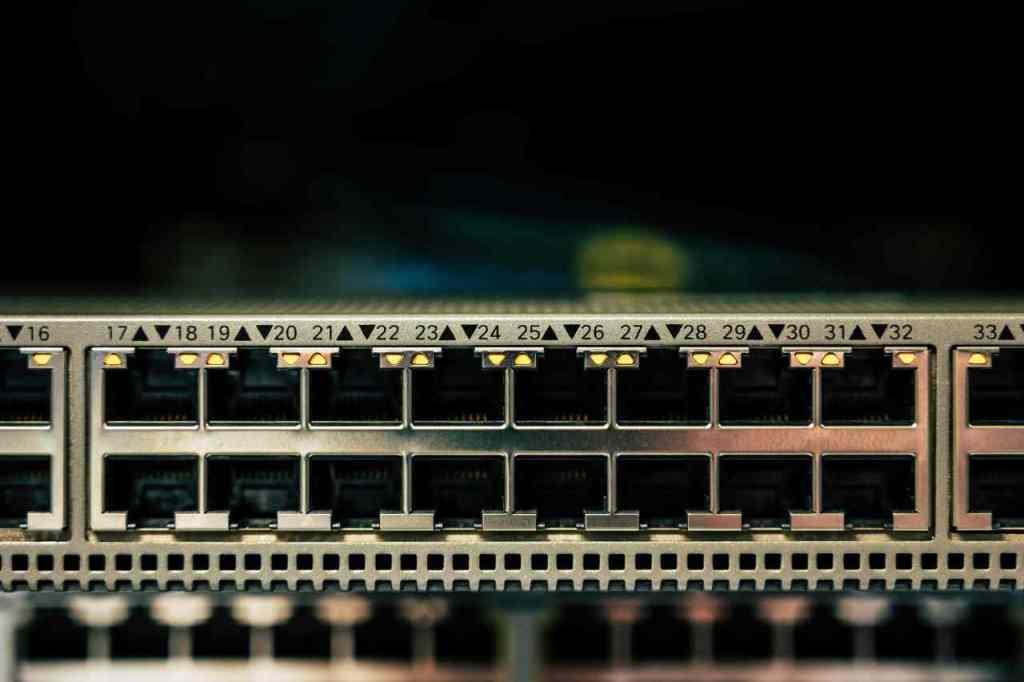How to Run a Home Media Server: Your Ultimate Guide
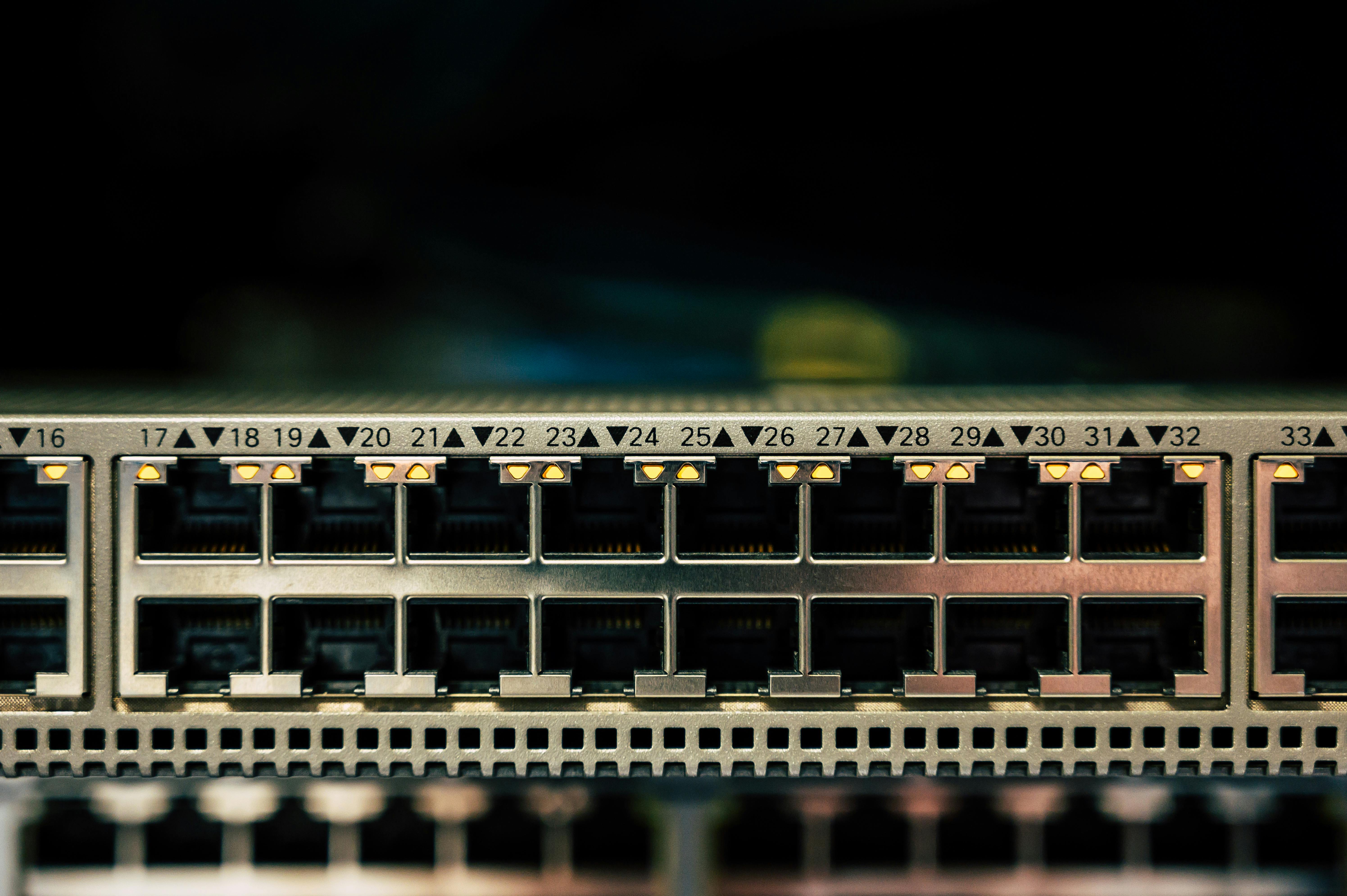
In today’s digital age, managing your vast collection of movies, TV shows, music, and photos can become a significant challenge. Scattered files across multiple devices, difficulty accessing content remotely, and inconsistent playback experiences can detract from your digital enjoyment. A home media server is the elegant solution, acting as a centralized hub for all your digital assets, providing seamless access across your entire home network and beyond.
This comprehensive guide will equip you with the knowledge and steps needed to set up, configure, and maintain your own powerful home media server.
1. Understanding the Home Media Server Concept
At its core, a home media server is a dedicated computer or device that stores your digital media files and makes them available to other devices (clients) on your network. Think of it as your personal, on-demand streaming service, powered by your own content library.
1.1 Why You Need a Home Media Server
The advantages of running your own media server are numerous and can significantly enhance your digital life:
Centralized Storage & Organization: Consolidate all your media into one accessible location, eliminating the chaos of scattered files across various drives and devices.
Universal Access: Stream your content to virtually any device – smart TVs, streaming boxes (Roku, Apple TV, Fire TV, Nvidia Shield), computers, smartphones, tablets, and game consoles – regardless of their operating system.
Remote Access: Enjoy your personal library from anywhere with an internet connection, turning commutes or vacations into opportunities for entertainment.
Complete Control & Privacy: You retain full ownership and control over your media and your data. Avoid reliance on third-party services, their content changes, or privacy policies.
Cost-Effectiveness: Reduce or eliminate the need for multiple subscription-based streaming services by accessing your own extensive library.
Enhanced User Experience: Media server software often enriches your library with rich metadata, artwork, trailers, and organized playback features far beyond basic file browsing.
2. Key Components of a Home Media Server Setup
Setting up a media server involves selecting the right hardware and software to meet your needs and budget.
2.1 Hardware: The Foundation of Your Server
The choice of hardware dictates your server’s performance, scalability, and power consumption. Here are common options:
Dedicated Computer (Old PC/Laptop): An excellent starting point. An old desktop or laptop that’s no longer your primary machine can be repurposed, offering ample processing power and storage potential.
Network Attached Storage (NAS) Device: Purpose-built by brands like Synology, QNAP, or Asustor, NAS devices are designed for centralized storage and often come with user-friendly interfaces and pre-installed or easily installable media server applications. They are typically power-efficient and quiet.
Single-Board Computer (e.g., Raspberry Pi): A low-cost, low-power option suitable for basic media serving or for users comfortable with command-line operations. Performance can be a bottleneck for heavy transcoding.
. Find out more about how to set up home media server.
Mini-PCs / Intel NUCs: These compact devices offer a great balance of performance, size, and energy efficiency, making them ideal for a dedicated media server.
Essential Hardware Considerations:
- Storage: The capacity to hold your media library.
- Hard Disk Drives (HDDs): Offer the best value for large storage capacities, ideal for extensive movie and TV show collections.
- Solid State Drives (SSDs): Significantly faster, improving boot times and application responsiveness. Recommended for the operating system and server software, or for very small, performance-critical libraries.
- RAID (Redundant Array of Independent Disks): For data protection and/or performance. RAID 1 (mirroring) or RAID 5 (striping with parity) are common choices for home users, safeguarding your precious media against single drive failure.
- Processor (CPU): Crucial for transcoding – the process of converting media on-the-fly to a format compatible with the client device. A more powerful CPU enables smoother playback for multiple users, higher resolutions (1080p, 4K), and more demanding codecs.
- RAM: 4GB is a practical minimum, but 8GB or more is recommended for a smoother experience, especially when running multiple services or handling concurrent streams.
- Network Connectivity: A stable, high-speed network is paramount.
- Ethernet: Strongly recommended for servers due to its reliability and speed (Gigabit Ethernet is standard).
- Wi-Fi: Can be used, but is less stable and slower, potentially causing buffering issues. Ensure your Wi-Fi network is robust if Ethernet is not an option.
- Optional: GPU for Hardware Acceleration: Modern CPUs (Intel with Quick Sync, AMD with VCE) and dedicated graphics cards (Nvidia with NVENC) can offload transcoding tasks, significantly improving performance and reducing CPU load.
2.2 Software: The Brains of Your Operation
You’ll need an operating system and dedicated media server application.
Operating System (OS):
- Windows: Familiar, user-friendly, and supports most media server applications.
- Linux (e.g., Ubuntu Server, Debian): Highly stable, customizable, and resource-efficient. Ideal for advanced users.
- macOS: Can be used, but less common for dedicated servers due to licensing and hardware costs.
- NAS OS: Built-in operating systems on NAS devices, optimized for storage and server functions.. Find out more about how to set up home media server guide.
Media Server Software: The application that organizes, streams, and manages your media. Popular choices include:
- Plex: Feature-rich, extremely user-friendly, with excellent client support and remote access capabilities. Some advanced features require a paid Plex Pass.
- Jellyfin: A completely free and open-source alternative to Plex and Emby, with a growing community and active development.
- Emby: Similar to Plex, offering robust features and wide client support. Some features require a premium subscription.
- Kodi: Primarily a powerful media player, but can act as a UPnP/DLNA server for other devices. Less of a dedicated server solution compared to Plex or Jellyfin.
3. Choosing Your Media Server Software
The software you choose will define your user experience. Consider these popular options:
Plex:
- Pros: Exceptionally user-friendly interface, broad compatibility with client devices, robust remote access features, parental controls, and a polished experience.
- Cons: Proprietary software, some advanced features (hardware transcoding, offline sync, live TV DVR) require a Plex Pass subscription.
Jellyfin:
- Pros: Entirely free and open-source, no hidden costs or subscription tiers. Active development community, strong feature set, and good privacy.
- Cons: Client app availability and polish might be slightly behind Plex on some niche platforms.
Emby:
- Pros: Great feature set, good performance, and a decent range of client apps.
- Cons: Several key features, including hardware transcoding and some client apps, require an Emby Premiere subscription.
For most users, Plex is recommended for its ease of use and extensive client support, especially if budget isn’t a primary concern. Jellyfin is the top choice for those who value open-source principles and want a powerful, free solution.
4. Setting Up Your Hardware and Operating System. Find out more about how to set up home media server tips.
Before installing media server software, prepare your chosen hardware:
Select and Prepare Your Device:
- If using an old PC, ensure it’s clean, functional, and has adequate cooling. Install your chosen OS (Windows or Linux).
- If using a NAS, follow the manufacturer’s instructions for initial setup and OS installation.
- For Raspberry Pi or NUC, install the OS (e.g., Raspberry Pi OS, Ubuntu Server).
Configure Storage:
- Install your hard drives or SSDs.
- If using multiple drives for redundancy or capacity, configure RAID using your OS’s disk management tools or your NAS’s interface.
- Format the drives with a suitable file system (NTFS for Windows, ext4 or Btrfs for Linux, ext4 for NAS devices).
Network Configuration:
- Connect your server to your router via Ethernet cable for the most stable connection.
- Assign a Static IP Address: This is crucial. Your server needs a consistent IP address on your local network so clients can always find it. You can typically do this via your router’s DHCP reservation settings or by manually configuring the IP address on the server’s network interface.
Example: If your router’s IP range is 192.168.1.x, you might assign your server a static IP like 192.168.1.100.
- Ensure your server has internet access if you plan to use remote access features.
5. Installing and Configuring Media Server Software
This section outlines the general steps. Specific instructions will vary slightly depending on your chosen OS and media server application.
Download the Software:
Visit the official website of your chosen media server software (Plex.tv, Jellyfin.org, Emby.media) and download the appropriate installer for your server’s operating system.
Installation:
Run the installer and follow the on-screen prompts. For Linux, you might need to use command-line package managers (e.g., apt, dnf).. Find out more about how to set up home media server strategies.
Initial Setup Wizard:
Once installed, launch the media server application. Most will guide you through an initial setup wizard.
- Create an Account: For services like Plex and Emby, you’ll need to create an account.
- Name Your Server: Give it a descriptive name (e.g., “My Home Media Hub”).
- Add Media Libraries: This is the core step. You’ll tell the server where to find your media files.
- Click “Add Library” or similar.
- Select the type of media (Movies, TV Shows, Music, Photos).
- Browse to the folder on your server’s storage where that type of media is located (e.g., /mnt/media/movies).
- Repeat for each media type.
- Remote Access Setup (Optional): The wizard may prompt you to enable remote access. Follow the instructions, which might involve logging into your account.
Scanning and Metadata Fetching:
After adding libraries, the server will scan your folders, identify your media, and start downloading metadata (titles, descriptions, actors, artwork, posters) from online databases (like TheMovieDB, TheTVDB). This process can take a while, especially for large libraries. Ensure your server is connected to the internet.
6. Organizing Your Media Files: The Key to Success
Proper file and folder organization is paramount for media server software to correctly identify and categorize your content. Inconsistent naming is the most common reason for metadata fetching failures.
Most media servers follow conventions similar to these:
Movies:
Example:
TV Shows:
Example:
(Note: refers to Season XX, Episode YY. Some software accepts or similar.)
Music:
Example:
Tip: Tools like Tiny Media Manager, FileBot, or Sonarr/Radarr (for automated management) can help rename and organize your files according to these standards.. Find out more about How to set up home media server overview.
7. Accessing Your Media
Once your server is set up and media is added, you can access it from various devices.
7.1 Local Network Access
On any device connected to the same home network as your server:
- Download and install the corresponding client app for your media server software (e.g., Plex app, Jellyfin app).
- Open the app. It should automatically discover your server on the local network.
- Sign in to your account (if required) and start streaming.
For devices without dedicated apps, you might be able to use a web browser to access your server’s web interface (e.g., for Plex).
7.2 Remote Access (Accessing from Outside Your Home)
This allows you to stream your media when you’re away from home. It requires proper configuration:
Enable Remote Access in Server Software: Most media server applications have a setting to enable remote access, often found in the server’s settings menu.
Port Forwarding on Your Router:
Your router acts as a gateway between your home network and the internet. You need to configure it to direct incoming requests from the internet to your media server.
- Access your router’s administration interface (usually via a web browser at its IP address, like ).
- Find the “Port Forwarding” or “Virtual Server” section.
- Create a new rule:
- External Port: The port number the internet will see (e.g., 32400 for Plex).
- Internal Port: The port number the media server software listens on (usually the same as the external port, but check your software’s documentation).. Find out more about Best home media server software definition guide.
- Protocol: Usually TCP, sometimes UDP.
- Internal IP Address: The static IP address of your media server.
Security Note: Exposing ports to the internet carries inherent risks. Ensure you use strong, unique passwords for your media server and router. Keep software updated. Consider using a VPN for enhanced security if you frequently access sensitive services remotely.
Dynamic DNS (DDNS):
If your Internet Service Provider (ISP) assigns you a dynamic IP address (one that changes periodically), you’ll need a DDNS service. This service provides a stable hostname (e.g., ) that always points to your current public IP address. You’ll typically configure this through your router or a client application on your server.
Test Remote Access: Try accessing your server from a device outside your home network (e.g., using your smartphone’s cellular data).
8. Advanced Features and Optimization
Take your media server experience to the next level:
Hardware Transcoding: If your CPU struggles with multiple high-resolution streams, enable hardware acceleration. This offloads the transcoding process to your CPU’s integrated graphics (Intel Quick Sync) or a dedicated GPU (Nvidia NVENC/AMD VCE). This often requires a Plex Pass or Emby Premiere.
Docker: For advanced users, running media server software and related services in Docker containers simplifies installation, management, and isolation. It also makes updating and migrating easier.
Backup Strategy: Regularly back up your media files! While RAID protects against drive failure, it doesn’t protect against accidental deletion, ransomware, or catastrophic hardware failure. Consider an external drive backup, cloud backup solution, or a secondary NAS.
SSL/HTTPS Encryption: For enhanced remote access security, configure your server to use HTTPS. This encrypts the communication between your client and server, protecting your login credentials and media streams.
Customization: Explore advanced settings for library optimization, subtitle management, user permissions, and integrations with other smart home devices.
9. Troubleshooting Common Issues
Encountering problems is part of the process. Here are common solutions:
Media Not Appearing:
- Check file naming conventions and folder structure.
- Ensure the media folder path is correctly set in the server software.
- Manually trigger a library scan.
- Verify file permissions allow the server software to read the files.
Playback Stuttering or Buffering:
- Check network speed and stability (Ethernet is best).
- Ensure the client device is compatible with the media file’s format.
- Reduce or disable transcoding quality if the server’s CPU/GPU is overloaded.
- Upgrade your server hardware or network if possible.
Remote Access Not Working:
- Verify port forwarding rules on your router.
- Confirm your server has a static IP address.
- Check if your ISP blocks certain ports.
- Ensure remote access is enabled in the server software.
- Check your firewall settings on the server.
Metadata Fetching Errors:
- Ensure your media files have correct naming conventions.
- Check your internet connection.
- Try selecting a different metadata agent (e.g., TheMovieDB vs. Plex Movie).
- If using Sonarr/Radarr, ensure their API keys are correctly configured with your media server if applicable.
Conclusion
Setting up and running a home media server is a rewarding project that puts you in complete control of your digital entertainment. By understanding the hardware and software options, organizing your media effectively, and configuring your network correctly, you can build a powerful, personalized media hub that serves your needs for years to come. Enjoy your unlimited access to your favorite content, anytime, anywhere!