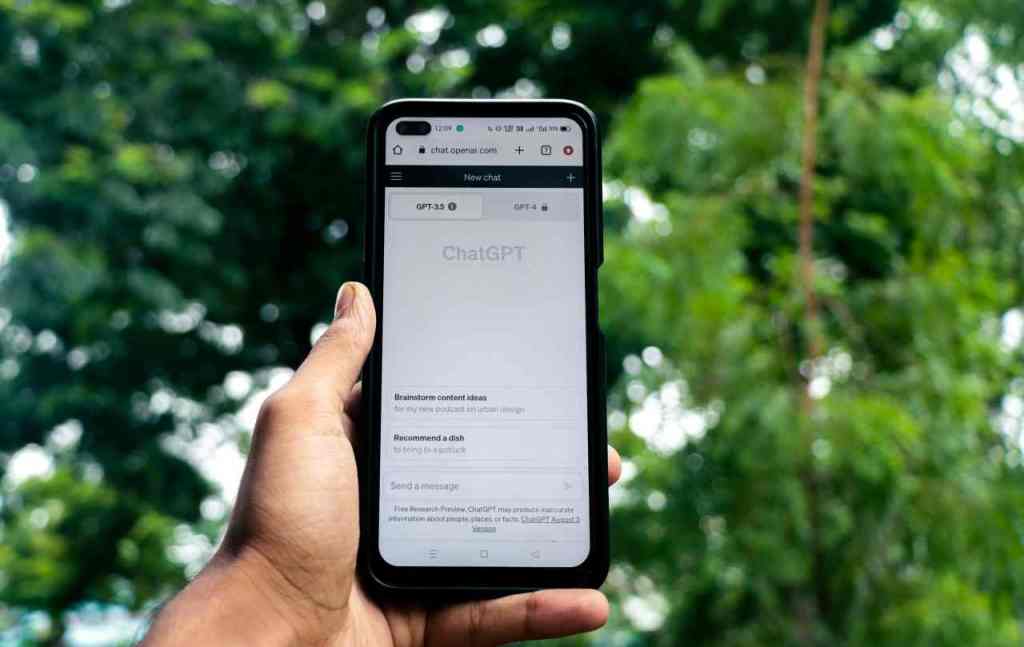Unlocking Your Digital Autonomy: Mastering AI Controls in 2025
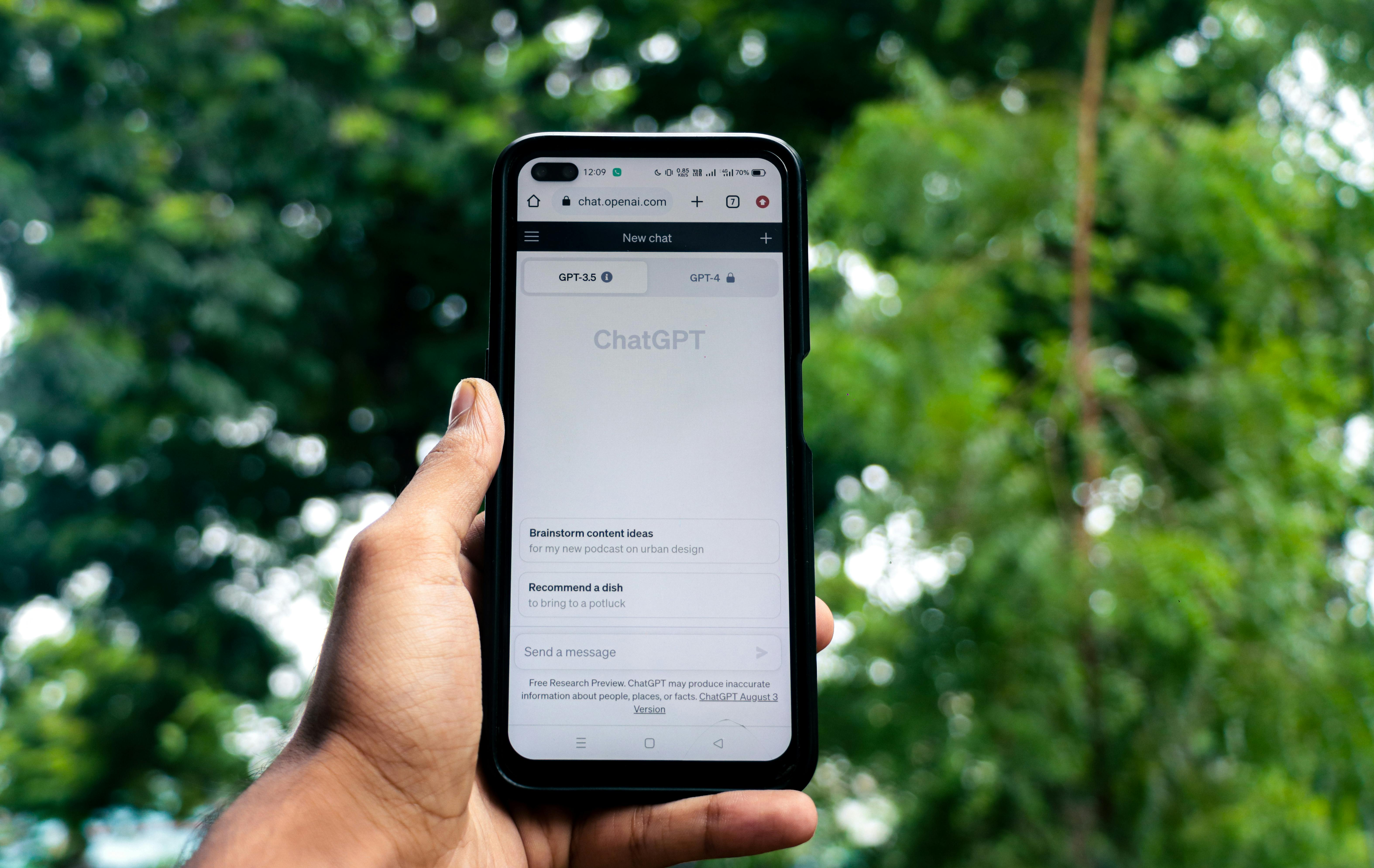
It’s October 4, 2025, and artificial intelligence isn’t just a buzzword anymore; it’s woven into the very fabric of our digital lives. From the moment you boot up your computer or pick up your smartphone, AI is there, offering a helping hand, a predictive suggestion, or an intelligent summary. It’s in your operating system, your web browser, and your favorite apps, making everything from writing emails to finding information faster and more intuitive. This deep integration promises incredible advancements in productivity and user experience. But for many, this pervasive presence also brings up significant questions about privacy, how our data is being used, and, most importantly, how much control we really have over it all. It can feel overwhelming, right? You want to enjoy the benefits of AI without feeling like you’ve surrendered your digital autonomy. This guide is your roadmap to understanding and managing the prominent AI tools out there today, like Google Gemini, Apple Intelligence, and Microsoft Copilot, and what it truly means to take back control in our hyper-connected world.
The AI Revolution: Embedded, Essential, and Everywhere
Artificial intelligence has shed its futuristic facade and firmly planted itself in our everyday routines. By 2025, AI isn’t confined to specialized software or research labs; it’s an integral part of the devices and services we rely on daily. Think about it: your smartphone assistant that responds to voice commands, the cloud-powered features that tackle complex requests, the browser agents that offer real-time help, and the app-specific helpers designed to streamline tasks. The goal for tech giants has always been to create seamless, intuitive experiences, anticipating our needs and proactively offering support. However, this rapid, widespread adoption of sophisticated AI systems has, understandably, outpaced many users’ understanding of how these systems operate and the extent of control they truly offer. This creates a gap – a space where convenience might be overshadowing critical awareness about our digital footprint.
AI’s Multifaceted Integration
AI’s presence is felt across several layers of our digital interactions:
- Device-Level Assistants: These are your familiar voice assistants, ready to answer questions, set reminders, or control smart home devices.
- Cloud-Model Backed Features: For more demanding tasks like complex data analysis or advanced content generation, AI leverages powerful cloud-based models.
- Browser-Integrated Agents: These AI tools work within your web browser, offering assistance with searches, summarizing web pages, or even suggesting content.. Find out more about how to turn off Gemini in Chrome browser.
- App-Specific Helpers: Many individual applications now embed AI to enhance specific functions, from writing assistance in word processors to intelligent suggestions in messaging apps.
Understanding the “Off” Switch: It’s Complicated
The idea of “turning off” AI features isn’t always as simple as flipping a switch. Often, disabling a visible AI element, like a button or a sidebar, doesn’t completely eliminate the underlying AI service or its data collection mechanisms. Companies employ diverse strategies, blending on-device processing with cloud computation. For example, Apple prioritizes on-device processing for many tasks, using its Private Cloud Compute for more demanding operations. Google integrates both on-device models, like Gemini Nano, and larger cloud models for advanced multimodal functions. Microsoft, especially in enterprise environments, focuses on governance through Copilot and tenant controls. These distinct approaches mean that what “turning off AI” means can vary dramatically from one platform to another. It’s crucial to distinguish between simply hiding a feature and genuinely opting out of data collection and model training processes. This distinction is key to truly managing your personal data and digital interactions in an AI-driven landscape.
Taking Command of Google Gemini and Your Google Experience
Google’s Gemini AI has rapidly expanded its reach, embedding itself into various Google products, most notably the Chrome browser, to offer everything from search assistance to content creation. For users looking to dial back Gemini’s presence or disable its features, there are specific steps you can take within Chrome’s settings and your broader Google account configurations. These adjustments are vital for tailoring your browsing experience and reducing AI’s footprint.
Controlling Gemini within the Chrome Browser
Within the Chrome browser, Gemini features can appear as toolbars or suggestions in the address bar (often called the omnibox). To declutter your interface, you can typically navigate to Chrome’s appearance settings. Look for a toggle option within the “Appearance” section to switch off the Gemini or Assistant toolbar icon. This immediately tidies up the visual space. Beyond just the icon, you can configure the address bar itself to limit AI-driven suggestions. By accessing settings related to the omnibox or “AI Mode,” you can often select a more conservative option, or an explicit “off” setting, to prevent the browser from generating AI-powered predictive text or search queries. This helps revert the browser’s primary input field to more traditional suggestion mechanisms, reducing reliance on AI for immediate query formulation.
Managing Gemini Activity and Data for Your Google Account. Find out more about how to turn off Gemini in Chrome browser guide.
Gemini’s influence extends beyond the browser interface into broader Google account services, especially if you use Google Workspace or other integrated Gemini applications. To manage how Gemini interacts with your personal activity, you’ll need to access your Google Account settings. Navigate to “Data & Privacy” within your account dashboard. Here, you’ll find control over “Gemini App Activity.” You can choose to pause or delete past activity logs, which limits the data Gemini has processed. Importantly, disabling the option for sharing data for model improvements is crucial. This step helps prevent your ongoing interactions from being used to further train the AI models, offering a more private experience. This layered approach addresses both the visible features and the underlying data handling practices, giving you more robust control.
It’s important to note that even when “Gemini Apps Activity” is turned off, Google clarifies that Gemini may still interact with apps like Phone, Messages, and WhatsApp to perform requested actions, such as drafting texts or initiating calls. This data, however, is stated to be saved for up to 72 hours for operational purposes and is not used for model training when this setting is disabled. This highlights the nuanced nature of “turning off” AI features, where operational necessity can still involve temporary data access. For administrators, granular control over Gemini integration in Chrome is available, allowing them to enable or disable these features for users within their organization, with settings becoming available no earlier than October 2, 2025.
Mastering Apple Intelligence: Control on Your Terms
Apple has introduced “Apple Intelligence” as its comprehensive suite of AI features, designed to enhance user experiences across iPhones, iPads, and Macs. While Apple emphasizes on-device processing for enhanced privacy, these features can still be managed or disabled by users who prefer to opt out. Apple offers granular controls, allowing you to selectively turn off specific AI functionalities or disable the entire system-wide integration.
System-Wide Control on iPhone and iPad
For users who wish to entirely deactivate Apple Intelligence on their iPhones and iPads, the process is straightforward within the device’s settings. Navigate to “Settings,” then select “Apple Intelligence & Siri.” Here, you’ll find a primary toggle to turn off “Apple Intelligence.” Confirming this choice will deactivate a broad range of AI-driven capabilities, including advanced writing tools, notification summarization, visual intelligence features, Genmoji creation, Image Playground, and the ChatGPT integration for Siri.
Fine-Tuning Features via Screen Time. Find out more about how to turn off Gemini in Chrome browser tips.
Apple also provides granular control over individual Apple Intelligence features through its Screen Time functionality. This is particularly useful for parents or users who want to disable certain aspects while keeping others active. By accessing “Settings,” then navigating to “Screen Time” and subsequently “Content & Privacy Restrictions,” you can enable these controls. Within “Intelligence & Siri,” you can individually allow or disallow specific categories like “Image Creation” (encompassing Image Playground, Genmoji, and Image Wand), “Writing Tools,” and “Intelligence Extensions” (including third-party AI providers like ChatGPT). This offers a flexible approach, enabling you to curate your AI experience precisely to your comfort level and needs.
Managing AI on macOS
On Mac computers, managing Apple Intelligence follows a similar path within the system settings. Access “System Settings,” then locate “Siri & Spotlight” or “Apple Intelligence,” depending on your macOS version. Within these menus, you can find options to disable individual Apple Intelligence components, such as writing suggestions or advanced Siri capabilities. To further limit data telemetry, navigate to “System Settings,” then “Privacy & Security,” and under “Analytics,” choose to turn off optional data sharing or specific analytics programs like “Improve Siri & Dictation.” Transparency logging options are also available, allowing you to review or export reports on AI requests if you need greater visibility into system activity. Apple’s approach centers on device-first processing, minimizing data transmission, and using its Private Cloud Compute for heavier tasks with robust privacy protocols, ensuring user data is not stored.
Disabling Microsoft Copilot: Reclaiming Your Desktop and Browser
Microsoft has integrated its Copilot AI assistant across its product ecosystem, notably in Windows operating systems and the Microsoft Edge browser. For users looking to reduce its presence, several methods are available, from simple UI toggles to more advanced system service modifications. These steps ensure that Copilot’s functionalities, whether for general assistance or content creation, can be effectively managed.
Removing Copilot from the Windows Taskbar and Settings
The most direct method to disable Copilot in Windows is through taskbar settings. Simply right-click on the taskbar and select “Taskbar settings.” Within this menu, a toggle option labeled “Copilot” allows you to switch it off, removing its icon and direct access point. Beyond this visual removal, Windows settings within “Privacy & Security” offer further control. Disabling “Cloud content search” under “Search permissions” can reduce AI-driven online summaries, and turning off “Tailored experiences” in “Diagnostics & feedback” can limit personalized AI features.
Managing Copilot Features within Microsoft Edge. Find out more about how to turn off Gemini in Chrome browser strategies.
Microsoft Edge, deeply intertwined with Microsoft’s AI initiatives, includes Copilot in its sidebar and offers AI-powered writing assistance. To disable the Copilot sidebar, open Edge settings, navigate to “Sidebar,” and toggle off “Show Copilot.” For AI-powered writing or rewrite functionalities that appear while browsing, look within Edge’s settings under “Languages” or “Privacy” for options like “Compose (AI-writing) on the web” or similar rewrite features, and toggle them off. To prevent conversational data from being used for training, access Copilot settings within the Edge sidebar itself and opt out of model training for text and voice, as well as disable personalization toggles. A restart of the Edge browser is often recommended after making these changes.
Advanced Disablement of Copilot Services in Windows
For users seeking a more thorough removal of Copilot functionalities, advanced system service management can be employed. This involves accessing the Services console (by pressing Win + R, typing services.msc, and pressing Enter). Within the Services window, locate services related to Microsoft AI or machine learning. By right-clicking on the relevant service, selecting “Properties,” changing the “Startup type” to “Disabled,” and then clicking “Stop,” you can prevent the service from running automatically. This method requires caution, as it impacts system-level AI components that might be used by other applications. Alternatively, for Windows 11 Pro and Enterprise users, disabling Copilot via Group Policy Editor (gpedit.msc) under “User Configuration > Administrative Templates > Windows Components > Windows Copilot” by enabling “Turn off Windows Copilot” is an effective method. For Windows 10 and Home users, registry edits can achieve similar results, and for advanced users, PowerShell commands may offer a way to uninstall Copilot.
Beyond Core Assistants: Browser-Specific AI Controls
While major operating systems and their flagship browsers offer direct controls for their integrated AI assistants, many other web browsers and online services are incorporating AI features in subtler ways. These can range from enhanced search suggestions to AI-powered content summarization within tabs or automated writing assistance in web-based forms. Users often need to look deeper into browser settings and privacy configurations to manage these auxiliary AI functionalities.
Fine-Tuning Search Engine and Omnibox Suggestions
Modern web browsers, including those not explicitly branded with AI assistants, often leverage AI for improving search engine results and providing predictive text in the address bar or omnibox. Users can typically manage these features by visiting the settings for their default search engine or by looking for options related to “suggestions” or “predictive search.” Many search engines provide user-configurable settings that allow for the disabling of personalized search history-based suggestions, or the reduction of AI-driven query completions. For browsers that offer a distinct “AI mode” or similar advanced suggestion features, selecting a less intrusive or a standard mode can revert the behavior to more traditional, non-AI-assisted patterns.
Managing AI-Powered Content Summaries and Tab Previews. Find out more about How to turn off Gemini in Chrome browser overview.
Some browsers are beginning to offer AI features that can summarize web pages or provide intelligent previews of open tabs. To control these capabilities, users generally need to delve into the browser’s advanced settings or privacy configurations. Look for options related to “tab management,” “content previews,” or “AI features.” Disabling features that offer automated content summaries or AI-driven insights into open tabs can reduce the browser’s background processing and data interaction. In some instances, these features might be tied to specific extensions or plugins that can be individually managed or removed if direct browser settings are insufficient.
Privacy and Data Management in an AI-Driven Landscape
The integration of AI into everyday digital tools raises significant privacy concerns, as these systems often process vast amounts of personal data to function effectively. Understanding how to manage data sharing and telemetry is paramount for users who wish to maintain a higher degree of privacy. This involves not only disabling features but also actively reviewing and configuring privacy settings across devices and accounts.
Understanding Data Collection and Telemetry Opt-Outs
Most AI-powered features, whether on-device or cloud-based, generate telemetry data—information about how the feature is used, performance metrics, and sometimes even content processed by the AI. Operating systems and applications typically provide options to opt out of sharing this data. For example, on Apple devices, “Analytics & Improvements” settings allow users to turn off “Share iPhone Analytics” or “Share Device Analytics”. Similarly, Windows offers diagnostic data settings that can be adjusted. For cloud-based AI services, like Gemini, managing “App Activity” within Google Account settings is crucial to control the retention and use of interaction data for model training. As of 2025, user awareness about data privacy is growing, leading to higher expectations for transparency and accountability in how data is collected, stored, and used.
The Importance of Transparency Logs and Auditing AI Usage
As AI systems become more sophisticated, transparency about their operations becomes increasingly important for user trust and control. Many platforms now offer transparency logs or audit trails that record the AI’s interactions and requests. Apple Intelligence, for instance, provides “Transparency Logs” on iPhones and Macs, allowing users to review recent requests sent to Private Cloud Compute. While these logs do not typically offer a direct way to disable features, they provide valuable insights into what data is being processed and by which AI components. Regularly reviewing these logs can help users identify unexpected AI activity and make informed decisions about which features to disable or manage more strictly. This proactive approach is essential in a landscape where AI algorithms can unintentionally perpetuate biases present in training data, amplifying privacy concerns.. Find out more about Disable Apple Intelligence on iPhone steps definition guide.
Ethical Considerations and Future Directions for User Control
The ongoing evolution of AI technology presents a complex interplay between innovation and user empowerment. As AI capabilities expand, the ethical considerations surrounding data privacy, algorithmic bias, and user autonomy become increasingly critical. Developing robust mechanisms for user control is not just a technical challenge but also an ethical imperative for technology providers.
The Drive Towards More Granular and Intuitive AI Controls
The trend in 2025 indicates a growing demand for more nuanced control over AI functionalities. Users are no longer satisfied with an all-or-nothing approach. The ability to selectively disable specific AI-driven features, adjust data sharing permissions on a per-feature basis, and understand the implications of their choices is becoming a standard expectation. Future developments in AI integration will likely focus on providing even more intuitive interfaces and granular controls, allowing users to build a digital environment that aligns with their personal preferences and privacy thresholds without significantly sacrificing the benefits of advanced technology. Organizations are increasingly expected to embed ethical and privacy-conscious design into every stage of AI development to earn public trust.
The Role of Consumer Advocacy and Industry Standards
Organizations dedicated to consumer rights and technological ethics play a vital role in shaping the future of AI. Through rigorous research, advocacy, and consumer education, groups help to highlight potential issues and push for better industry practices. As AI becomes more pervasive, the development of clear industry standards for AI transparency, data usage, and user control will be essential. This collaborative effort between consumers, advocacy groups, and technology developers is key to ensuring that AI technologies are developed and deployed in a manner that respects individual privacy and enhances user well-being, rather than diminishing it. The ongoing dialogue and pressure for responsible AI development will continue to drive improvements in how users can manage their interactions with intelligent systems.
Key Takeaways for Your Digital Autonomy
Navigating the AI-integrated world of 2025 requires awareness and proactive management. Here are your actionable insights:
- Understand the Nuances: “Turning off” AI often means disabling visible features, not necessarily all underlying processes or data collection. Dive deeper into settings.
- Check Multiple Settings: For each AI tool (Gemini, Apple Intelligence, Copilot), explore both device-level and account-level privacy and activity settings.
- Prioritize Data Controls: Focus on options related to “App Activity,” “Data & Privacy,” “Analytics & Improvements,” and “Model Training” to manage how your data is used.
- Utilize Transparency Tools: Leverage features like Apple’s Transparency Logs to see what AI is doing, and review your activity history for services like Google Gemini.
- Stay Informed: AI features and controls are constantly evolving. Regularly check for updates from your device and application providers.
- Advocate for Control: Support consumer advocacy groups and stay informed about industry standards for AI transparency and user empowerment.
Gaining control over AI integration is not about rejecting technology but about engaging with it intelligently. By understanding the settings available and remaining vigilant about your data, you can harness the power of AI while safeguarding your privacy and digital autonomy. What AI features do you find most useful, and which ones do you actively manage or disable? Share your thoughts in the comments below!