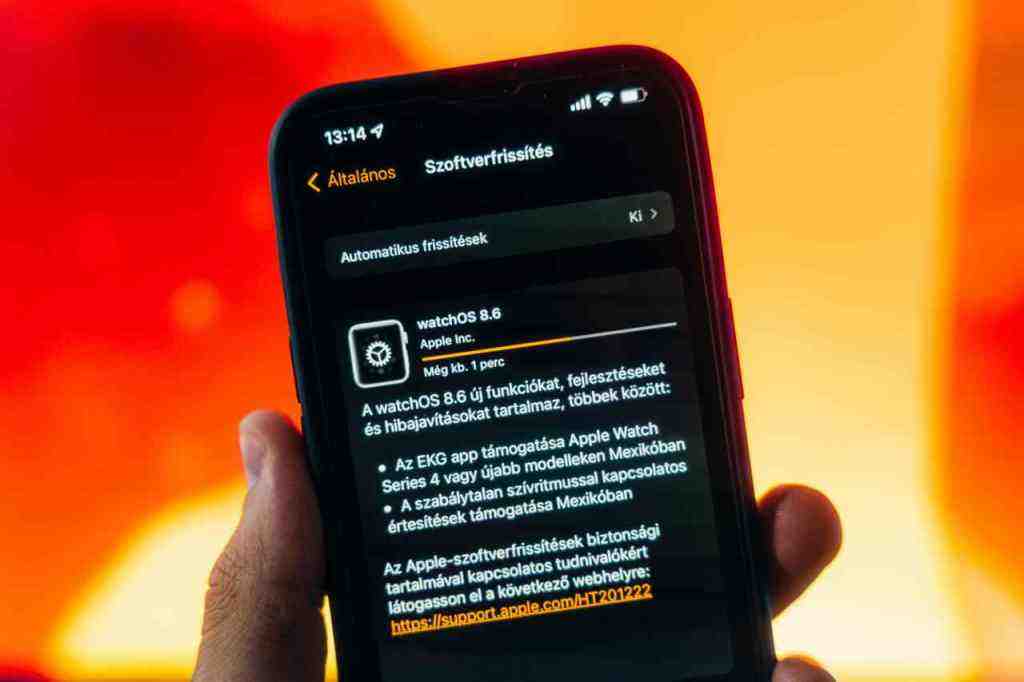Unlock Your iPhone’s Potential: Essential iOS 18.6 Settings for Peak Performance and Security
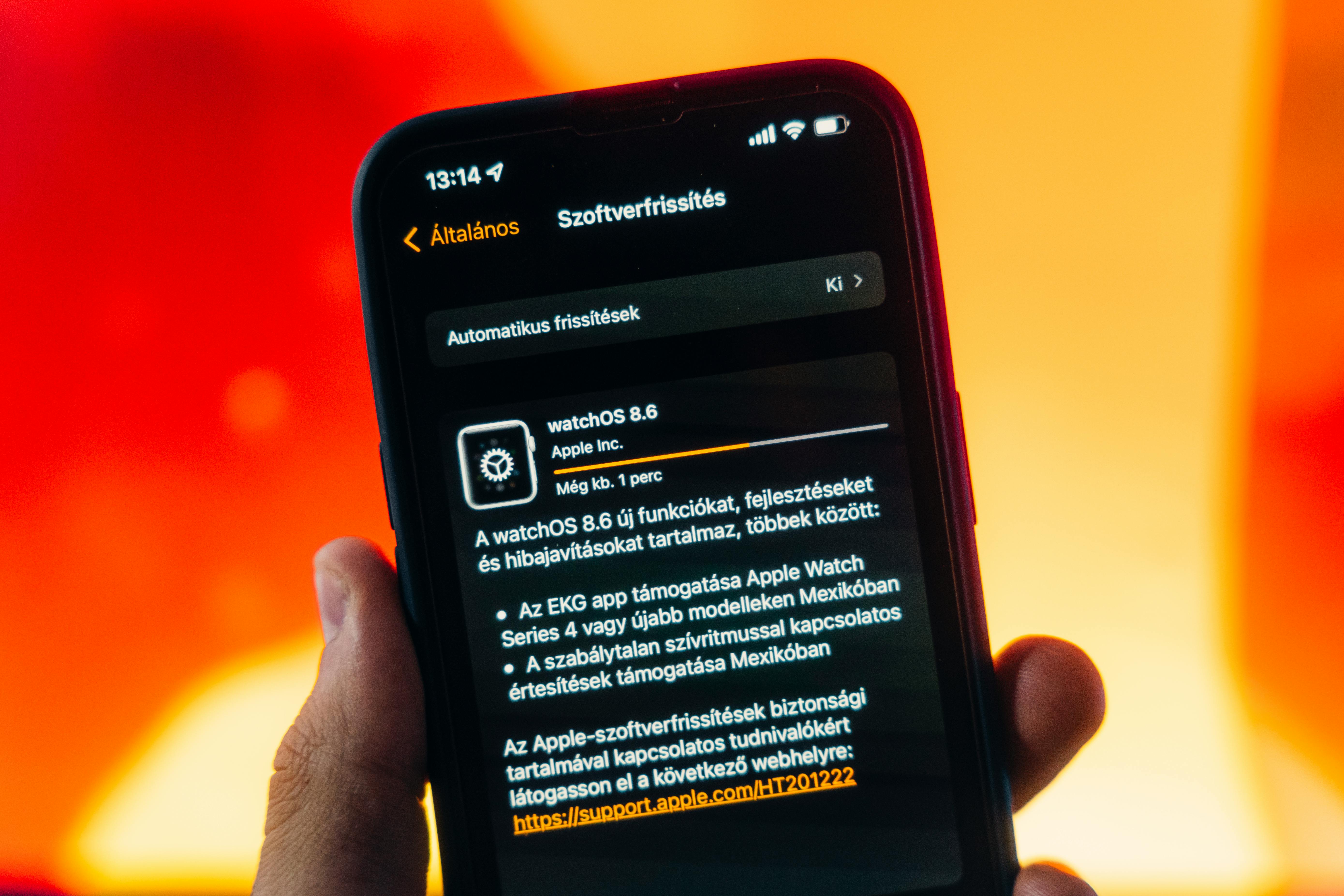
In the ever-evolving landscape of mobile technology, staying ahead of the curve with your iPhone is paramount. Apple’s latest operating system, iOS 18.6, brings a suite of powerful features and refined controls designed to enhance your device’s security, optimize its performance, and tailor your user experience. This comprehensive guide will walk you through the crucial settings you need to adjust to truly harness the capabilities of your iPhone, ensuring a safer, faster, and more personalized digital life.
The Significance of Proactive Setting Adjustments
In today’s digital age, our smartphones are extensions of ourselves, housing sensitive personal information and acting as gateways to our online lives. Apple consistently strives to bolster user well-being through software updates, and iOS 18.6 is no exception. The recommendations within this update aren’t just suggestions; they are essential steps toward maximizing your iPhone’s potential and safeguarding your digital footprint. By taking a proactive approach to understanding and adjusting these settings, you empower yourself with greater control over your device, ensuring a seamless and protected mobile environment.
Understanding the Core Recommendations for iOS 18.6
iOS 18.6 introduces a host of new and refined features that put more power into your hands. Let’s delve into the critical areas that deserve your attention.
Privacy Settings: A Deeper Dive
Privacy is no longer a luxury; it’s a necessity. iOS 18.6 offers granular controls to help you manage your data with precision. A key area to focus on is app permissions. Many applications request access to your location, contacts, photos, and microphone, often more than is strictly required for their core functions. By default, some apps might be granted broad access, potentially leading to excessive data collection or privacy breaches.
Actionable Insight: Navigate to Settings > Privacy & Security. Here, meticulously review each app’s permissions. Ask yourself if each permission is truly essential for the app’s intended use. For instance, a simple game likely doesn’t need access to your contacts or precise location. Limiting permissions to “While Using the App” or “Never” where appropriate can significantly reduce your digital footprint.
Location Services: Granular Control
Within the Location Services menu, you can further refine how and when apps access your location data. Beyond the standard “While Using the App” or “Always” options, iOS 18.6 introduces more nuanced controls. For certain apps, you can opt to share your approximate location instead of your precise whereabouts. This is particularly useful for apps that provide location-based services, like weather updates or local news, where pinpoint accuracy isn’t necessary.
Actionable Insight: Explore the options within Settings > Privacy & Security > Location Services. For apps that don’t require constant tracking, consider selecting “Ask Next Time Or When I Share” or opting for “Approximate Location.” Regularly auditing which apps have access to your location and revoking it for those that no longer need it is a vital practice for maintaining your privacy.
App Tracking Transparency: Fortifying Your Digital Walls
App Tracking Transparency (ATT) is a cornerstone of Apple’s privacy initiatives, and its effective utilization is key in iOS 18.6. This feature prevents apps from tracking your activity across other companies’ apps and websites for advertising purposes without your explicit consent. It is imperative that you ensure this setting is enabled for all applications.
Actionable Insight: When an app is launched for the first time after an update, or if the setting has been inadvertently toggled off, you’ll be prompted. Select “Ask App Not to Track” for all applications unless you have a specific, trusted reason to allow tracking. This simple yet powerful setting significantly limits the ability of advertisers and data brokers to build profiles based on your online behavior.
Microphone and Camera Access: Vigilance is Key
The microphone and camera are sensitive sensors on your iPhone, and unauthorized access can have serious implications. iOS 18.6 provides clear indicators when an app is actively using either of these. A small orange dot in the status bar signifies microphone usage, while a green dot indicates camera usage.
Actionable Insight: Remain vigilant. Immediately investigate any instance where these indicators appear unexpectedly or when an app is not actively being used for a function that requires these sensors. Within Settings > Privacy & Security, review which apps have permission to access the microphone and camera, and revoke these permissions for any app that doesn’t require them. Scrutinize apps that seem innocuous, as even simple applications could potentially exploit these features if granted access.. Find out more about iOS 18.6 privacy settings to change.
Personalized Advertising: Reclaiming Your Data
While Apple is committed to privacy, the system also offers options regarding personalized advertising within its own ecosystem. Users have the ability to turn off personalized ads within their Apple ID settings.
Actionable Insight: Navigate to Settings > Privacy & Security > Apple Advertising. Here, you can disable “Personalized Ads.” This feature, when enabled, allows Apple to use information about your purchases and app usage to deliver more relevant advertisements. Disabling it ensures your device isn’t contributing to a broader data profile used for targeted marketing.
Optimizing Performance and Battery Life
Beyond privacy, iOS 18.6 offers numerous ways to keep your iPhone running smoothly and extend its battery life.
Background App Refresh: Managing Resource Consumption
Background App Refresh allows apps to download new content and update in the background, ensuring information is current when you open them. While convenient, it can be a significant drain on battery life and data usage.
Actionable Insight: Go to Settings > General > Background App Refresh. Review this list and disable background refresh for applications that do not require real-time updates. For example, a photo editing app or a game typically doesn’t need to refresh in the background. Selectively disabling this feature for non-essential apps can significantly extend your iPhone’s battery life and conserve mobile data.
Location Services for System Services: Fine-Tuning
Beyond app-specific location access, iOS 18.6 allows for fine-tuning of location services used by the system itself. Certain system services are essential for device functionality and safety, such as “Find My iPhone” and “Emergency Calls & SOS.” However, others, like “Improve Maps” or “Location-Based Suggestions,” may consume battery without providing a tangible benefit to all users.
Actionable Insight: Visit Settings > Privacy & Security > Location Services > System Services. Review the list of system services that utilize location data and disable those that are not deemed necessary. If you don’t actively use location-based suggestions for apps or services, disabling this can contribute to better battery performance.
Automatic Downloads and Updates: Balancing Convenience and Data
iOS 18.6 offers options for automatic downloads of app updates and new content. While automatic updates ensure your apps are running the latest, most secure versions, they can consume significant data and battery power, especially over a cellular connection.
Actionable Insight: Configure your settings in Settings > App Store. It’s often prudent to set automatic app updates to occur only when connected to Wi-Fi. Similarly, managing automatic downloads for other media types (music, books, etc.) in their respective apps can help conserve data and prevent unexpected battery drain.
Display Brightness and Auto-Lock: Conserving Power
The iPhone’s display is one of the most power-intensive components. Optimizing its usage can lead to substantial battery savings.. Find out more about explore iPhone security settings iOS 18.6.
Actionable Insight: Navigate to Settings > Display & Brightness. While automatic brightness adjustment is generally efficient, manually setting a comfortable yet not overly bright level can further conserve power. More importantly, reduce the auto-lock time—the duration before the screen automatically turns off when inactive. Setting the auto-lock to a shorter interval, such as thirty seconds or one minute, ensures the screen isn’t left on unnecessarily, preventing wasted energy.
Enhancing Security and Data Protection Measures
Your iPhone’s security is paramount. iOS 18.6 provides robust tools to keep your data safe.
Passcode Strength and Biometric Authentication
The foundation of iPhone security lies in a strong passcode and the utilization of biometric authentication methods like Face ID or Touch ID. iOS 18.6 reinforces the importance of these features.
Actionable Insight: Ensure you’re using a passcode that is complex and not easily guessable, moving beyond simple four-digit combinations. Six-digit passcodes or alphanumeric passcodes offer significantly enhanced security. Enable Face ID or Touch ID for a convenient yet highly secure way to unlock your device and authorize purchases. Review the settings for how many failed passcode attempts trigger a device erase to ensure this security measure is appropriately configured to protect your data in case of loss or theft. These options are available in Settings > Face ID & Passcode (or Touch ID & Passcode).
Two-Factor Authentication for Apple ID
Two-factor authentication (2FA) is a critical security layer for your Apple ID, safeguarding against unauthorized access to your account and associated data, including iCloud backups, purchased content, and personal information. iOS 18.6 strongly encourages the activation and proper configuration of 2FA.
Actionable Insight: Ensure that the trusted phone number associated with your Apple ID is up-to-date and accessible. This measure adds a significant barrier against account hijacking, protecting your digital life across all Apple services. Account security settings can be managed through Settings > [Your Name] > Password & Security.
Secure Keyboard Input and Autofill
iOS 18.6 offers enhanced security features for keyboard input and autofill services. Be mindful of which third-party keyboards you install and grant access to.
Actionable Insight: Only use keyboards from trusted developers and review their permissions carefully. For autofill, ensure that the feature is enabled for trusted password managers or Apple’s own iCloud Keychain. Be aware of the settings related to autofill for websites and apps, ensuring that sensitive information is not inadvertently shared with untrusted sources. These settings are managed within Settings > General > Keyboard and Settings > Passwords.
Reviewing Trusted Devices and Sign-in Activity
As part of maintaining robust account security, regularly reviewing trusted devices and recent sign-in activity associated with your Apple ID is a proactive step.
Actionable Insight: Utilize the tools within Settings > [Your Name] > Password & Security to view all devices currently signed in with your account. If any unfamiliar devices are detected, immediately remove them. Similarly, monitor sign-in activity for any suspicious patterns or unauthorized access attempts. This vigilance helps ensure that your Apple ecosystem remains secure and that your personal data is protected from unauthorized access.
Managing Notifications for a Focused Experience. Find out more about discover how to improve iPhone battery life iOS 18.6.
Notifications can be a double-edged sword, offering timely information but also leading to constant distractions. iOS 18.6 provides tools to regain control.
Notification Summaries: Taming the Flood
One of the most impactful changes in recent iOS versions, and further refined in iOS 18.6, is the ability to schedule non-urgent notifications into a daily summary. This feature allows you to group less critical alerts from various apps and receive them at a time that is convenient, rather than being constantly interrupted.
Actionable Insight: Identify apps that do not require instant alerts—such as social media, news aggregators, or games—and assign them to a scheduled summary. This significantly reduces distractions, improves focus, and contributes to a more peaceful user experience. Configure this by going to Settings > Notifications > Scheduled Summary.
App-Specific Notification Settings: Granularity is Key
Beyond the scheduled summary, iOS 18.6 provides granular control over notifications for each individual app. You can dictate not only whether an app can send notifications but also the style in which they are delivered: lock screen, notification center, banners, sounds, and badges.
Actionable Insight: For apps that are important but don’t require constant visual or auditory alerts, opt for badges only or disable banners while still allowing them to appear in the notification center. Conversely, for critical apps like messaging services or calendar alerts, ensure that notifications are delivered promptly and with appropriate sounds. A thorough review of these settings for each app allows for a personalized notification strategy that balances staying informed with minimizing interruptions. This is managed within Settings > Notifications.
Focus Modes: Tailoring Your Environment
Focus modes, introduced in earlier iOS versions and enhanced in iOS 18.6, are powerful tools for managing distractions and prioritizing what matters. You can create custom Focus modes (e.g., Work, Personal, Sleep, Driving) that allow specific apps and people to notify you while silencing others.
Actionable Insight: Configure your “Work” Focus mode to only allow notifications from work-related apps and contacts, while silencing social media and entertainment apps. Similarly, a “Sleep” mode can ensure that only emergency contacts can reach you. Effectively utilizing and customizing these Focus modes is key to reclaiming control over your digital environment and improving productivity and well-being. Focus modes can be accessed and configured through Settings > Focus.
Critical Alerts: Ensuring You Don’t Miss Vital Information
While managing notifications is about reducing distractions, it’s also crucial to ensure that vital information isn’t missed. iOS 18.6 allows certain apps to send “Critical Alerts,” which bypass Focus modes and scheduled summaries, delivering notifications immediately with sound and vibration, even if the phone is on silent.
Actionable Insight: Carefully consider which apps, if any, should be granted permission to send critical alerts. Enabling this for too many apps can defeat the purpose of Focus modes and scheduled summaries. The ability to grant critical alert permissions is managed on an app-by-app basis within the individual app’s notification settings. It is essential to use this feature judiciously.
Streamlining Accessibility and User Experience
iOS 18.6 continues to offer comprehensive accessibility features designed to cater to a wide range of user needs.
Text Size and Display Zoom: Visual Clarity. Find out more about understand disable app tracking iPhone iOS 18.6.
Adjusting text size and display zoom can significantly improve readability and visual comfort for many users.
Actionable Insight: Within Settings > Display & Brightness, you can increase the overall text size across the system or use the “Display Zoom” feature to make all items on the screen appear larger. This is particularly beneficial for users with visual impairments or for those who simply prefer a more magnified view of their content. Explore options like Bold Text and Larger Text within Accessibility settings for even finer control over typography.
Dynamic Type and Font Adjustments
Complementing the general text size adjustments, iOS 18.6 supports Dynamic Type, which allows apps to adapt their text sizes based on your system-wide preferences. This ensures a consistent and accessible reading experience across different applications.
Actionable Insight: Ensure that your chosen text settings are optimal for your personal viewing habits. This is a key aspect of a positive user experience, reducing eye strain and improving comprehension of on-screen information.
Voice Control and Dictation Enhancements
For users who prefer or require voice interaction, iOS 18.6 offers advanced Voice Control and Dictation features. Voice Control allows you to fully operate your iPhone using your voice, enabling you to tap buttons, swipe, and navigate the entire interface without touching the screen. Dictation converts spoken words into text.
Actionable Insight: Explore these capabilities and configure them to your specific needs within Accessibility > Voice Control and Accessibility > Keyboard > Dictation. These tools can dramatically enhance usability for individuals with motor impairments or simply offer a hands-free alternative for everyday tasks.
AssistiveTouch and Other Motor Accessibility Options
AssistiveTouch is another powerful accessibility feature that provides a virtual button on the screen, offering quick access to common gestures and system functions, which can be customized extensively. This is invaluable for users who have difficulty performing certain physical gestures on their iPhone.
Actionable Insight: Explore and configure these settings within Accessibility > Physical and Motor. Options like touch accommodations, back tap, and switch control can unlock a more inclusive and accessible iPhone experience.
Conclusion: Embracing a Smarter, Safer iPhone
The Ongoing Importance of Regular Setting Reviews
The recommendations for iOS 18.6 are not a one-time fix but rather a call to action for ongoing device management. As Apple continues to evolve its software and as you adopt new applications and services, it becomes increasingly important to periodically revisit these settings. A quarterly review, or even a more frequent check-in, can help ensure that your privacy preferences remain honored, battery life is optimized, and security measures are robust. Staying informed about new features and potential adjustments within iOS updates is key to maintaining a device that is both powerful and protective.
Empowering Users Through Informed Choices
Ultimately, the goal of these setting adjustments is to empower iPhone users. By understanding the implications of each setting and making informed choices, you can tailor your device to meet your specific needs and priorities. Whether it’s safeguarding personal data, extending battery life for a busy day, or ensuring accessibility for all, the power lies in your hands. Apple’s iOS 18.6 provides the tools; it is up to you to leverage them effectively to create a truly personalized and optimized mobile experience.