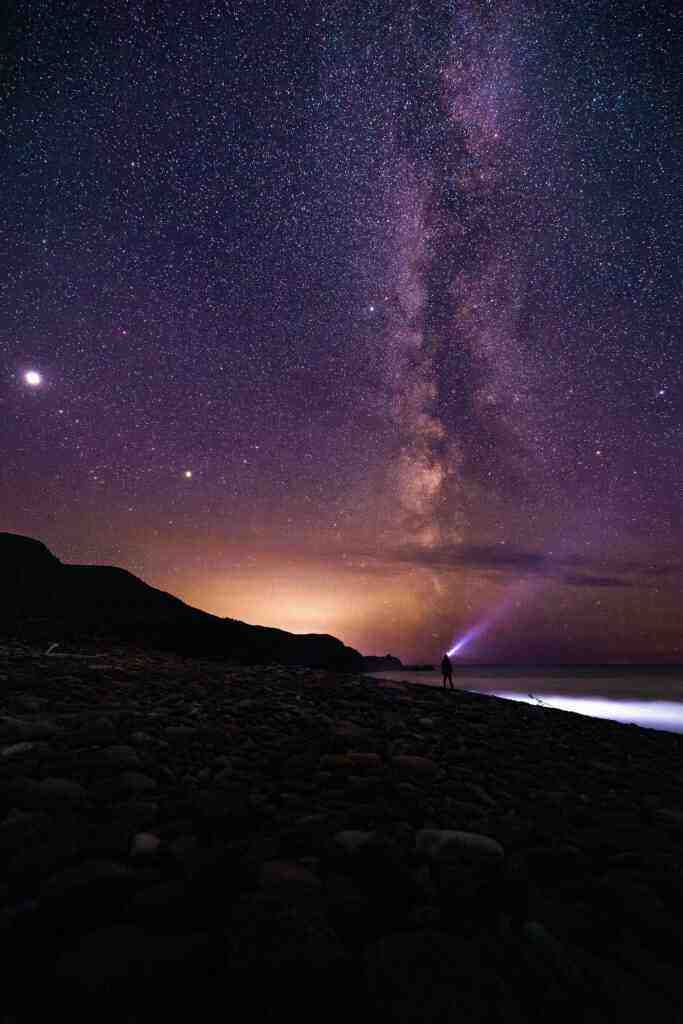The Ultimate Guide to Wiping Your Apple or Android Phone: A Clean Slate for a Fresh Start
In the era of digital interconnectedness, our smartphones have become indispensable tools, holding a treasure trove of personal information, precious memories, and essential applications. However, there may come a time when you need to wipe your phone clean, whether you’re selling it, giving it to someone else, or simply starting fresh.
Why Wipe Your Phone?
Wiping your phone is a crucial step for several reasons:
- Security: Erasing all data from your phone ensures that your personal information, including contacts, messages, photos, and financial data, is securely deleted and cannot be retrieved by unauthorized individuals.
- Performance: Over time, smartphones can accumulate temporary files, app data, and other digital clutter that can slow down performance. Wiping your phone gives it a fresh start, freeing up storage space and potentially improving its speed and responsiveness.
- Selling or Transferring: If you’re selling or giving away your phone, wiping it is essential to protect your privacy and prevent the new owner from accessing your personal data.
Preparation: Backing Up Your Data
Before you proceed with wiping your phone, it’s crucial to back up your important data to ensure you don’t lose any valuable information. Here are some options for backing up your data:
- Cloud Backup: Most smartphones offer built-in cloud backup features. For Android devices, you can use Google Drive, while Apple users can utilize iCloud. These services automatically back up your contacts, photos, messages, and other data to the cloud, allowing you to restore them easily when needed.
- Computer Backup: You can also connect your phone to your computer using a USB cable and manually transfer your files, including photos, videos, music, and documents. This method provides more control over what data you want to back up and where it’s stored.
- Third-Party Backup Apps: There are numerous third-party backup apps available that offer various features and options. These apps can back up your data to the cloud, your computer, or an external storage device.
Wiping Your Android Phone
There are two primary ways to wipe your Android phone:
- Factory Reset: This is the most common method and is typically accessible through the phone’s Settings app. Navigate to “Backup & reset” or “Reset options” and select “Factory data reset.” Follow the on-screen instructions to confirm and initiate the reset process.
- Recovery Mode: If you can’t access your phone’s Settings app or if it’s unresponsive, you can use Recovery Mode to wipe your device. Power off your phone, then press and hold the power button and volume down button simultaneously until the recovery menu appears. Use the volume keys to navigate and select the “Wipe data/factory reset” option. Confirm your selection and the reset process will begin.
Wiping Your Apple iPhone or iPad
To wipe your Apple iPhone or iPad, follow these steps:
- iCloud Backup: Before proceeding, ensure you have a recent iCloud backup. Go to “Settings” > “iCloud” > “iCloud Backup” and tap “Back Up Now.”
- Factory Reset: Navigate to “Settings” > “General” > “Reset” and select “Erase All Content and Settings.” Enter your passcode when prompted and confirm your selection. Your iPhone or iPad will begin the erasing process.
- Recovery Mode: If you can’t access your device’s Settings app or if it’s unresponsive, you can use Recovery Mode to wipe it. Connect your device to a computer using a USB cable, then press and hold the power button and volume down button simultaneously. Keep holding the buttons until you see the recovery mode screen. On a Mac with macOS Catalina or later, open Finder. On a Mac with macOS Mojave or earlier, or on a PC, open iTunes. When prompted, select the option to restore your device.
Additional Tips for Wiping Your Phone
- Fully Charge Your Phone: Before initiating the wiping process, make sure your phone is fully charged or connected to a power source. This ensures that the reset process can complete without interruption.
- Remove SIM and SD Cards: If your phone has removable SIM and SD cards, take them out before wiping your device. This will prevent any data stored on these cards from being erased.
- Use a Strong Password: After wiping your phone, set up a strong password or passcode to protect your device and data. Avoid using easily guessable passwords like your birthdate or common words.
Conclusion
Wiping your phone can be a daunting task, but it’s a necessary step to protect your privacy, improve performance, or prepare your device for a new owner. By following the steps outlined in this guide, you can safely and effectively erase all data from your Android or Apple phone, giving it a fresh start.
Remember to back up your important data before proceeding with the wiping process. Once your phone is wiped, you can restore your backed-up data and set up your device as new, enjoying a clean slate and a renewed sense of security.