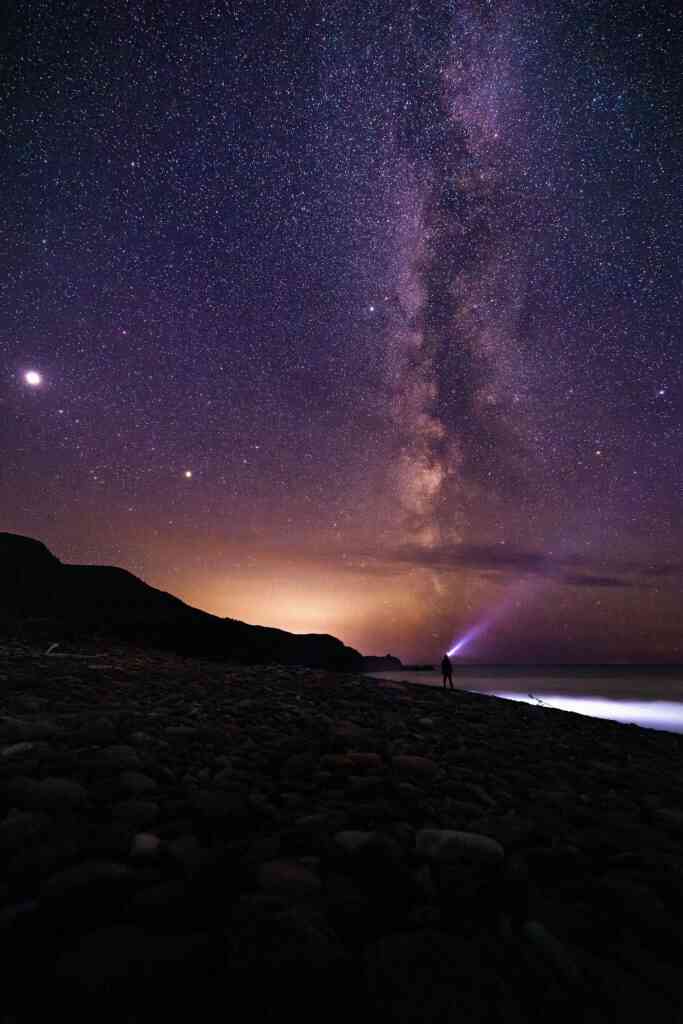The Ultimate Guide to Wiping Your Android or Apple Phone
In the Digital Age, our smartphones have become indispensable tools, storing a wealth of personal and sensitive information. However, life is unpredictable, and situations may arise where you need to wipe your Android or Apple phone to protect your data or prepare it for a new owner. Whether you’re selling your old phone, giving it to a loved one, or simply want a fresh start, this comprehensive guide will walk you through the process, ensuring a secure and thorough wipe.
Why Wipe Your Phone?
There are several reasons why you might need to wipe your phone:
- Selling or Donating Your Phone: Before parting with your phone, it’s crucial to erase all your personal data to prevent it from falling into the wrong hands.
- Upgrading to a New Phone: Wiping your old phone before transferring data to your new one ensures a clean slate and eliminates the risk of carrying over any glitches or malware.
- Experiencing Software Issues: Sometimes, a factory reset can resolve persistent software problems, glitches, or performance issues.
- Security Concerns: If you suspect your phone has been compromised by malware or a security breach, a factory reset can help eliminate the threat.
Preparation Before Wiping
Before you proceed with wiping your phone, take these preparatory steps:
- Back Up Your Data: This is perhaps the most critical step. Ensure you have a recent backup of all your important data, including contacts, photos, messages, and app data. You can back up to a computer, external hard drive, or cloud storage service.
- Remove Your SIM Card and Memory Card (if applicable): These cards store additional personal information and should be removed before wiping your phone.
- Sign Out of Accounts: Log out of all your accounts, including Google, iCloud, Samsung, and others, to prevent any lingering data connections.
- Disable Find My Phone: For both Android and iOS devices, turn off the “Find My Phone” or “Find My iPhone” feature to ensure your phone can be reactivated by the new owner.
Wiping Your Android Phone
To wipe your Android phone, follow these steps:
- Open Settings: Access the Settings app on your phone.
- Locate “Factory Reset”: The exact steps may vary depending on your Android version and device model. Typically, you’ll find the factory reset option under “System,” “Advanced,” or “Backup & reset.”
- Choose “Erase All Data”: Select the option that says “Erase All Data” or “Factory Reset.” Confirm your selection when prompted.
- Enter Your PIN or Password: You’ll be asked to enter your PIN, password, or pattern to confirm the reset.
- Wait for Completion: The reset process may take a few minutes. Once it’s complete, your phone will restart.
Wiping Your Apple iPhone
To wipe your Apple iPhone, follow these steps:
- Open Settings: Launch the Settings app on your iPhone.
- Select “General”: Tap on the “General” option.
- Choose “Transfer or Reset iPhone”: Scroll down and select “Transfer or Reset iPhone.”
- Tap “Erase All Content and Settings”: Confirm your selection when prompted. You may be asked to enter your Apple ID password.
- Wait for Completion: The reset process may take a few minutes. Once it’s complete, your iPhone will restart.
Post-Wipe Actions
After wiping your phone, consider the following:
- Reinsert Your SIM Card and Memory Card: If you removed these cards before wiping, reinsert them now.
- Set Up Your Phone: You’ll need to set up your phone again, including connecting to Wi-Fi, signing in to your accounts, and restoring your data from your backup.
- Be Cautious with Apps: When installing apps, be mindful of the permissions they request. Only grant necessary permissions to protect your privacy.
- Consider Security Measures: Implement additional security measures like setting up a strong passcode, enabling two-factor authentication, and using a VPN for secure browsing.
Conclusion
Wiping your Android or Apple phone can be a daunting task, but it’s essential for protecting your data and ensuring a fresh start. By following the steps outlined in this comprehensive guide, you can securely erase all your personal information and prepare your phone for its new owner or a new chapter in your own life. Remember to back up your data beforehand, and don’t hesitate to seek additional support if needed.
With a clean slate and a renewed sense of security, you can embrace the future with confidence, knowing your sensitive data is safe.