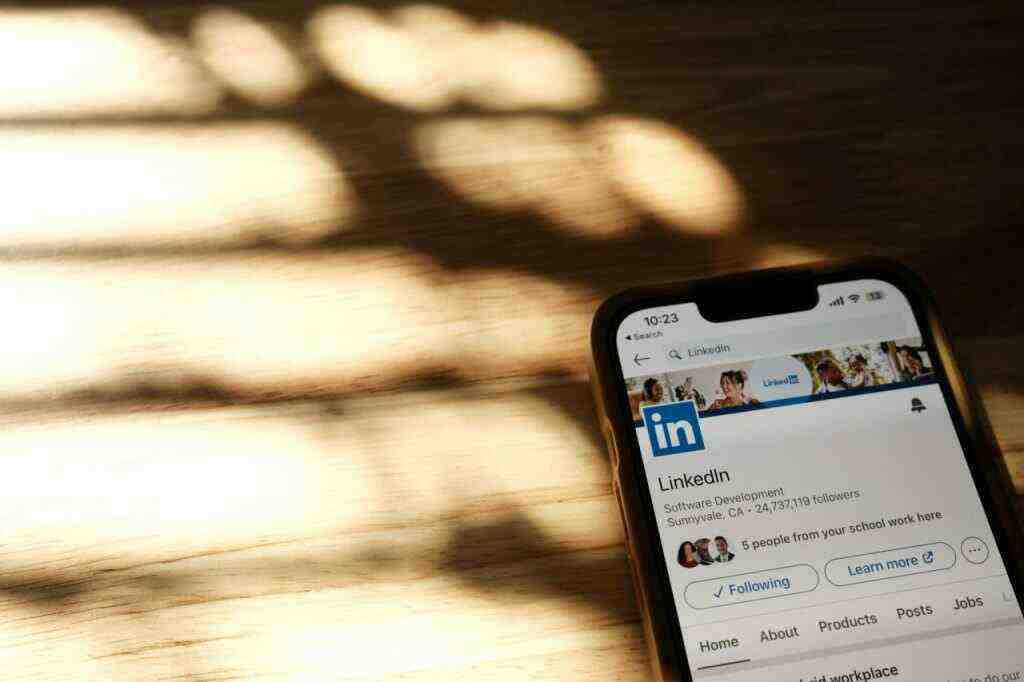Troubleshooting ChatGPT Issues in 2024: Resolving Common Problems
Introduction
ChatGPT, the groundbreaking language model developed by OpenAI, has revolutionized the way we interact with AI. From generating human-like text to translating languages, crafting creative content, and answering complex questions, ChatGPT’s capabilities are vast and ever-evolving. However, as with any technology, users may occasionally encounter glitches or obstacles that hinder its smooth operation. In this comprehensive guide, we will delve into the potential causes of ChatGPT-related issues and provide step-by-step instructions to resolve them effectively, ensuring a seamless user experience in 2024 and beyond.
1. Verifying Internet Connection
1.1 Assessing Network Stability
A stable internet connection is the cornerstone of ChatGPT’s functionality. Before delving into complex troubleshooting, it’s crucial to ascertain the stability of your network.
a. Browser Connectivity Test:
Launch a web browser and attempt to load a frequently visited website. If the page loads swiftly without interruptions, your internet connection is likely stable.
b. Measuring Connection Speed and Latency:
Utilize an online speed test tool to measure your internet speed and latency. Significant deviations from expected speeds or high latency can hinder ChatGPT’s performance.
c. Alternative Connection Trial:
If possible, connect to a different internet source, such as a mobile hotspot or public Wi-Fi, and attempt to access ChatGPT. This helps determine if the issue is specific to your primary connection.
1.2 Switching to a More Stable Network
In cases where your internet connection is stable but ChatGPT still faces issues, consider switching to a more reliable network.
a. Wired Connection Advantage:
Whenever feasible, opt for a wired Ethernet connection. Wired connections typically offer faster and more stable internet speeds compared to wireless options.
b. Avoiding Public Wi-Fi:
Public Wi-Fi networks are often congested and unreliable, leading to connectivity problems. Use them only when necessary and ensure they are secure and stable.
c. Router and Modem Check:
Restart your router and modem to refresh their connection. Ensure they are up to date with the latest firmware for optimal performance.
2. Checking ChatGPT’s Status
2.1 OpenAI Status Page
OpenAI maintains a dedicated status page that provides real-time information about the availability and performance of its services, including ChatGPT.
a. Visiting the OpenAI Status Page:
Navigate to the OpenAI Status page (https://status.openai.com/) using a web browser.
b. Reviewing ChatGPT Status:
Locate the ChatGPT section on the status page to check its current status, such as “Operational,” “Degraded Performance,” or “Outage.”
c. Service Disruption Considerations:
If the status page indicates problems or service disruptions, this could be the reason behind ChatGPT’s malfunction. In such cases, patiently await the resolution of the issue.
2.2 Downdetector for Third-Party Monitoring
Downdetector is an independent platform that monitors the availability of various online services, including ChatGPT.
a. Accessing Downdetector:
Visit the Downdetector website (https://downdetector.com/) using a web browser.
b. Searching for ChatGPT:
In the search bar, enter “ChatGPT” and select the appropriate result.
c. ChatGPT Status Review:
The Downdetector page for ChatGPT displays a graph indicating the number of reported problems over time. A spike in reported issues may indicate temporary difficulties.
3. Testing ChatGPT on a Different Device
3.1 Assessing Device-Specific Issues
To determine if the problem lies with your device or is a broader issue, try accessing ChatGPT on an alternative device.
a. Selecting a Different Device:
Choose another device with internet access, such as a smartphone, tablet, or a different computer.
b. Accessing ChatGPT on the New Device:
Using a web browser on the new device, navigate to the ChatGPT website or open the ChatGPT app (if available).
c. Observing ChatGPT’s Behavior:
Pay close attention to ChatGPT’s performance on the new device. If it functions without issues, the problem likely stems from your primary device.
3.2 Troubleshooting Device-Specific Issues
In case ChatGPT encounters problems on a specific device, try the following troubleshooting steps:
a. Clearing Browser Cache and Cookies:
Clear the cache and cookies in your web browser to eliminate outdated or corrupted data that may cause issues.
b. Updating Your Browser:
Ensure you are using the latest version of your web browser. Outdated browsers may be incompatible with ChatGPT’s requirements.
c. Disabling Browser Extensions:
Disable browser extensions or add-ons that might interfere with ChatGPT’s functionality, particularly those related to privacy or ad blocking.
d. Trying a Different Browser:
If problems persist, try using a different web browser to determine if the issue is browser-specific.
4. Contacting ChatGPT Support
4.1 Submitting a Support Request
If you have tried all the aforementioned troubleshooting steps and ChatGPT is still not functioning properly, you can reach out to ChatGPT’s support team for further assistance.
a. Visiting the ChatGPT Support Page:
Navigate to the ChatGPT support page (https://help.openai.com/en/contact) using a web browser.
b. Selecting the Appropriate Category:
From the available categories, choose the one that best describes the issue you are facing with ChatGPT.
c. Providing Relevant Information:
Fill out the support request form with detailed information, including a clear description of the problem, the device you are using, and any error messages encountered.
d. Submitting the Support Request:
Review the provided information and submit the support request. ChatGPT’s support team will review your request and respond as soon as possible.
4.2 Engaging with the ChatGPT Community Forums
In addition to contacting ChatGPT support directly, you can seek assistance from the ChatGPT community forums, where users share experiences, discuss issues, and provide mutual support.