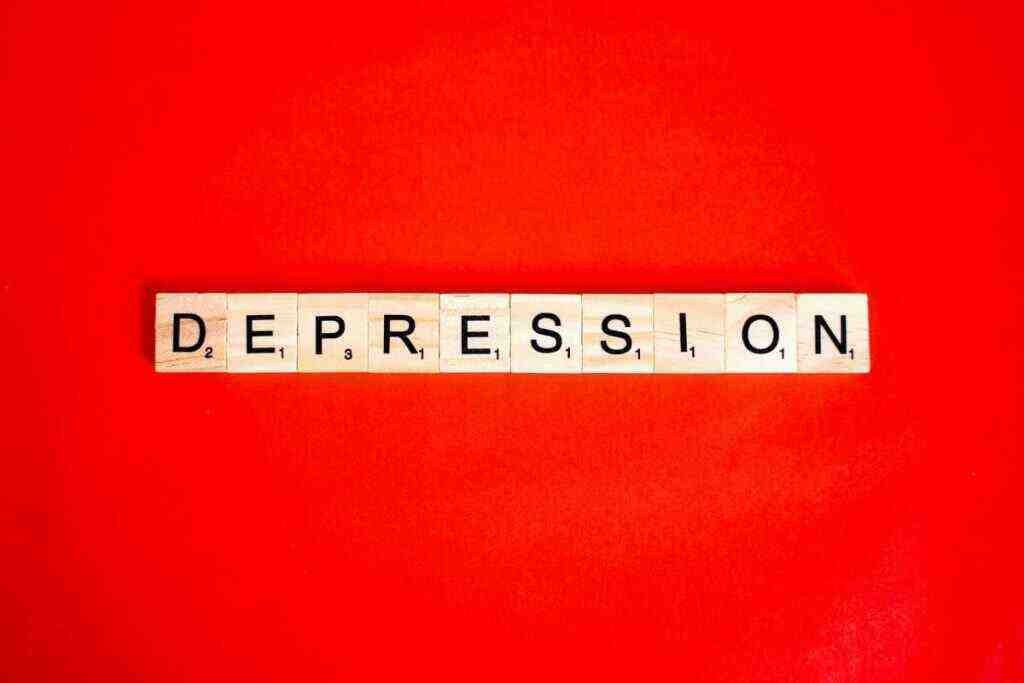Troubleshooting Unpairing Hiccups: Resolving Common Apple Watch Issues
Introduction:
Apple Watches, with their sleek designs and advanced features, have become indispensable companions for tech-savvy individuals worldwide. However, even the most sophisticated gadgets can encounter occasional glitches, and unpairing an Apple Watch is one such issue that users might face. Whether you’re experiencing persistent unpairing woes or simply seeking a smoother unpairing process, this comprehensive guide will equip you with the knowledge and strategies to tackle these hiccups effectively.
Understanding Unpairing Scenarios:
Before delving into the solutions, it’s crucial to understand the different unpairing scenarios you may encounter:
1. Routine Unpairing:
This involves unpairing your Apple Watch to sell, transfer, or repair it. It’s a relatively straightforward process that usually goes without a hitch.
2. Troubleshooting Unpairing:
This occurs when you face difficulties unpairing your Apple Watch due to technical glitches, software updates, or other factors. These hiccups can be frustrating, but with the right approach, they can be resolved.
3. Forced Unpairing:
In rare cases, you may need to force unpair your Apple Watch, typically when it’s unresponsive, lost, or stolen. This method involves using iCloud or your iPhone to initiate the unpairing process.
Common Unpairing Hiccups and Their Solutions:
Now that we’ve covered the different unpairing scenarios, let’s delve into the most common unpairing hiccups and their effective solutions:
1. “Unpair Apple Watch” Option Grayed Out:
– Ensure your Apple Watch is connected to Wi-Fi or cellular data.
– Check if you have the latest software versions on both your Apple Watch and iPhone.
– Restart both your Apple Watch and iPhone.
– If the issue persists, try unpairing your Apple Watch using iCloud.
2. Unpairing Process Stuck:
– Patiently wait for the unpairing process to complete. It may take a few minutes, especially if you have a large amount of data on your Apple Watch.
– Ensure both your Apple Watch and iPhone have sufficient battery life.
– Try unpairing your Apple Watch again after restarting both devices.
3. Apple Watch Not Appearing in Bluetooth Settings:
– Verify that Bluetooth is enabled on both your Apple Watch and iPhone.
– Move your Apple Watch closer to your iPhone and ensure they’re within Bluetooth range.
– Try restarting both devices and then check if the Apple Watch appears in Bluetooth settings.
4. Data Transfer Interruptions During Unpairing:
– Make sure you have a stable Wi-Fi connection on both your Apple Watch and iPhone.
– Avoid using your Apple Watch or iPhone during the data transfer process.
– If the data transfer is interrupted, restart both devices and try again.
5. Unable to Unpair Due to Activation Lock:
– If you see an “Activation Lock” message, you’ll need to enter the Apple ID and password associated with your Apple Watch.
– If you’ve forgotten your Apple ID or password, you can reset them using Apple’s support website.
Additional Troubleshooting Tips:
– Keep your Apple Watch and iPhone updated with the latest software versions.
– Regularly back up your Apple Watch data to iCloud or your computer.
– If you’re experiencing persistent unpairing issues, contact Apple Support for further assistance.
Conclusion:
Unpairing an Apple Watch is typically a straightforward process, but occasional hiccups can arise due to various factors. By understanding the different unpairing scenarios and employing the solutions provided in this comprehensive guide, you can effectively resolve these issues and ensure a seamless unpairing experience. If you encounter persistent problems, don’t hesitate to reach out to Apple Support for additional assistance. Remember, a well-maintained and properly unpaired Apple Watch will continue to be a valuable companion for your everyday adventures.