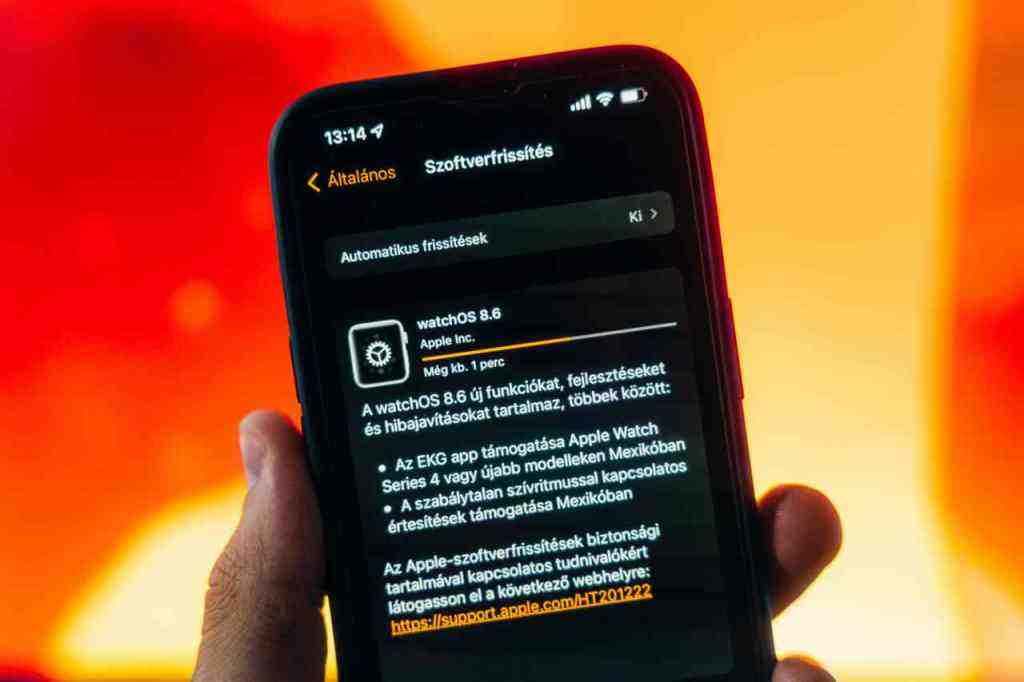Unlocking the Potential: Your Comprehensive Guide to iOS 18.6 and Beyond
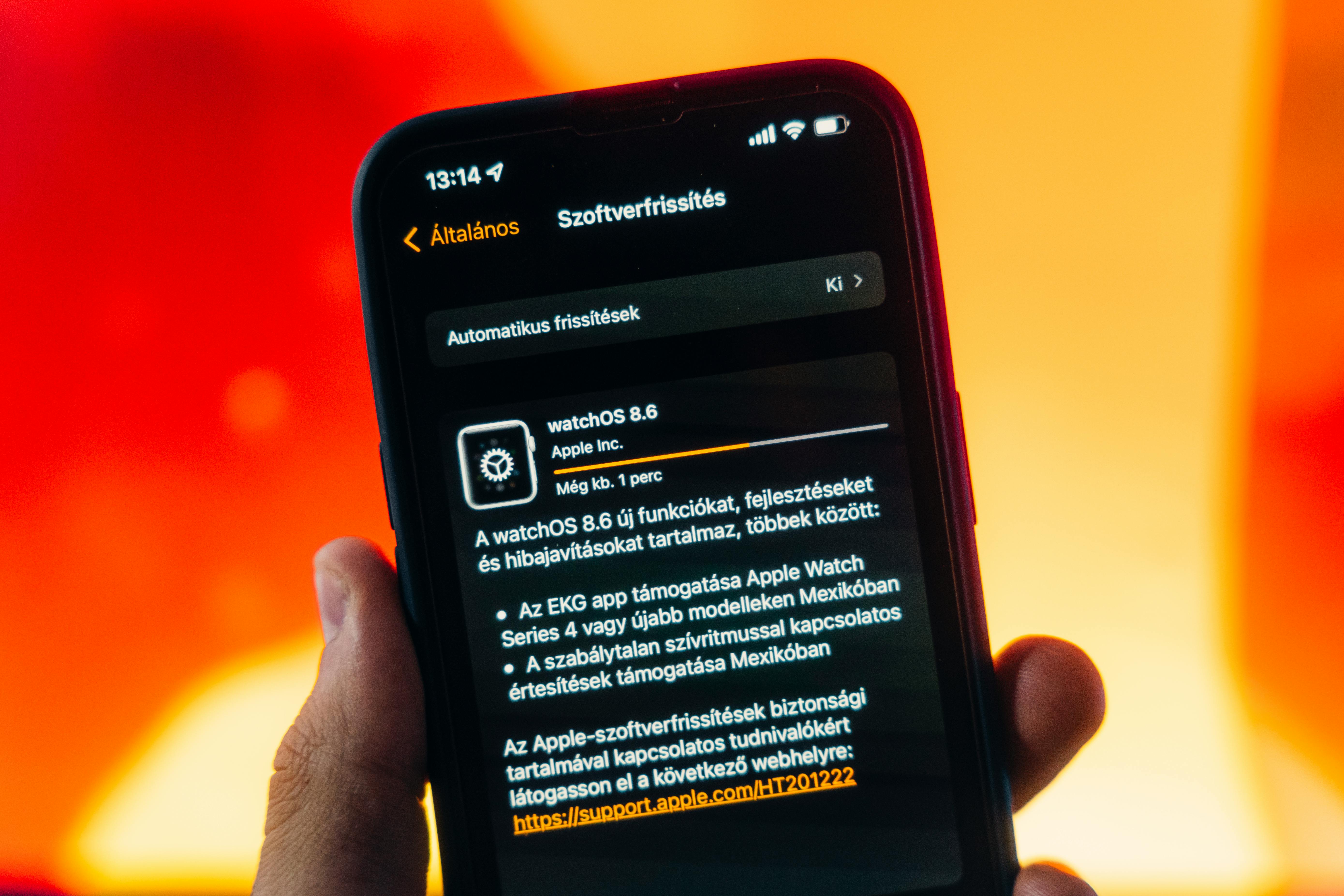
Hey everyone! It’s August 14, 2025, and if you’re an iPhone user, you’ve probably heard about the latest software update, iOS 18.6. Now, I know what you’re thinking – another update? But trust me, this one is more than just a minor tweak. It’s packed with crucial security patches, some really neat customization options, and it’s setting the stage for some exciting things to come with iOS 26. Think of it as getting your iPhone all spick and span before a big party. So, let’s dive in and see what iOS 18.6 is all about and how it can seriously level up your iPhone experience.
The Core of iOS 18.6: Stability, Security, and Smart Upgrades
Apple’s been on a roll with its updates, and iOS 18.6 is no exception. While it might not be overflowing with flashy new features like the upcoming iOS 26, it’s a super important release. Apple’s really focused on making sure your iPhone is running smoothly and, more importantly, staying secure. This update is all about shoring up the defenses and fixing those little annoyances that can sometimes get in the way of a great user experience.
Fortifying Your Digital Fortress: Essential Security Patches
Let’s be real, security is a big deal. We’re constantly online, sharing information, and the thought of our data being compromised is a major worry. Well, iOS 18.6 comes with some serious security upgrades that you’ll want to pay attention to. It’s like getting a fresh set of locks for your digital home.
The WebKit Vulnerability: A Critical Fix
One of the most significant updates in iOS 18.6 is the patching of a critical zero-day vulnerability in WebKit, the engine that powers Safari and many other apps. This isn’t just a theoretical issue; reports indicate that hackers were actively exploiting this flaw. Imagine someone being able to peek into your sensitive data, launch denial-of-service attacks (basically, making your phone crash), or even trick you into thinking you’re on a legitimate website when you’re actually on a fake one – that’s what this vulnerability could allow. Apple’s quick fix here is a lifesaver, protecting you from malicious websites and potential data breaches.
Why WebKit Matters So Much
WebKit is a foundational piece of iOS. When it has a vulnerability, it’s like a crack in the foundation of your house – it can affect a lot of things. This particular WebKit fix in iOS 18.6 is crucial because it addresses issues that could expose your personal information through cleverly crafted web content and prevent address bar spoofing. You know how sometimes you visit a site and the address looks a little off? This patch helps stop that trickery dead in its tracks.
Beyond WebKit: Tackling Memory Corruption and Network Exploits
But Apple didn’t stop at WebKit. iOS 18.6 also squashes memory corruption issues in CoreMedia and CoreAudio, which are vital for how your apps handle media and sound. Fixing these prevents app crashes and ensures your data is handled safely. Plus, they’ve addressed a bug in CFNetwork, a framework that handles your device’s network communications. This fix is important because it could have allowed attackers to mess with your restricted network settings. It’s all about making sure every part of your iPhone’s operating system is buttoned up tight.
Squashing Those Pesky Bugs: A Smoother Experience Awaits
Beyond the critical security patches, iOS 18.6 also rolls up its sleeves to fix some of the annoying bugs that have popped up in earlier iOS 18 versions. Who likes a glitchy experience? Not me!
The Photos App Memory Movies Fix
Remember trying to share those heartwarming “Memory Movies” in the Photos app, only for it to crash or just not let you share them? Yeah, that was a frustrating bug. Well, iOS 18.6 finally fixes that, so you can get back to sharing your video compilations without any hitches. It’s a small thing, but it makes a big difference in everyday use.
Battling Keyboard Lag and App Freezes
Are you one of those users who’s experienced keyboard lag or found your apps randomly freezing? You’re not alone. While Apple doesn’t always detail every single fix, reports suggest that iOS 18.6 might be the update that finally smooths out those keyboard jitters and reduces those pesky app freezes. It’s all part of Apple’s effort to make your iPhone feel more responsive and reliable.
Personalize Your Pocket Powerhouse: Customization Galore. Find out more about turn off loop videos iOS 18.6.
While iOS 18.6 is a maintenance release at its heart, it does bring some really cool user-facing enhancements that let you tailor your iPhone to your exact needs. It’s all about making your device work *for* you.
Lock Screen Shortcuts: Your Quickest Access Yet
This is one of my favorite little upgrades. Remember how the flashlight and camera icons on your lock screen were always fixed in place? Well, no more! With iOS 18.6, you can finally customize those lock screen buttons. Need quick access to Dark Mode, Airplane Mode, your alarms, or even Wallet for a speedy payment? You can swap out the default icons for your most-used shortcuts. It’s a small change, but it seriously streamlines accessing essential functions without even needing to unlock your phone.
Streamlining Your Daily Routine
Having your go-to tools just a tap away from the lock screen is a game-changer for efficiency. It cuts down on those extra swipes and taps, making your iPhone feel more intuitive and responsive to your individual workflow. It’s these little touches that really make a difference in how you interact with your device every day.
Smarter Notifications with Apple Intelligence
Tired of your iPhone buzzing with notifications that aren’t really that important? iOS 18.6 introduces a smarter way to manage them, thanks to Apple Intelligence. There’s a new setting that allows you to filter your notifications, ensuring that critical alerts – like messages from important contacts or urgent work notifications – can actually cut through the noise.
Intelligent Filtering for a Focused Workflow
You can access this new intelligent filtering system through Settings > Notifications > Prioritize Notifications. Here, you can decide which apps or contacts have the power to interrupt your workflow. This means a less distracting environment and a better chance of not missing crucial information amidst the digital chatter. It’s about putting you back in control of your attention.
Free Rein for Your Home Screen Icons
Building on the customization options introduced in earlier iOS 18 versions, iOS 18.6 takes it a step further. You can now place app icons *anywhere* on your home screen. No more being confined to that rigid grid system that automatically aligns everything. This freedom allows for much more creative and personalized layouts, letting you curate your home screen’s appearance exactly how you like it.
Crafting Unique and Minimalist Designs
This ability to place icons freely offers a whole new level of aesthetic control. You can group apps thematically, ensure your favorite wallpaper is always visible, or simply create a cleaner, more minimalist arrangement. It’s a small detail, but having that granular control over your home screen contributes to a more personalized and visually appealing device.
Navigating the New Features (and Potential Annoyances)
Even though this is a maintenance update, there are a couple of new features that might not be everyone’s cup of tea. But don’t worry, Apple usually gives you the option to tweak them.
The “Loop Videos” Feature in Photos: A Love-Hate Relationship?. Find out more about disable auto-play motion iOS Photos guide.
iOS 18.6 introduced a feature called “Loop Videos” in the Photos app. Basically, it automatically replays short video clips, kind of like those popular short-form video platforms. While it’s meant to add a dynamic flair to your photo library, some users find this constant auto-playback a bit distracting or even annoying.
Taming the Auto-Play: How to Disable Loop Videos
If you’re not a fan of videos playing automatically, the good news is you can easily turn it off. Just head over to Settings > Apps > Photos and toggle off the “Loop Videos” option. This will restore the traditional playback behavior, where videos play once and then stop, giving you back control.
Controlling Auto-Play Motion for Videos
Similar to the Loop Videos feature, you can also manage the “Auto-Play Motion” setting. This controls whether videos start playing automatically as you scroll past them in your photo library. You can find this setting just above “Loop Videos” in the Photos settings. Disabling it gives you even more control over how your videos behave within the app.
A Special Note for Our EU Friends: App Installation Changes
For those of you living in the European Union, iOS 18.6 brings some pretty significant changes, especially concerning app installations. These adjustments are all about complying with the Digital Markets Act (DMA) and giving you more flexibility in how you get your apps.
Streamlining Third-Party App Installations in the EU
In line with the DMA, Apple has revamped the web-based app installation process for EU users. This means that installing alternative app marketplaces or individual apps directly from a developer’s website is now a much smoother experience. You’ll encounter fewer warning screens, and the whole process feels more integrated, almost like installing directly from the App Store.
Developer Disclosures and User Consent
As part of these changes, when you install an app from a developer for the first time, you’ll see detailed disclosure sheets. This ensures you’re fully informed before you give consent for the installation. After that initial setup, subsequent installations from the same developer become much simpler. It’s all about transparency and user control.
Performance, Battery Life, and That Rock-Solid Stability
Let’s talk about how the update actually *feels*. A crucial part of any iOS update is its impact on performance, battery life, and overall stability. And I’m happy to report that iOS 18.6 seems to be a significant step up in these areas, addressing some of the issues that cropped up in earlier versions.
Say Goodbye to Overheating and Battery Drain Woes. Find out more about iOS 18.6 WebKit zero-day vulnerability fix tips.
If you experienced overheating or excessive battery drain with previous iOS 18 versions, particularly iOS 18.5, you’ll be pleased to know that iOS 18.6 is widely reported to have resolved these problems. Users are noting a significant reduction in device heat and a return to normal, reliable battery performance. It’s like your iPhone is finally breathing easy again.
A Smoother, More Fluid Experience
The overall performance on iOS 18.6 is being described as “rock solid.” While you’d expect a later point release to be stable, the improvements here are quite noticeable. Your iPhone should feel more responsive, apps should launch quicker, and multitasking should be smoother. It’s the kind of stability that makes you appreciate your device all over again.
Timing is Everything: When Stability Arrived
While the improved performance and stability are definitely welcome, some folks have pointed out that these enhancements arrived a bit later in the iOS 18 cycle than they might have hoped. However, the current state of iOS 18.6 ensures a really positive experience as we head towards the much-anticipated release of iOS 26.
Gearing Up for the Future: iOS 26 and What’s Next
iOS 18.6 isn’t just about fixing things; it’s also about preparing your iPhone for what’s coming next. Think of it as a crucial stepping stone towards the next major iteration of Apple’s mobile operating system, iOS 26.
iOS 18.6: The Foundation for iOS 26
This update not only addresses current issues but also primes your iPhone for the new features and changes that will be part of iOS 26. By ensuring a stable and secure foundation, Apple makes the transition to the next major version much smoother for everyone.
Peeking into the iOS 26 Crystal Ball
While iOS 18.6 is focused on maintenance, the broader iOS 18 development cycle has been laying the groundwork for some exciting features that will be further refined in iOS 26. We’re talking about advancements in Apple Intelligence, potential new features for AirPods, and significant design changes like the rumored “Liquid Glass” interface. It’s going to be a big year for iPhones!
Updating Your iPhone: A Simple Step-by-Step Guide. Find out more about customize lock screen shortcuts iOS 18.6 strategies.
Haven’t updated yet, or just want to make sure you’re getting all the latest security and stability improvements? The update process is pretty straightforward.
Setting Up for a Smooth Update
To ensure the update goes off without a hitch, it’s always a good idea to connect your iPhone to a power source and a stable Wi-Fi network before you start the download and installation.
The Update Process: Easy as Pie
1. Open the Settings app on your iPhone. 2. Navigate to General. 3. Select Software Update. 4. Tap “Download and Install” or “Update Now” if iOS 18.6 is available for your device. 5. Follow the on-screen prompts. You might need to restart your device.
Keep It Current: Enabling Automatic Updates
For continuous protection against emerging threats, consider enabling automatic updates. This feature allows your iPhone to download and install security patches, including critical ones like the WebKit zero-day vulnerability addressed in iOS 18.6, as soon as they’re released, often overnight. This means your device stays protected with minimal effort from you.
Conclusion: A Must-Have Update for a Secure and Stable iPhone
So, to wrap things up, iOS 18.6 is a really vital update. It might not be flashy with a ton of new features, but it delivers essential security patches and bug fixes that seriously boost the stability and reliability of your iPhone. By resolving critical vulnerabilities, improving app functionality, and introducing subtle yet useful customization options, this update contributes to a more secure and user-friendly experience overall. By tackling issues like overheating, battery drain, and specific app glitches, iOS 18.6 ensures your iPhone is performing at its best, all while getting it ready for the exciting advancements expected with iOS 26. If you haven’t updated yet, I highly recommend installing iOS 18.6 to safeguard your device and enjoy a more polished and secure mobile environment. Got any questions about iOS 18.6 or what’s coming with iOS 26? Drop them in the comments below – I’d love to hear from you!