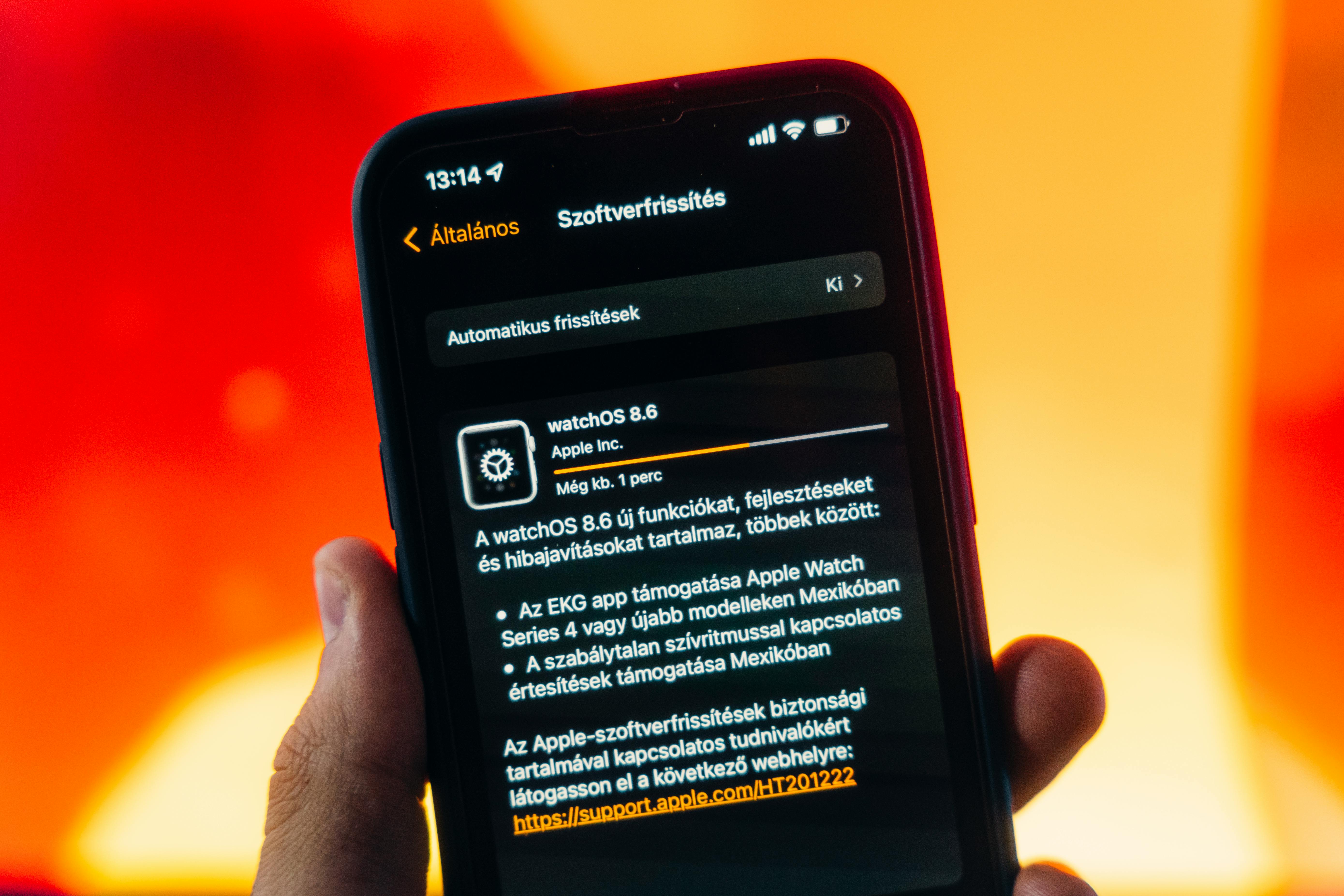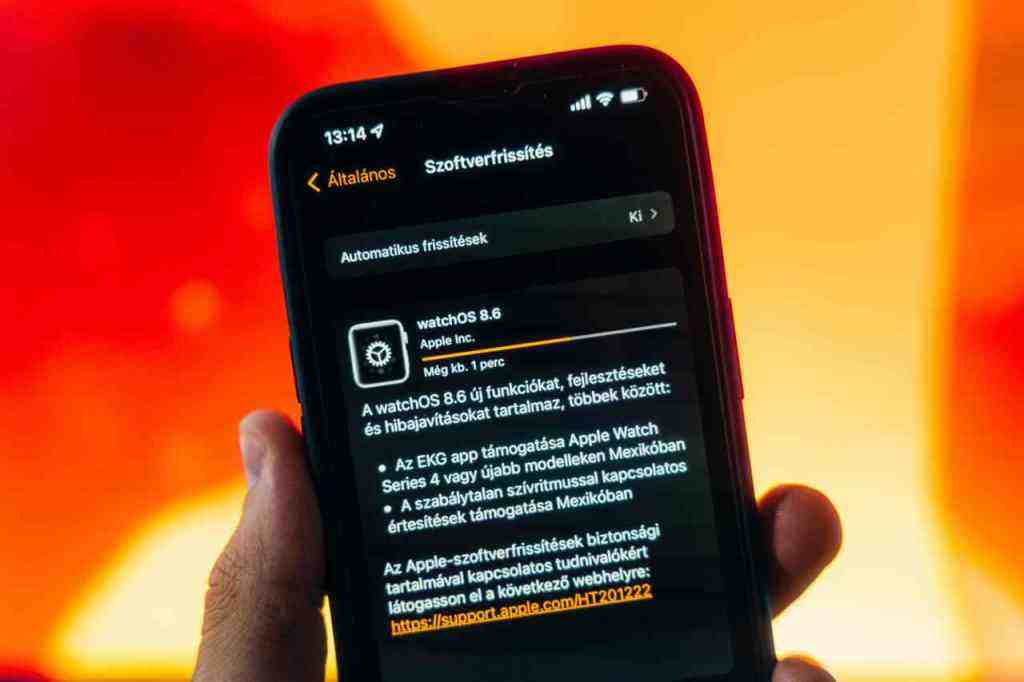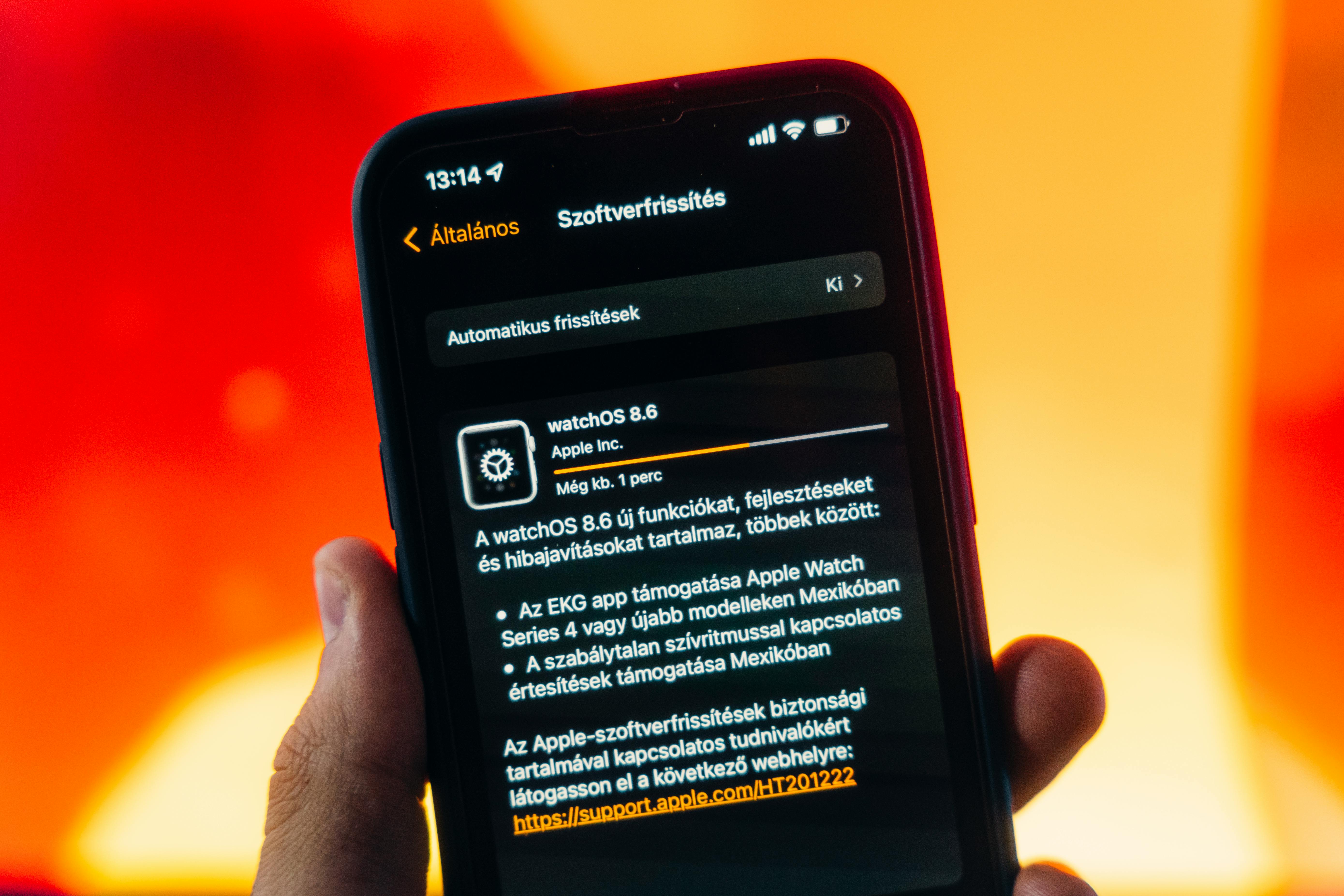**Unlock the Full Potential of Your iPhone with iOS 18.6: Your Ultimate Optimization Guide** Hey there, fellow iPhone enthusiasts! It’s August 26, 2025, and I’m Alex, a busy parent from Nebraska who juggles work, family, and trying to stay on top of all the tech that makes our lives easier. You know, sometimes it feels like our iPhones do so much that we forget to fine-tune them. That’s where the latest software updates come in, and today, we’re diving deep into iOS 18.6. While this update might not be packed with flashy new features, it’s a goldmine for performance boosts, security enhancements, and a more personalized experience. Let’s get your iPhone running smoother, more securely, and exactly how you like it! **Keeping Your iPhone Shipshape: Stability and Security First** In today’s world, keeping our digital lives secure is more important than ever. Apple consistently rolls out updates to patch vulnerabilities, and iOS 18.6 is no exception. In fact, some recent reports highlight that Apple has been actively patching zero-day vulnerabilities, meaning flaws that are already being exploited in the wild. This makes staying up-to-date not just a good idea, but a necessity. **Automatic System and Security Updates: The Set-It-and-Forget-It Approach** One of the simplest yet most effective ways to keep your iPhone protected is by enabling automatic updates. This ensures that critical security patches, like those addressing zero-day exploits, are applied as soon as Apple releases them, often overnight. To ensure your device is always protected, navigate to:
Settings > General > Software Update. From there, tap on
Automatic Updates. Make sure to enable “iOS Updates” for automatic downloads and installations of full releases. Even more crucially, turn on “Security Responses and System Files” under Automatically Install. This setting is a lifesaver, applying critical hotfixes from Apple almost instantly, often while your iPhone is charging and connected to Wi-Fi. It’s like having a digital bodyguard working around the clock! **Streamlining Your Digital Life: Taming Notifications and Your Inbox** Let’s be honest, who isn’t overwhelmed by notifications sometimes? iOS 18.6, with its integration of Apple Intelligence, offers some fantastic tools to help us manage the digital noise and focus on what truly matters. **Mail App Organization: Reclaim Your Inbox** The Mail app’s new categories can be a double-edged sword. While they aim to sort your emails, they can also lead to a fragmented inbox. If you prefer a more unified view, disabling these categories is a simple fix. To revert to a single, chronological inbox: Go to
Settings > Mail. Look for an option related to “Categories” or “Message Organization” and toggle it off. This consolidates all your emails, making it much easier to manage your correspondence without the digital clutter. **Prioritizing Notifications with Apple Intelligence: Your Personal Assistant for Alerts** Apple Intelligence is a game-changer for notification management. It intelligently prioritizes alerts, ensuring you see the most important messages first. Think of it as your iPhone learning what’s crucial to you. To make the most of this: Navigate to
Settings > Notifications. Within the Notifications settings, look for “Prioritize Notifications” and enable it. You can often configure this on a per-app basis, ensuring that alerts from family or critical work messages are highlighted, while less urgent pings are de-emphasized. This feature is a real lifesaver for staying focused, especially when you’re juggling a million things like I am! **Personalizing Your iPhone: Making It Truly Yours** Beyond functionality, our iPhones are also a reflection of our personal style. iOS 18.6 offers more flexibility than ever to customize your device’s interface and controls. **Customizing Lock Screen Shortcuts: Quick Access at Your Fingertips** Those little buttons on your Lock Screen—usually the Flashlight and Camera—can now be tailored to your needs. Imagine having instant access to your most-used functions without even unlocking your phone! To change these shortcuts: Simply press and hold on your Lock Screen until “Customize” appears. Unlock your device, then tap on the Lock Screen you wish to edit. You’ll see the current buttons at the bottom. Tap a button’s placeholder to remove it, and then tap the “+” icon in its place to select a new function or app. Tap “Done” to save your changes. It’s a small tweak that makes a big difference in daily use. **Rearranging Home Screen Icons: A Clutter-Free Canvas** iOS 18 introduced more freedom in arranging your Home Screen icons. You can now move apps with greater ease, ensuring your favorite apps are exactly where you want them, and your wallpaper isn’t hidden behind a jumble of icons. To optimize your Home Screen layout: Long-press on an app icon until it begins to wiggle. Drag it to a new position or even to a different page. This simple act can lead to a cleaner, more organized Home Screen that truly reflects your personal workflow. **Customizing Control Center: Your Personalized Hub** The Control Center is your go-to for quick access to essential functions. With iOS 18.6, customization is key. You can add, remove, and rearrange controls to create a personalized hub that suits your exact needs. To tailor your Control Center: Access it by swiping down from the top-right corner of your screen (on iPhones with Face ID) or swiping up from the bottom (on iPhones with a Home button). To customize, go to
Settings > Control Center. Here, you can add new controls, remove existing ones, and drag them into your preferred order. You can even add controls from third-party apps for even quicker access! **Boosting Performance and Battery Life: Keep Your iPhone Running Strong** We all want our iPhones to last all day, right? iOS 18.6 offers several settings that can help maximize battery life and ensure smooth performance. **Optimized Battery Charging and Clean Energy Charging: Smart Power Management** Your iPhone’s battery health and longevity can be significantly improved by enabling specific charging features. To enable these: Navigate to
Settings > Battery > Battery Health & Charging. Toggle on “Optimized Battery Charging.” This feature learns your daily charging routine and slows battery aging by holding the charge at around 80% for extended periods, topping it off just before you typically unplug. Also, consider enabling “Clean Energy Charging,” which aims to charge your iPhone during times of lower carbon emissions on the electricity grid. It’s a small step for you, but a big one for the environment! **Managing Location Services: Power Conservation and Privacy** Location Services can be a major battery drain and a privacy concern if not managed carefully. By controlling which apps access your location, you can conserve power and enhance your privacy. To configure Location Services: Go to
Settings > Privacy & Security > Location Services. For apps that require location access, set them to “While Using the App” rather than “Always.” This ensures your location is only shared when the app is actively in use, minimizing background battery consumption and data sharing. **Adjusting 5G Network Usage: Balancing Speed and Stamina** While 5G offers blazing-fast speeds, it can also consume more battery. iOS 18.6 includes a “Smart Data” feature that intelligently switches between 4G LTE and 5G based on your usage. However, if battery life is your top priority, you can manually set your iPhone to use 4G LTE exclusively. To force 4G LTE usage: Open
Settings > Cellular > Primary > Voice & Data. Select “LTE” to force your iPhone to use the 4G network, even if 5G is available. This can lead to a noticeable improvement in battery longevity, especially in areas with weaker 5G signals. **Fortifying Your Digital Fortress: Enhancing Privacy and Security** Protecting your personal data is paramount. iOS 18.6 offers several settings to bolster your privacy and secure your iPhone against unauthorized access. **Locking and Hiding Apps: An Extra Layer of Protection** For an added layer of privacy, you can now lock specific apps, requiring Face ID, Touch ID, or a passcode to open them. You can also hide apps entirely, moving them to a secure folder within the App Library. To secure sensitive applications: To lock an app, long-press its icon on the Home Screen and select the option to “Require Face ID” or “Lock App.” To hide an app, choose “Hide and Require Face ID.” Hidden apps are accessed through a dedicated folder in the App Library, which itself can be secured with Face ID. This is fantastic for keeping certain apps private, especially when sharing your phone. **Strengthening Safari Privacy: Browse with Confidence** Safari provides robust privacy controls to prevent online tracking and protect your browsing data. To enhance your Safari privacy: Go to
Settings > Safari. Toggle on “Prevent Cross-Site Tracking” to stop advertisers from monitoring your browsing habits across different websites. Additionally, enabling “Block All Cookies” can prevent websites from storing unnecessary data on your device, further enhancing your privacy. **Managing Face ID and Passcode Access: Lock Down Your Lock Screen** Your iPhone’s security is further enhanced by controlling what can be accessed from the Lock Screen. You can restrict access to sensitive features like the Notification Center, Control Center, and Wallet when your device is locked. To configure Lock Screen security: Navigate to
Settings > Face ID & Passcode. Scroll down to the section that lists features accessible from the Lock Screen. Toggle off access to features such as the Notification Center, Control Center, and Wallet if you want to prevent unauthorized access to these functions when your iPhone is locked. **Elevating Your Media Experience: Crystal Clear Dialogue and Smoother Playback** iOS 18.6 also includes settings to enhance your media consumption, particularly within the Apple TV app. **Enhancing Dialogue Clarity in the Apple TV App: Never Miss a Word** If you sometimes struggle to hear dialogue in movies or TV shows, iOS 18.6 offers a new setting to improve audio clarity. This feature makes spoken words more distinct, providing a more immersive viewing experience. To activate Dialogue Enhancement: While watching content in the Apple TV app, tap the “More” button (represented by three dots). Under the Audio options, you will find “Enhance Dialogue.” Select either “Enhance” or “Enhance More” to adjust the audio mix and make dialogue clearer. **Disabling Video Looping and Motion in Photos: A More Controlled View** To reduce distractions and potentially save battery, you can disable videos from looping automatically and turn off motion effects in the Photos app. This provides a more static and controlled viewing experience of your photo library. To manage Photo and Video Playback: Go to
Settings > Photos. Within the Photos settings, look for options related to “Loop Videos” or “Motion Effects” and disable them. This will prevent videos from playing automatically and stop any motion effects on Live Photos, offering a more deliberate way to view your media. **Key Takeaways and Your Next Steps** As you can see, iOS 18.6 is all about refinement and personalization. By taking a few minutes to adjust these settings, you can significantly improve your iPhone’s performance, security, and overall usability. Here’s a quick recap of what you can do today: * **Prioritize Security:** Ensure automatic updates are enabled for critical security patches. * **Tame Your Inbox:** Disable Mail categories if you prefer a unified inbox. * **Manage Notifications:** Leverage Apple Intelligence’s “Prioritize Notifications” for smarter alerts. * **Customize Your Interface:** Tailor your Lock Screen shortcuts and Control Center layout. * **Optimize Battery:** Enable Optimized Battery Charging and manage Location Services. * **Boost Privacy:** Utilize app locking/hiding features and Safari’s privacy settings. * **Enhance Media:** Activate “Enhance Dialogue” in the Apple TV app and manage video looping in Photos. Don’t let your iPhone operate on autopilot without these optimizations! Take a few moments today to explore these settings. Your future self will thank you for a smoother, more secure, and more personalized iPhone experience. What are your favorite iOS 18.6 tips? Share them in the comments below – I’m always looking for new ways to make my iPhone work better for me and my family!