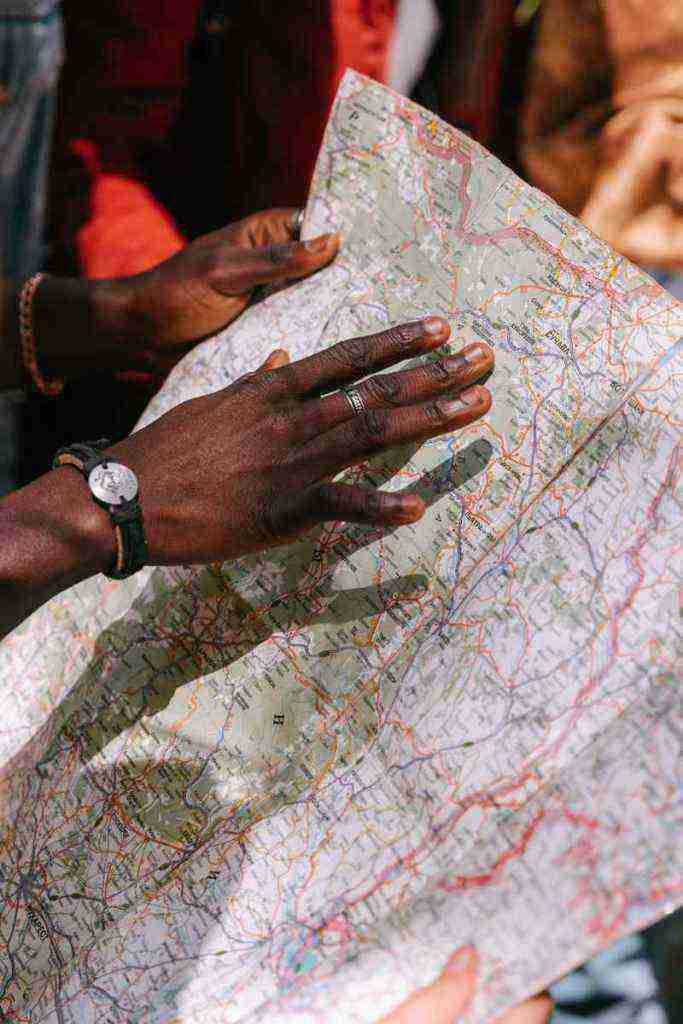Unlocking Your ZTE Z837VL: A Guide to Bypass Google Verification
Intro: Hey there, folks! Are you stuck in the Google Verification limbo with your ZTE Z837VL, unable to access your device? Don’t fret, my friends, coz I’ve got your back. In this ultimate guide, we’ll embark on a journey to unlock the secrets of bypassing Google Verification on your ZTE Z837VL. Get ready to say goodbye to those pesky verification screens and embrace the freedom of a fully functional device. Let’s dive right in!
1. Understanding Google Verification and Its Significance
Google Verification is a security measure implemented by Google to protect user data and prevent unauthorized access to devices. When you reset your ZTE Z837VL to factory settings, you’ll encounter this verification process, which requires you to enter the previously associated Google account credentials. This ensures that only the rightful owner can regain access to the device.
2. Prerequisites for Unlocking Your ZTE Z837VL
Before we embark on the unlocking process, make sure you have the following essentials at hand:
– Your ZTE Z837VL device (obviously!)
– A computer with a stable internet connection
– A USB cable compatible with your ZTE Z837VL
– Patience, my friend, as this process might take some time
3. Preparing Your ZTE Z837VL for Unlocking
Now, let’s prep your ZTE Z837VL for the unlocking process:
– Power off your device completely.
– Press and hold the Volume Up button while connecting your device to the computer using the USB cable.
– Keep holding the Volume Up button until you see the Fastboot screen on your device.
4. Downloading the Necessary Tools
To successfully unlock your ZTE Z837VL, you’ll need a few tools:
– Download the Android SDK Platform-Tools package from Google’s official website.
– Extract the downloaded package to a folder on your computer.
– Open a command window/terminal on your computer and navigate to the extracted folder.
Stay tuned, folks! In the upcoming sections, we’ll delve deeper into the unlocking process, employing various techniques to bypass Google Verification on your ZTE Z837VL. Don’t miss out on the exciting conclusion!
4. Method 1: Utilizing ADB and Fastboot Commands (Windows)
In this method, we’ll leverage the power of ADB (Android Debug Bridge) and Fastboot commands to bypass Google Verification on your ZTE Z837VL. Strap in, folks, as this might require some technical expertise:
Step 1: Enabling USB Debugging
Before proceeding, ensure USB Debugging is enabled on your ZTE Z837VL. If you’ve already done this, skip to Step 2.
a) Navigate to “Settings” > “About Phone” on your device.
b) Tap “Build Number” seven times to enable Developer Options.
c) Go back to “Settings” > “Developer Options” and toggle on “USB Debugging.”
Step 2: Unlocking the Bootloader
Unlocking the bootloader is crucial for this method to work. Please note that this process may void your device’s warranty.
a) Connect your ZTE Z837VL to your computer via USB cable.
b) Open a command window/terminal on your computer and navigate to the extracted Android SDK Platform-Tools folder.
c) Type “adb devices” and press Enter to verify that your device is recognized.
d) Enter “adb reboot bootloader” to reboot your device into Fastboot mode.
e) Type “fastboot oem unlock” and press Enter to unlock the bootloader.
Step 3: Flashing a Custom Recovery Image
Now, we’ll flash a custom recovery image onto your device. For this, you’ll need a compatible recovery image file.
a) Download a custom recovery image file (e.g., TWRP) for your ZTE Z837VL.
b) Place the downloaded recovery image file in the Android SDK Platform-Tools folder.
c) Type “fastboot flash recovery recovery.img” and press Enter to flash the recovery image.
Step 4: Booting into Custom Recovery
It’s time to boot your device into custom recovery:
a) Disconnect your device from the computer.
b) Press and hold the Volume Up and Power buttons simultaneously until the device vibrates.
c) Release the Power button while continuing to hold the Volume Up button until you see the custom recovery menu.
Step 5: Wiping Data and Cache
In custom recovery, perform a data and cache wipe:
a) Select “Wipe” or “Factory Reset” option.
b) Choose “Wipe Data/Factory Reset” and confirm the action.
c) Additionally, select “Wipe Cache Partition” and confirm.
Step 6: Flashing the Google Account Bypass File
Now, we’ll flash a Google Account bypass file to bypass the verification process:
a) Connect your device to the computer via USB cable.
b) Copy the Google Account bypass file to the root directory of your device’s internal storage.
c) In custom recovery, select “Install” or “Flash Zip.”
d) Navigate to the Google Account bypass file and select it for flashing.
e) Confirm the flashing process.
Step 7: Rebooting the Device
Finally, reboot your device:
a) Select the “Reboot” option in custom recovery.
b) Choose “System” to reboot your device into the operating system.
Voila! Your ZTE Z837VL should now boot up without prompting you for Google Verification. However, if this method doesn’t work for you, don’t fret, as we have another method up our sleeves.
Method 2: Utilizing FRP Bypass APK (Android)
If you’re more comfortable with an Android-based solution, here’s a method that involves using an FRP Bypass APK:
Step 1: Downloading the FRP Bypass APK
a) On a different Android device, download an FRP Bypass APK compatible with your ZTE Z837VL.
b) Transfer the downloaded APK file to your ZTE Z837VL’s internal storage using a USB cable or microSD card.
Step 2: Enabling Unknown Sources
Before installing the APK, allow your device to install apps from unknown sources:
a) Go to “Settings” > “Security” on your ZTE Z837VL.
b) Enable the “Unknown Sources” option.
Step 3: Installing the FRP Bypass APK
Now, let’s install the FRP Bypass APK:
a) Locate the FRP Bypass APK file on your device’s internal storage.
b) Tap on the APK file and follow the on-screen instructions to install it.
Step 4: Bypassing Google Verification
Once the FRP Bypass APK is installed:
a) Open the APK and grant it the necessary permissions.
b) Follow the instructions within the app to bypass the Google Verification process.
Step 5: Rebooting the Device
Finally, reboot your device:
a) Select the “Reboot” option within the FRP Bypass APK.
b) Choose “System” to reboot your device into the operating system.
Huzzah! You should now be able to access your ZTE Z837VL without encountering the dreaded Google Verification screen.
Conclusion: Embracing Freedom from Verification
With these methods at your disposal, you now possess the knowledge and tools to bypass Google Verification on your ZTE Z837VL. Remember, these methods may require some technical expertise, so proceed with caution and ensure you have a backup of your important data before attempting any of these procedures.
If you encounter any difficulties or have additional questions, don’t hesitate to leave a comment below, and our tech-savvy community will be more than happy to assist you. Together, we can unlock the full potential of your ZTE Z837VL and embrace the freedom of a fully functional device.
Call to Action: Spread the Knowledge!
If you found this guide helpful, please share it with your fellow tech enthusiasts who might be struggling with the same issue. Knowledge is power, and by sharing this guide, you can help others unlock their devices and regain access to their precious data. Together, let’s empower the tech community and make a difference!